Place Details 元件
Places UI Kit 的 Place Details 元件可讓您在應用程式中新增顯示地點詳細資料的個別 UI 元件。這個元件可自訂。
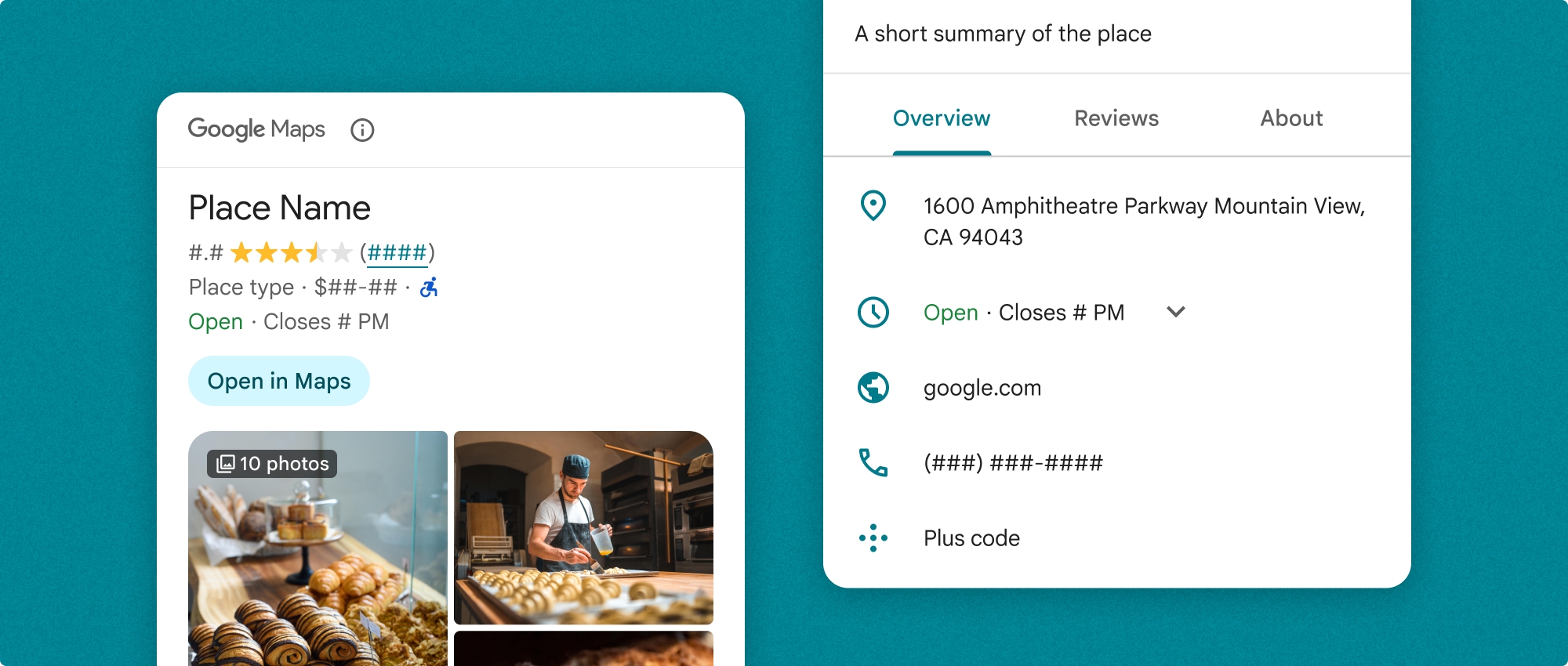
地點詳細資料元件可單獨使用,也能與其他 Google 地圖平台 API 和服務搭配使用。這個元件會採用地點 ID、資源名稱或經緯度座標,並傳回已算繪的地點詳細資料資訊。
Place Details 元件完全可套用主題,讓您自訂字型、顏色和圓角半徑,以符合您的用途和視覺品牌宣傳指南。您可以建立擴充 PlacesMaterialTheme 的主題,並提供主題屬性的覆寫,自訂地點詳細資料的外觀。您也可以指定 Content 項目清單,自訂要納入哪些地點詳細資料欄位。每個項目都對應到顯示的地點資訊。
版面配置變化版本
「地點詳細資料」元件支援兩種主要版面配置變體:
- 精簡:預覽重要資訊的版面配置。
- 完整:顯示所有可用地點詳細資料的完整版面配置。
緊湊版面配置可以垂直或水平顯示。因此您可以將元件整合到各種設計版面配置和螢幕大小。完整版面配置只能以直向顯示。
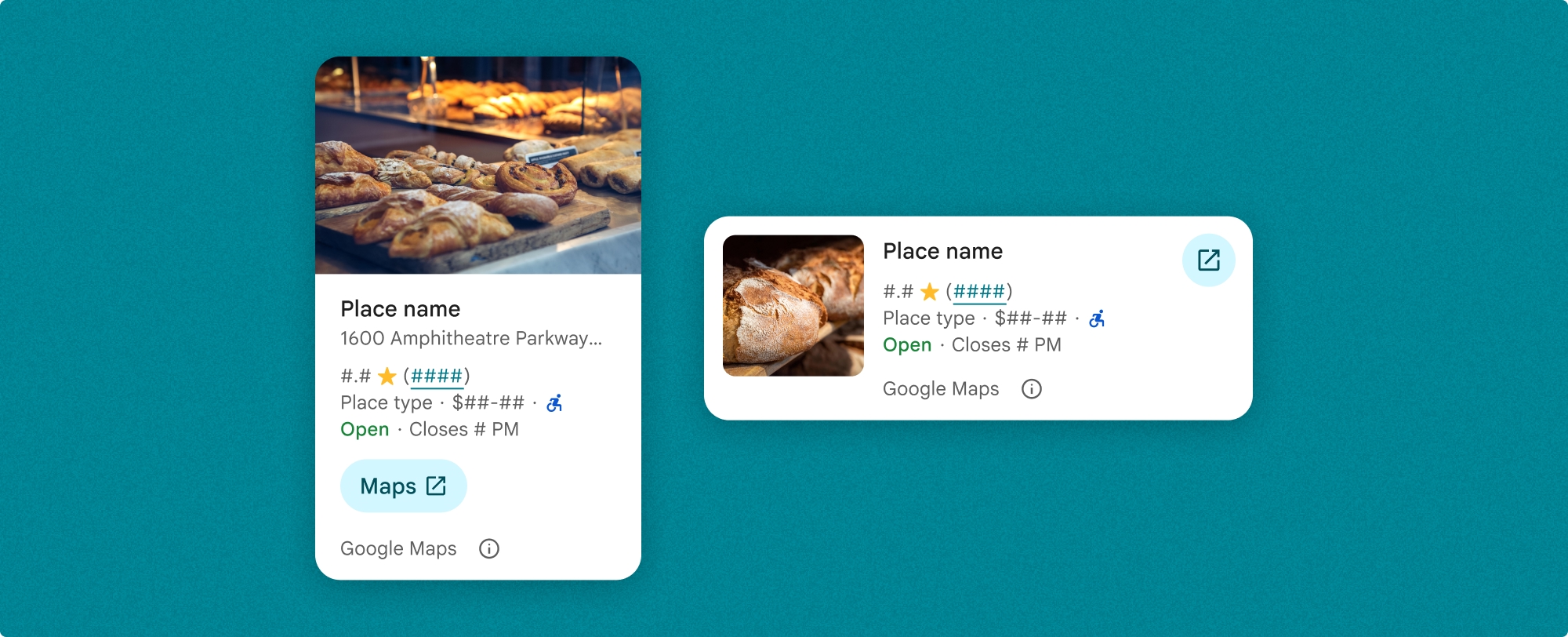
您可以精細控管「地點詳細資料」元件中顯示的內容。你可以個別顯示或隱藏各個元素 (例如相片、評論和聯絡資訊),精確自訂元件的外觀和資訊密度。
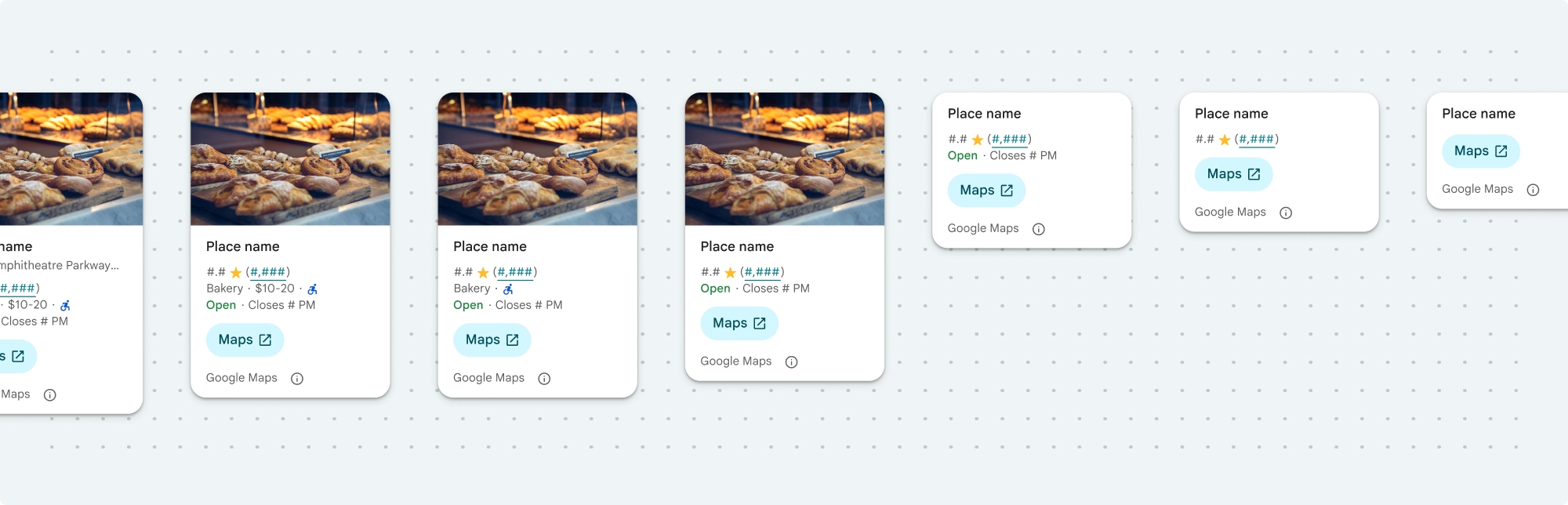
Place Details 密集檢視
Place Details 精簡片段 (PlaceDetailsCompactFragment) 會使用最少的空間,顯示所選地點的詳細資料。這項功能可能適用於醒目顯示地圖上某個地點的資訊視窗、在社群媒體體驗中分享位置資訊 (例如在即時通訊中分享位置資訊)、建議選取目前位置,或在媒體文章中參照 Google 地圖上的地點。
Place Details 完整檢視畫面
地點詳細資料完整檢視畫面 (PlaceDetailsFragment) 提供較大的介面,可顯示地點詳細資料資訊,並支援顯示更多類型的資訊。
內容顯示選項
您可以使用 PlaceDetailsCompactFragment.Content 或 PlaceDetailsFragment.Content 中的列舉,指定要顯示的內容。
| 精簡檢視 | 全文檢視 |
|---|---|
|
|
帳單
使用 Place Details UI Kit 時,系統會針對每次呼叫 .loadWithPlaceId()、.loadWithResourceName() 或 loadWithCoordinates() 方法收費。如果您多次載入相同地點,系統會針對每項要求向您收費。
為避免多次收費,請勿直接在 Android 生命週期方法中新增 .loadWithPlaceId() 或 .loadWithResourceName()。舉例來說,請勿在 onResume() 方法中直接呼叫 .loadWithPlaceId() 或 .loadWithResourceName()。
在應用程式中新增地點詳細資料
如要在應用程式中加入地點詳細資料,請在版面配置中新增片段。例項化片段時,您可以自訂地點詳細資料資訊的外觀與風格,以符合需求並配合應用程式的外觀。進一步瞭解自訂功能。
Kotlin 和 Java 都提供三種方法:一種是載入含有地點 ID 的片段 (loadWithPlaceId())、一種是載入含有資源名稱的片段 (loadWithResourceName()),另一種是載入含有經緯度座標的片段 (loadWithCoordinates())。您可以選擇任何方法,或多種方法。
緊湊檢視畫面預設為直向,如要使用水平版面配置,請指定 Orientation.HORIZONTAL。您也可以視需要指定 Orientation.VERTICAL,完整檢視畫面只能以直向顯示。
請參閱「地點詳細資料元件範例」一節中的範例。
自訂視覺外觀
自訂樣式
您可以自訂「地點詳細資料」元件的顏色、字體、間距、邊框和圓角。
Places UI Kit 採用設計系統方法,以 Material Design 為基礎 (並進行一些 Google 地圖專屬的修改),提供視覺自訂功能。請參閱 Material Design 的顏色和字體排版參考資料。樣式預設會採用 Google 地圖的視覺設計語言。
Places UI Kit 預設提供深色主題,因此您可能需要自訂深色和淺色主題。如要自訂深色主題,請在 values-night/colors.xml 中新增顏色項目。
如要進一步瞭解樣式,請參閱「自訂樣式」一節。
自訂寬度和高度
密集檢視
建議寬度:
- 直向:介於 180dp 和 300dp 之間。
- 橫向:介於 180dp 和 500dp 之間。
寬度小於 160 dp 時,可能無法正確顯示。
最佳做法是不為精簡檢視區塊設定高度。這樣視窗中的內容就能設定高度,顯示所有資訊。
完整觀看次數
如要顯示完整檢視畫面,建議寬度介於 250dp 和 450dp 之間。寬度小於 250 dp 時,可能無法正確顯示。
您可以設定元件的高度:直向地點詳細資料檢視畫面會在分配的空間內垂直捲動。
最佳做法是為完整檢視畫面設定高度。這樣視窗中的內容就能正常捲動。
Place Details 元件範例
建立精簡或完整檢視畫面
Kotlin
// We create a new instance of the fragment using its factory method. // We can specify which content to show, the orientation, and a custom theme. val fragment = PlaceDetailsCompactFragment.newInstance( PlaceDetailsCompactFragment.ALL_CONTENT, // Show all available content. orientation, R.style.CustomizedPlaceDetailsTheme, ).apply { // The PlaceLoadListener provides callbacks for when the place data is successfully // loaded or when an error occurs. This is where we update our UI state. setPlaceLoadListener(object : PlaceLoadListener { override fun onSuccess(place: Place) { Log.d(TAG, "Place loaded: ${place.id}") // Once the data is loaded, we hide the loading indicator and show the fragment. binding.loadingIndicatorMain.visibility = View.GONE binding.placeDetailsContainer.visibility = View.VISIBLE binding.dismissButton.visibility = View.VISIBLE } override fun onFailure(e: Exception) { Log.e(TAG, "Place failed to load", e) // On failure, we hide the UI and notify the user. dismissPlaceDetails() Toast.makeText(this@MainActivity, "Failed to load place details.", Toast.LENGTH_SHORT).show() } }) } // We add the fragment to our layout's container view. // `commitNow()` is used to ensure the fragment is immediately added and available, // which is important because we need to call a method on it right after. supportFragmentManager .beginTransaction() .replace(binding.placeDetailsContainer.id, fragment) .commitNow() // **This is the key step**: After adding the fragment, we call `loadWithPlaceId` // to trigger the data loading process for the selected place. // We use `post` to ensure this runs after the layout has been measured, // which can prevent potential timing issues. binding.root.post { fragment.loadWithPlaceId(placeId) } }
Java
PlaceDetailsCompactFragment fragment = PlaceDetailsCompactFragment.newInstance( Orientation.HORIZONTAL, Arrays.asList(Content.ADDRESS, Content.TYPE, Content.RATING, Content.ACCESSIBLE_ENTRANCE_ICON), R.style.CustomizedPlaceDetailsTheme); fragment.setPlaceLoadListener( new PlaceLoadListener() { @Override public void onSuccess(Place place) { ... } @Override public void onFailure(Exception e) { ... } }); getSupportFragmentManager() .beginTransaction() .add(R.id.fragment_container, fragment) .commitNow(); // Load the fragment with a Place ID. fragment.loadWithPlaceId(placeId); // Load the fragment with a resource name. fragment.loadWithResourceName(resourceName);
這個完整程式碼範例會根據使用者裝置的設定,以程式輔助方式決定精簡檢視畫面的方向。
Kotlin
package com.example.placedetailsuikit import android.Manifest import android.annotation.SuppressLint import android.content.pm.PackageManager import android.content.res.Configuration import android.location.Location import android.os.Bundle import android.util.Log import android.view.View import android.widget.Toast import androidx.activity.enableEdgeToEdge import androidx.activity.result.ActivityResultLauncher import androidx.activity.result.contract.ActivityResultContracts import androidx.activity.viewModels import androidx.appcompat.app.AppCompatActivity import androidx.core.app.ActivityCompat import androidx.lifecycle.ViewModel import com.example.placedetailsuikit.databinding.ActivityMainBinding import com.google.android.gms.location.FusedLocationProviderClient import com.google.android.gms.location.LocationServices import com.google.android.gms.maps.CameraUpdateFactory import com.google.android.gms.maps.GoogleMap import com.google.android.gms.maps.OnMapReadyCallback import com.google.android.gms.maps.SupportMapFragment import com.google.android.gms.maps.model.LatLng import com.google.android.gms.maps.model.PointOfInterest import com.google.android.libraries.places.api.Places import com.google.android.libraries.places.api.model.Place import com.google.android.libraries.places.widget.PlaceDetailsCompactFragment import com.google.android.libraries.places.widget.PlaceLoadListener import com.google.android.libraries.places.widget.model.Orientation private const val TAG = "PlacesUiKit" /** * A simple ViewModel to store UI state that needs to survive configuration changes. * In this case, it holds the ID of the selected place. Using a ViewModel is good practice * as it prevents data loss during events like screen rotation, ensuring a * seamless user experience. */ class MainViewModel : ViewModel() { var selectedPlaceId: String? = null } /** * This activity serves as a basic example of integrating the Place Details UI Kit. * It demonstrates the fundamental steps required: * 1. Setting up a Google Map. * 2. Requesting location permissions to center the map. * 3. Handling clicks on Points of Interest (POIs) to get a Place ID. * 4. Using the Place ID to load and display place details in a [PlaceDetailsCompactFragment]. */ class MainActivity : AppCompatActivity(), OnMapReadyCallback, GoogleMap.OnPoiClickListener { // ViewBinding provides type-safe access to views defined in the XML layout, // eliminating the need for `findViewById` and preventing null pointer exceptions. private lateinit var binding: ActivityMainBinding private var googleMap: GoogleMap? = null // The FusedLocationProviderClient is the main entry point for interacting with the // fused location provider, which intelligently manages the underlying location technologies. private lateinit var fusedLocationClient: FusedLocationProviderClient // Using registerForActivityResult is the modern, recommended approach for handling // permission requests. It decouples the request from the handling logic, making the // code cleaner and easier to manage compared to the older `onRequestPermissionsResult` callback. private lateinit var requestPermissionLauncher: ActivityResultLauncher<Array<String>> // The `by viewModels()` delegate provides a lazy-initialized ViewModel scoped to this Activity. // This ensures that we get the same ViewModel instance across configuration changes. private val viewModel: MainViewModel by viewModels() override fun onCreate(savedInstanceState: Bundle?) { super.onCreate(savedInstanceState) // The ActivityResultLauncher is initialized here. The lambda defines the callback // that will be executed once the user responds to the permission dialog. requestPermissionLauncher = registerForActivityResult(ActivityResultContracts.RequestMultiplePermissions()) { permissions -> // We check if either fine or coarse location permission was granted. if (permissions[Manifest.permission.ACCESS_FINE_LOCATION] == true || permissions[Manifest.permission.ACCESS_COARSE_LOCATION] == true) { Log.d(TAG, "Location permission granted by user.") fetchLastLocation() } else { // If permission is denied, we inform the user and default to a known location. // This ensures the app remains functional even without location access. Log.d(TAG, "Location permission denied by user.") Toast.makeText( this, "Location permission denied. Showing default location.", Toast.LENGTH_LONG ).show() moveToSydney() } } // enableEdgeToEdge() allows the app to draw behind the system bars for a more immersive experience. enableEdgeToEdge() binding = ActivityMainBinding.inflate(layoutInflater) setContentView(binding.root) binding.dismissButton.setOnClickListener { dismissPlaceDetails() } // --- Crucial: Initialize Places SDK --- // It's essential to initialize the Places SDK before making any other Places API calls. // This should ideally be done once, for example, in the Application's `onCreate`. val apiKey = BuildConfig.PLACES_API_KEY if (apiKey.isEmpty() || apiKey == "YOUR_API_KEY") { // A valid API key is required for the Places SDK to function. Log.e(TAG, "No api key") Toast.makeText( this, "Add your own API_KEY in local.properties", Toast.LENGTH_LONG ).show() finish() return } // `initializeWithNewPlacesApiEnabled` is used to opt-in to the new SDK version. Places.initializeWithNewPlacesApiEnabled(applicationContext, apiKey) fusedLocationClient = LocationServices.getFusedLocationProviderClient(this) // ------------------------------------ // The SupportMapFragment is the container for the map. `getMapAsync` allows us to // work with the GoogleMap object via a callback once it's fully initialized. val mapFragment = supportFragmentManager.findFragmentById(R.id.map_fragment) as SupportMapFragment? mapFragment?.getMapAsync(this) // This block handles restoration after a configuration change (e.g., screen rotation). // If a place was selected before the rotation, its ID is stored in the ViewModel. // We use this ID to immediately show the details fragment again. if (viewModel.selectedPlaceId != null) { viewModel.selectedPlaceId?.let { placeId -> Log.d(TAG, "Restoring PlaceDetailsFragment for place ID: $placeId") showPlaceDetailsFragment(placeId) } } } /** * This callback is triggered when the GoogleMap object is ready to be used. * All map setup logic should be placed here. */ override fun onMapReady(map: GoogleMap) { Log.d(TAG, "Map is ready") googleMap = map // Setting the OnPoiClickListener allows us to capture user taps on points of interest. googleMap?.setOnPoiClickListener(this) // After the map is ready, we determine the initial camera position based on location permissions. if (isLocationPermissionGranted()) { fetchLastLocation() } else { requestLocationPermissions() } } /** * A helper function to centralize the check for location permissions. */ private fun isLocationPermissionGranted(): Boolean { return ActivityCompat.checkSelfPermission( this, Manifest.permission.ACCESS_FINE_LOCATION ) == PackageManager.PERMISSION_GRANTED || ActivityCompat.checkSelfPermission( this, Manifest.permission.ACCESS_COARSE_LOCATION ) == PackageManager.PERMISSION_GRANTED } /** * This function triggers the permission request flow. The result is handled by the * ActivityResultLauncher defined in `onCreate`. */ private fun requestLocationPermissions() { Log.d(TAG, "Requesting location permissions.") requestPermissionLauncher.launch( arrayOf( Manifest.permission.ACCESS_FINE_LOCATION, Manifest.permission.ACCESS_COARSE_LOCATION ) ) } /** * Fetches the device's last known location. This is a fast and battery-efficient way * to get a location fix. It should only be called after verifying permissions. */ @SuppressLint("MissingPermission") private fun fetchLastLocation() { // Double-checking permissions here is a good practice, although the call sites are already guarded. if (isLocationPermissionGranted()) { fusedLocationClient.lastLocation .addOnSuccessListener { location: Location? -> if (location != null) { val userLocation = LatLng(location.latitude, location.longitude) googleMap?.moveCamera(CameraUpdateFactory.newLatLngZoom(userLocation, 13f)) Log.d(TAG, "Moved to user's last known location.") } else { // `lastLocation` can be null if the location has never been recorded. // In this case, we fall back to a default location. Log.d(TAG, "Last known location is null. Falling back to Sydney.") moveToSydney() } } .addOnFailureListener { // This listener handles errors in the location fetching process. Log.e(TAG, "Failed to get location.", it) moveToSydney() } } } /** * Moves the map camera to a default, hardcoded location (Sydney). * This serves as a reliable fallback. */ private fun moveToSydney() { val sydney = LatLng(-33.8688, 151.2093) googleMap?.moveCamera(CameraUpdateFactory.newLatLngZoom(sydney, 13f)) Log.d(TAG, "Moved to Sydney") } /** * This is the callback for the `OnPoiClickListener`. It's triggered when a user * taps a POI on the map. */ override fun onPoiClick(poi: PointOfInterest) { val placeId = poi.placeId Log.d(TAG, "Place ID: $placeId") // We save the selected place ID to the ViewModel. This is critical for surviving // configuration changes. If the user rotates the screen now, the `onCreate` // method will be able to restore the place details view. viewModel.selectedPlaceId = placeId showPlaceDetailsFragment(placeId) } /** * This function is the core of the integration. It creates, configures, and displays * the [PlaceDetailsCompactFragment]. * @param placeId The unique identifier for the place to be displayed. */ private fun showPlaceDetailsFragment(placeId: String) { Log.d(TAG, "Showing PlaceDetailsFragment for place ID: $placeId") // We manage the visibility of UI elements to provide feedback to the user. // The wrapper is shown, and a loading indicator is displayed while the data is fetched. binding.placeDetailsWrapper.visibility = View.VISIBLE binding.dismissButton.visibility = View.GONE binding.placeDetailsContainer.visibility = View.GONE binding.loadingIndicatorMain.visibility = View.VISIBLE // The Place Details widget can be displayed vertically or horizontally. // We dynamically choose the orientation based on the device's current configuration. val orientation = if (resources.configuration.orientation == Configuration.ORIENTATION_LANDSCAPE) { Orientation.HORIZONTAL } else { Orientation.VERTICAL } // We create a new instance of the fragment using its factory method. // We can specify which content to show, the orientation, and a custom theme. val fragment = PlaceDetailsCompactFragment.newInstance( PlaceDetailsCompactFragment.ALL_CONTENT, // Show all available content. orientation, R.style.CustomizedPlaceDetailsTheme, ).apply { // The PlaceLoadListener provides callbacks for when the place data is successfully // loaded or when an error occurs. This is where we update our UI state. setPlaceLoadListener(object : PlaceLoadListener { override fun onSuccess(place: Place) { Log.d(TAG, "Place loaded: ${place.id}") // Once the data is loaded, we hide the loading indicator and show the fragment. binding.loadingIndicatorMain.visibility = View.GONE binding.placeDetailsContainer.visibility = View.VISIBLE binding.dismissButton.visibility = View.VISIBLE } override fun onFailure(e: Exception) { Log.e(TAG, "Place failed to load", e) // On failure, we hide the UI and notify the user. dismissPlaceDetails() Toast.makeText(this@MainActivity, "Failed to load place details.", Toast.LENGTH_SHORT).show() } }) } // We add the fragment to our layout's container view. // `commitNow()` is used to ensure the fragment is immediately added and available, // which is important because we need to call a method on it right after. supportFragmentManager .beginTransaction() .replace(binding.placeDetailsContainer.id, fragment) .commitNow() // **This is the key step**: After adding the fragment, we call `loadWithPlaceId` // to trigger the data loading process for the selected place. // We use `post` to ensure this runs after the layout has been measured, // which can prevent potential timing issues. binding.root.post { fragment.loadWithPlaceId(placeId) } } /** * Hides the place details view and clears the selected place ID from the ViewModel. */ private fun dismissPlaceDetails() { binding.placeDetailsWrapper.visibility = View.GONE // Clearing the ID in the ViewModel is important so that if the user rotates the // screen after dismissing, the details view doesn't reappear. viewModel.selectedPlaceId = null } override fun onDestroy() { super.onDestroy() // It's a good practice to nullify references to objects that have a lifecycle // tied to the activity, like the GoogleMap object, to prevent potential memory leaks. googleMap = null } }
建立主題
例項化片段時,您可以指定主題,覆寫任何預設樣式屬性。未覆寫的主題屬性會使用預設樣式。如要支援深色主題,可以在 values-night/colors.xml 中新增顏色項目。
Places UI Kit 預設提供深色主題,因此您可能需要自訂深色和淺色主題。如要自訂深色主題,請在 values-night/colors.xml 中新增顏色項目。
<style name="CustomizedPlaceDetailsTheme" parent="PlacesMaterialTheme"> <item name="placesColorPrimary">@color/app_primary_color</item> <item name="placesColorOnSurface">@color/app_color_on_surface</item> <item name="placesColorOnSurfaceVariant">@color/app_color_on_surface</item> <item name="placesTextAppearanceBodySmall">@style/app_text_appearence_small</item> <item name="placesCornerRadius">20dp</item> </style>
使用標準內容
本範例使用標準內容。
val fragmentStandardContent = PlaceDetailsCompactFragment.newInstance(
PlaceDetailsCompactFragment.STANDARD_CONTENT,
orientation,
R.style.CustomizedPlaceDetailsTheme
)自訂特定內容
這個範例只會選取地址、無障礙入口和媒體 Content 選項,以顯示精簡檢視畫面,並使用 CustomizedPlaceDetailsTheme 轉譯這些選項。
val placeDetailsFragment = PlaceDetailsCompactFragment.newInstance(
orientation,
listOf(
Content.ADDRESS,
Content.ACCESSIBLE_ENTRANCE,
Content.MEDIA
),
R.style.CustomizedPlaceDetailsTheme
)使用所有內容
這個範例會使用精簡檢視畫面的所有 Content 選項。
val fragmentAllContent = PlaceDetailsCompactFragment.newInstance(
orientation,
PlaceDetailsCompactFragment.ALL_CONTENT,
R.style.CustomizedPlaceDetailsTheme
)

