第 6 步:Google Ads 广告系列
简介与业务影响
对于本地商品目录广告,您需要关联 Google Ads 账号。在 本地产品目录广告的“商家信息”和“账号”菜单,其中会有一个网址 关联您的账号。您可以转到 Google Ads。它列在屏幕右上角的 您的账号个人资料。复制此编号并将其粘贴到“与 Google Ads 关联” 账号模式,然后选择“发送关联请求”。
对于 API 请求,您需要添加以下范围:
https://www.googleapis.com/auth/adwords
在 Merchant Center 中关联 Google Ads 账号
您可以通过 Merchant Center 关联或创建 Google Ads 账号。 如需了解详情,请参阅 Merchant Center 帮助指南。
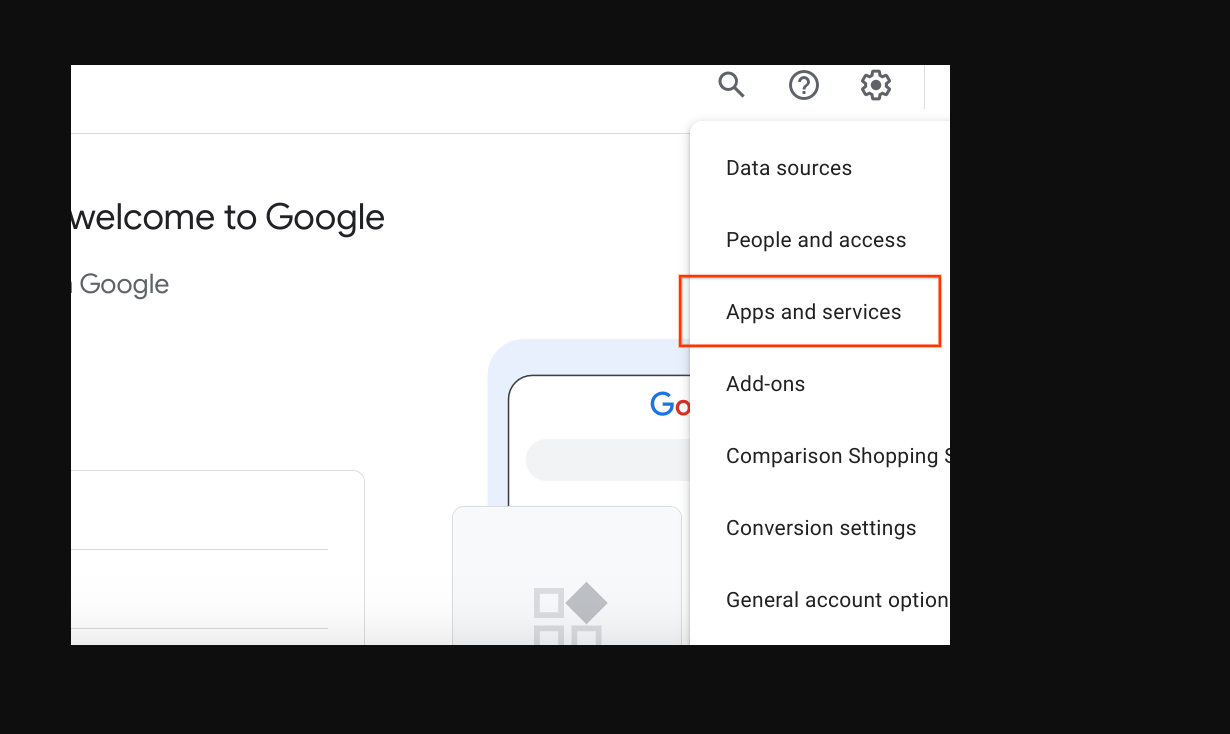
关联您的 Google Ads 账号
使用包含您的 Google Ads 广告的账号登录 Google Ads 广告系列。
点击“管理”设置轮,然后选择“已关联的账号”。
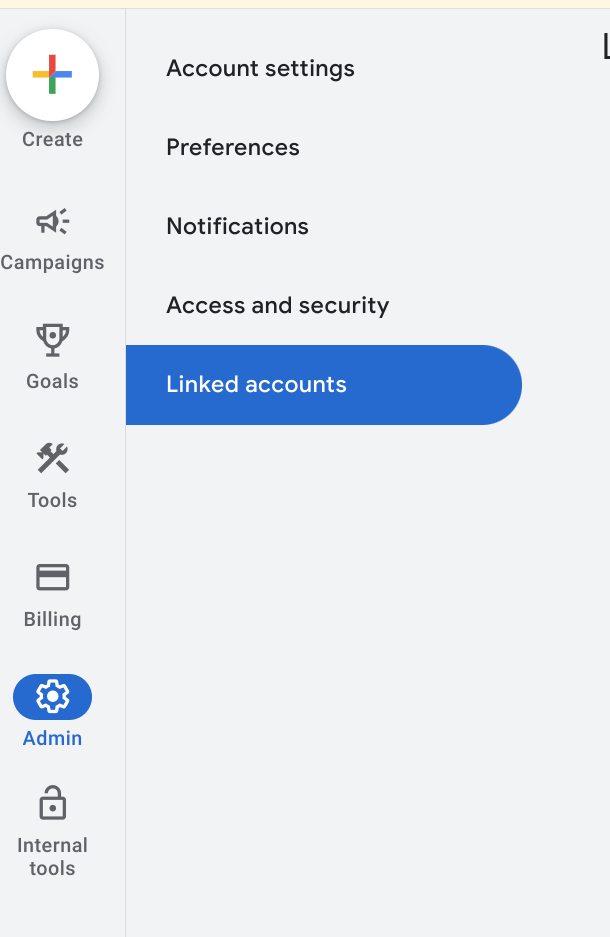
此时会显示可供您链接的应用程序列表。如果您已将 Google Merchant Center 应位于顶部,链接。Google Merchant Center 位于 常规列表,其中包含“详细信息”您可能关联了错误的账号, 登录了错误的 Google Ads 账号,或在 上未关联账号 全部。请访问启用免费本地商品目录广告部分, 完成此步骤。选择“管理和链接”。
已关联

已解除关联

在“关联请求”窗口中,选择“查看请求”

此时会显示一个模态窗口,提供 请求链接。选择批准
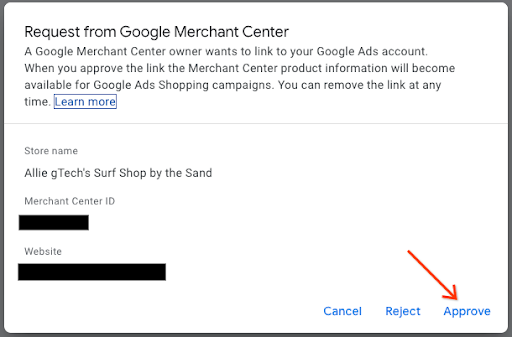
关联后,新数据视图会显示 “已关联”。
Google Ads 视图

Merchant Center 视图

制作购物广告系列并启用本地商品
登录 Google Ads。
在屏幕左侧选择“广告系列”,然后在 广告系列窗口中,选择创建。如果出现一个窗口,请选择 “+ 新广告系列”。
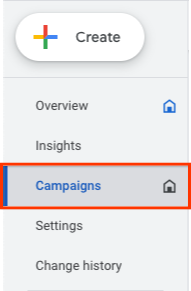
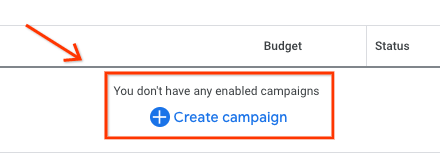
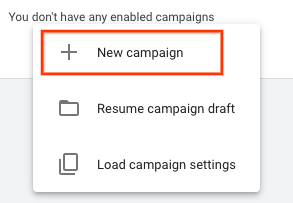
在系统显示广告系列选择屏幕时,选择 “在没有目标导向的情况下制作广告系列。”然后选择“Continue”。
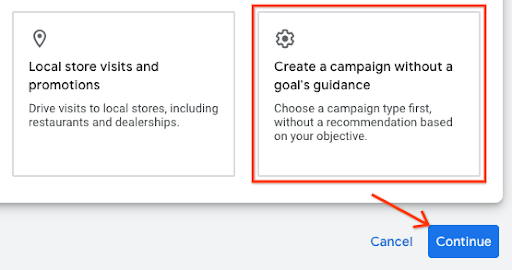
在下一组选项中,选择购物功能块 然后选择“继续”。
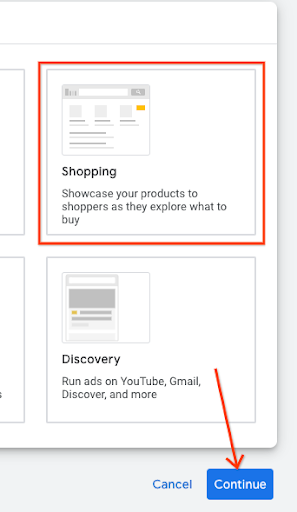
就在下方,出现了几个新选项。首先,请确保您的商家 account 是文本字段中列出的账号。然后选择 “标准购物广告系列”而不是效果最大化广告系列 选择继续。
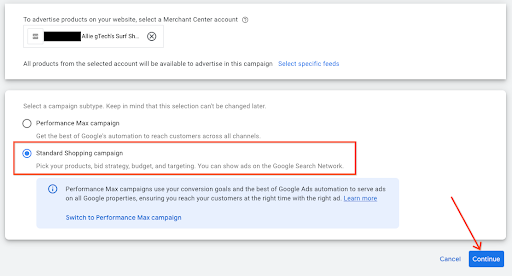
下一个菜单会显示在“General Settings”(常规设置)下。提供广告系列名称 然后点击“本地商品”下的 V 形图标以展开菜单。选中相应的复选框, “为本地店铺所售产品启用广告。”
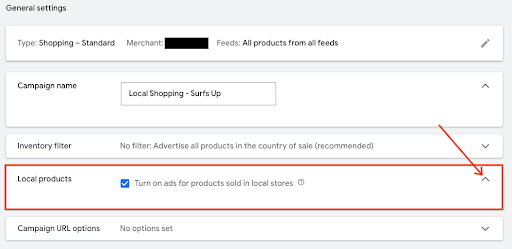
在页面底部,选择“制作广告系列”。保存后, 新制作的广告系列会显示在广告系列屏幕上。

用户体验指南
您可以提前关联广告系列,只需将其关联到商家名下即可 收集流程
技术指南
- 对于 Google Ads,如果您想要使用 API,请确保您已将 以下范围:
https://www.googleapis.com/auth/adwords.
对于账号关联,您需要使用以下请求: CustomerClientLinkService这会将 MutateCustomerClientLinkRequest,它接受 customer_id。
您可以通过使用 CampaignService。
如需详细了解如何使用 Google Ads API,请访问以下内容 客户端库和示例页面。
