Google 商家资料账号和关联
简介与业务影响
如果商家通过 LFP 计划进行集成,则需要有 GBP。 详细了解如何创建一个。
要投放本地产品目录广告,我们的系统需要从 Google 获取实体店信息 商家资料。商家资料可以与商家账号相关联,并且 然后可将商店信息提取到 Merchant Center 中。
利用 Google Business Profile API、Google 营业地点和商务 可在新手入门流程中使用现有信息创建 子账号收集的相应数据
商家子账号(或收到本地 Feed 合作伙伴关系提供商后) 访问权限),可以使用 Google 商家资料界面创建营业地点组并 Google 地点信息。
如果该商家已有 Google 商家资料,您可以关联该商家资料
使用 Content API 的liasettings.requestgmbaccess。可以在 Google Analytics
通过以下 API 上传:AccountManagement.accounts.list。
最后,在账号创建并关联到商家账号后, 您需要登录到 Merchant Center 账号,并指定商家 即 GBP 营业地点的商家资料。要通过该 API 启用,您需要 可以在填写了 AccountGoogleMyBusinessLink 的情况下使用 accounts.update。英镑 借助营业地点和 Merchant Center 商家资料,Merchant Center 可以 您知道应该导入哪些商店信息。
创建 Google 商家资料
登录 Google Business(如果有) 没有与此账号关联的商家,唯一可用的选项是 “添加商家”下拉菜单。选择“添加商家”以开始添加商家的 业务。
点击“立即管理”即可开始管理商家在主界面上 商家资料页面。
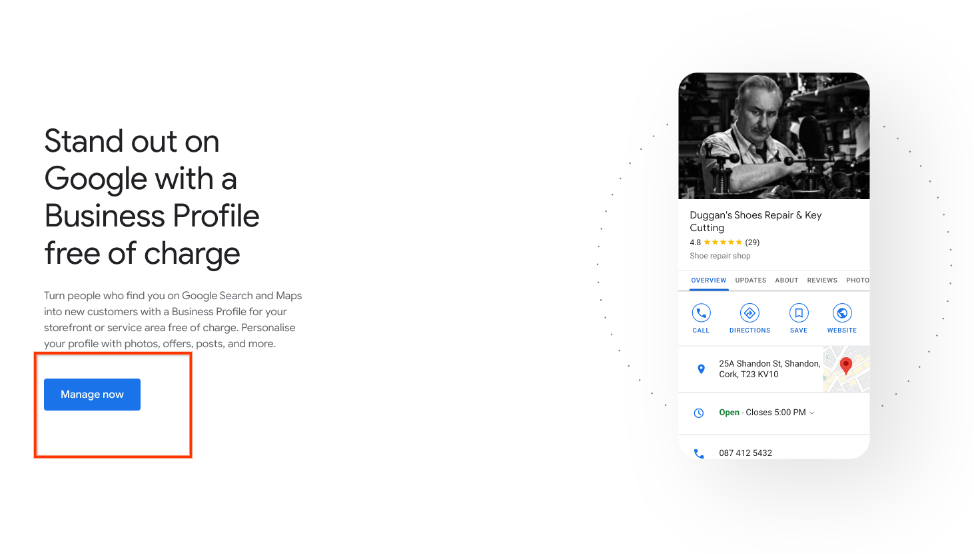
下面的屏幕可帮助您为自己的 业务。输入商家名称和业务类别。业务 类别来自 Google 庞大的商家类别列表,请选择一个 最适合您商家的业务。选择“下一步”。
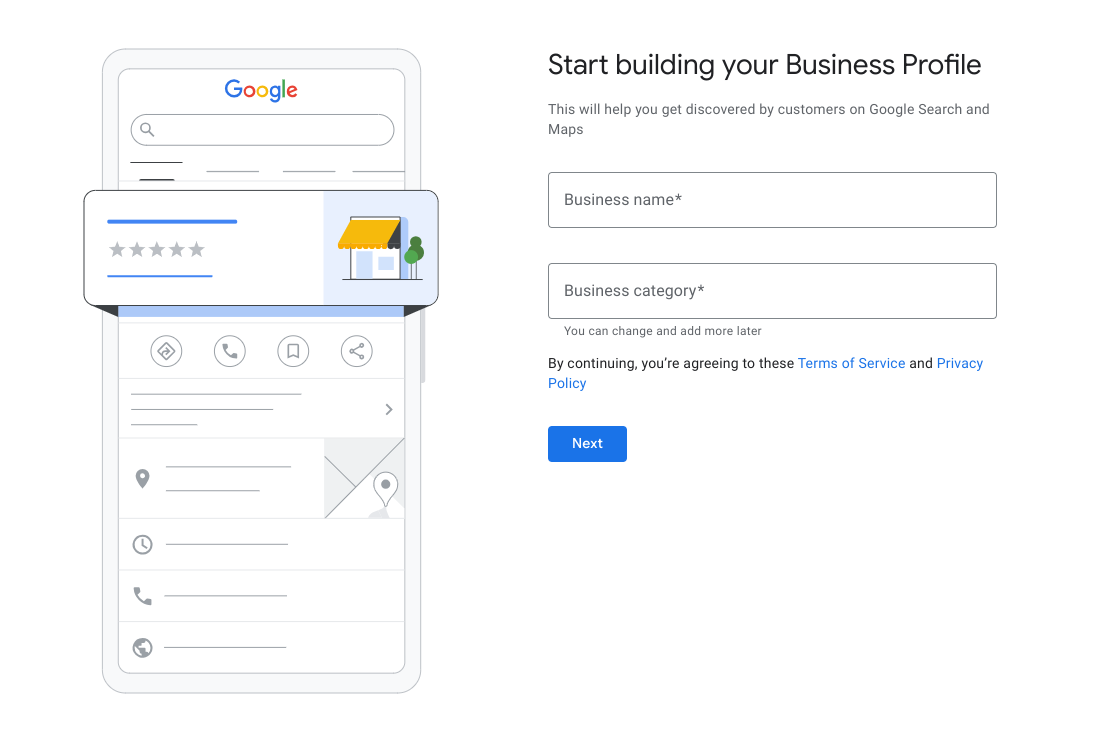
以下屏幕对于本地商品目录广告非常重要。它要求你 添加客户可以访问的营业地点。 这是进行商家验证的必要条件。 选择“是”,然后选择“下一步”。
在下一个屏幕中,您需要输入商家的地址 位置。如果您有多个营业地点,您可以逐个输入 。这也是 Google 搜索卡片中显示的应用名称
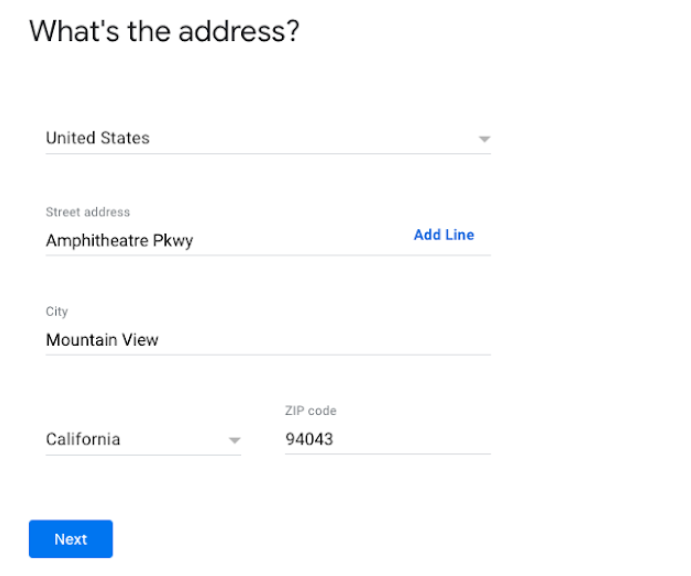
与商家相关的公司可能会显示为 可能的匹配。如果没有匹配项,请选择“这些都不是”。
如果您的地址过于宽泛,Google 商家资料可能会要求您执行以下操作: 在地图上选择您的位置。选好位置后 选择“下一步”。
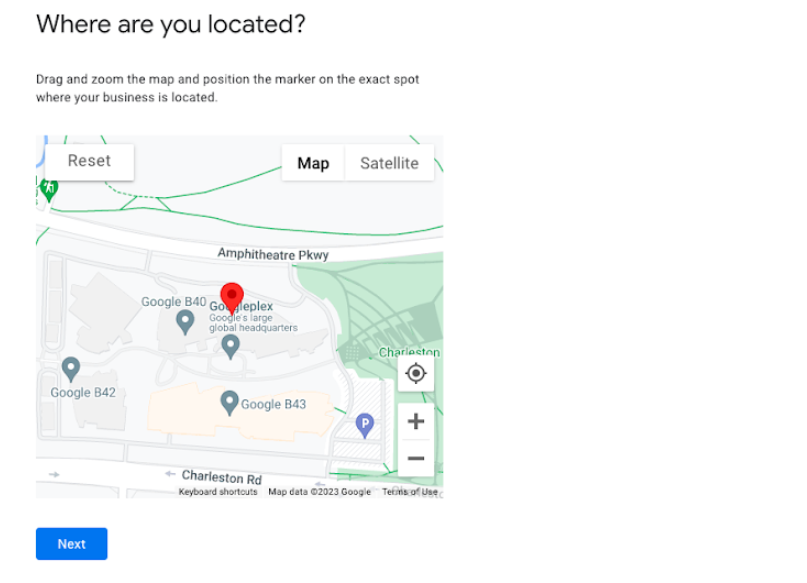
下一个屏幕会询问您是提供送货上门服务还是提供家庭办公室服务。 此字段可以稍后填充,但不在本文档的讨论范围内。目前, 选择“否”,然后选择“下一步”。
下一个屏幕要求您添加商家联系信息。 该号码与所收集的验证电话号码不同 第 10 步。现在,您可以选择跳过。
如果您想获取商家的最新动态和建议,请选择“是”或“否” 该客户正在使用 Google 注册。然后,选择“下一步”。
如果需要,请输入电话号码,然后选择“下一步”。或者,您也可以 选择“稍后验证”如果您选择“稍后验证”,请注意 可能会导致您的本地 Feed 设置出现问题。创建的商家资料需要 以供 LFP 集成使用。
在下一个屏幕中,您需要“添加营业时间”, 但这超出了说明范围,可以稍后执行。 选择跳过。
对于“Add Messaging”操作(与前面的步骤类似),这超出了范围,因此 可以稍后执行选择跳过。
您可以输入商家说明,但该说明超出了本地 Feed 提供商和本地产品目录广告设置。可以稍后填充。 选择跳过。
您可以添加商家的照片,但这不在 本地 Feed 提供商和本地产品目录广告设置。可以稍后填充。 选择跳过。
如果您还没有领取 500 美元的广告赠金,可以选择 在这里完成这项操作否则,请选择“跳过”。
“探索和选择网域”不在本地 Feed 范围内 提供方和本地产品目录广告设置。选择跳过。
最后一个屏幕会告知您 在您完成验证后显示。选择“继续”。
返回 Google 地点信息。如果系统显示有关管理您的 选择“留在此处”即可。
您新创建的商家将显示在屏幕上。关注这些活动 步骤。如果您想 要为当前或未来的营业地点创建组,您可以选择“创建组”。 如果没有,则表示您的 Google 商家资料已成功创建。
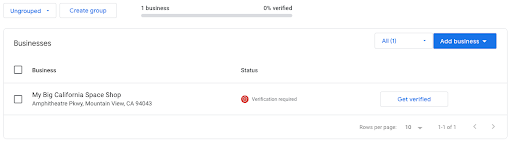
如何将 Google 商家资料与 Merchant Center 账号相关联
若要显示本地优惠,Google 商家资料必须 与 Merchant Center 账号相关联。
随着新版 Merchant Center 的推出,新商家 通常需要在创建 Merchant Center 账号时输入商家资料 。在这种情况下,通常就已建立关联。
不过,对于任何其他使用情形,您可以将 Google 商家资料 直接在 Merchant Center 中或通过 API。
用户体验指南 Merchant Center 界面
登录零售商 Merchant Center 账号,然后选择:
- 设置轮盘
- 应用和服务
- 选择“Google 商家资料”从服务列表中
- 输入与商家资料相关联的电子邮件地址
- 如果输入的电子邮件地址与 Merchant Center 账号,系统会向商家资料电子邮件地址发送请求 以验证链接。

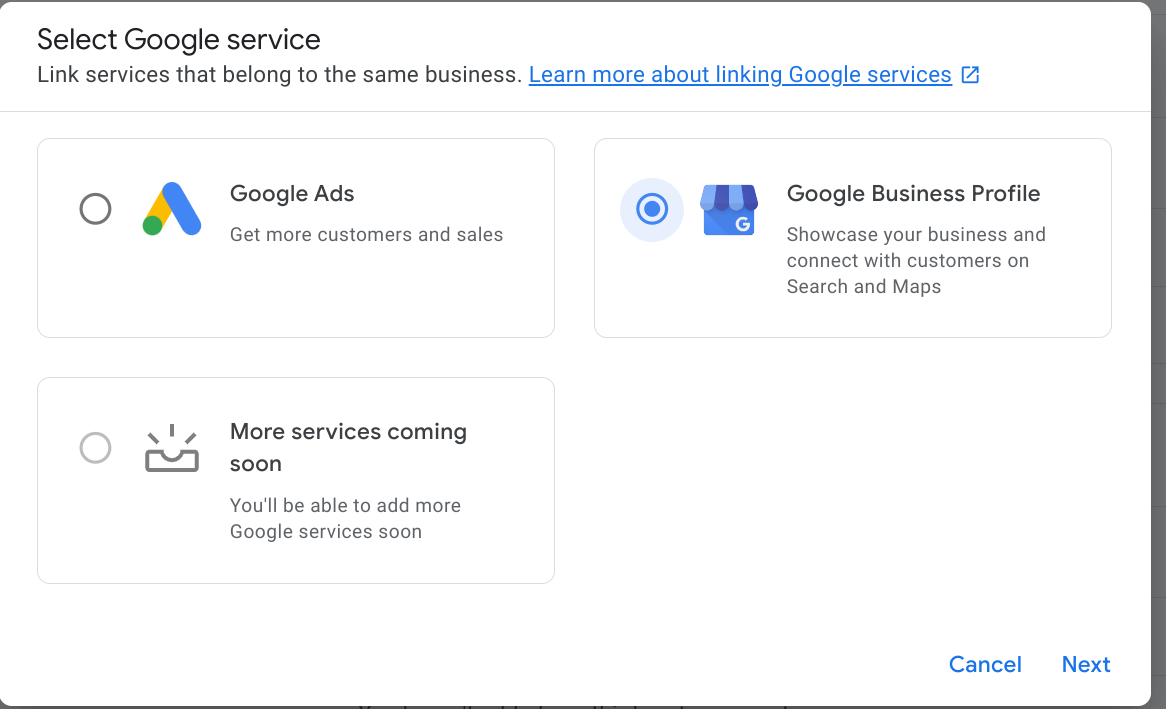
技术指南(使用 API 关联 GBP/MC)
列表(具体取决于对商家的 GBP 的所有权) 调用不同:
- 合作伙伴对商家拥有所有权英镑
- 您可以使用 API 方法关联现有的 Google 商家资料 liasettings.requestgmbaccess
- 然后调用 accounts.update
- 合作伙伴对商家 GBP 没有所有权:
- 您可以使用 API 方法关联现有的 Google 商家资料 liasettings.requestgmbaccess
- 这会触发向 Google 商家资料管理员发送的请求, 来批准请求
- 调用 accounts.update
您可以通过以下 API 查询账号:
AccountManagement.accounts.list
通常,在创建账号并将其关联到商家后 您需要登录到 Merchant Center 账号,并指定商家 即 GBP 营业地点。如需通过 API 启用,您可以 使用 accounts.update,其中 AccountGoogleMyBusinessLink 已填写。
GBP 营业地点和 Merchant Center 商家资料支持 Merchant Center 以了解应导入哪些商店信息。
详细说明还可以在“关联您的商家”部分 Profile”API 指南。
