기여도 보고 디버깅에 관한 가이드 총 3부 중 2부입니다. 디버그 보고서를 설정합니다.
용어 설명
- The reporting origin is the origin
that sets the Attribution Reporting source and trigger headers.
All reports generated by the browser are sent to this origin. In this guidance,
we use
https://adtech.exampleas the example reporting origin. - An attribution report (report for short) is the final report (event-level or aggregatable) that contains the measurement data you've requested.
- A debug report contains additional data about an attribution report, or about a source or trigger event. Receiving a debug report does not necessarily mean that something is working incorrectly! There are two types of debug reports
- A transitional debug report is a debug report that requires a cookie to be set in order to be generated and sent. Transitional debug reports will be unavailable if a cookie is not set, and once third-party cookies are deprecated. All debug reports described in this guide are transitional debug reports.
- Success debug reports track successful generation of an attribution report. They relate directly to an attribution report. Success debug reports have been available since Chrome 101 (April 2022).
- Verbose debug reports can track missing reports and help you determine why
they're missing. They indicate cases where the browser did not record a source
or trigger event, (which means it will not generate an attribution report), and
cases where an attribution report can't be generated or sent for some reason.
Verbose debug reports include a
typefield that describes the reason why a source event, trigger event or attribution report was not generated. Verbose debug reports are available starting in Chrome 109 (Stable in January 2023). - Debug keys are unique identifiers you can set on both the source side and the trigger side. Debug keys enable you to map cookie-based conversions and attribution-based conversions. When you've set up your system to generate debug reports and set debug keys, the browser will include these debug keys in all attribution reports and debug reports.
For more concepts and key terms used throughout our documentation, refer to the Privacy Sandbox glossary.
구현에 관한 질문이 있으신가요?
디버그 보고서를 설정하는 중에 문제가 발생하면 Google 개발자 지원 저장소에서 문제를 생성하면 문제 해결을 도와드리겠습니다.
디버그 보고서 설정 준비
디버그 보고서를 설정하기 전에 다음 단계를 따르세요.
API 통합 권장사항을 적용했는지 확인
코드가 기능 감지로 제어되는지 확인합니다. API가 권한 정책에 의해 차단되지 않도록 하려면 다음 코드를 실행합니다.
if (document.featurePolicy.allowsFeature('attribution-reporting')) { // the Attribution Reporting API is enabled }이 특성 감지 확인에서 true를 반환하면 확인이 실행되는 컨텍스트 (페이지)에서 API가 허용됩니다.
(테스트 단계에서는 필요하지 않음: Permissions-Policy를 설정했는지 확인)
기본적인 통합 문제 해결
디버그 보고서는 대규모로 손실을 감지하고 분석하는 데 유용하지만 일부 통합 문제는 로컬에서 감지할 수 있습니다. 소스 및 트리거 헤더 구성 오류, JSON 파싱 문제, 안전하지 않은 컨텍스트 (HTTPS가 아님), API가 작동하지 못하게 하는 기타 문제는 DevTools 문제 탭에 표시됩니다.
DevTools 문제는 다양한 유형이 있을 수 있습니다. invalid header 문제가 발생하면 헤더를 헤더 검사기 도구에 복사합니다. 이렇게 하면 문제를 일으키는 필드를 식별하고 수정하는 데 도움이 됩니다.
Attribution Reporting 헤더 유효성 검사
헤더 검사기를 사용하여 Attribution Reporting API와 관련된 헤더의 유효성을 검사할 수 있습니다. 브라우저에서 발생하는 유효성 검사 오류를 모니터링하여 API 디버깅을 용이하게 할 수 있습니다.
디버그 보고서 수신을 선택하려면 Attribution-Reporting-Info 응답 헤더의 일부로 report-header-errors를 사용하여 응답합니다.
Attribution-Reporting-Info: report-header-errors
Attribution-Reporting-Info는 사전 구조의 헤더Attribution-Reporting-Info이므로 불리언 report-header-errors 키를 제공하면 true 값을 의미합니다.
디버깅 보고서는 보고 엔드포인트로 즉시 전송됩니다.
https://<reporting origin>/.well-known/attribution-reporting/debug/verbose
보고서 데이터는 다음과 같은 형식의 객체 JSON 목록으로 요청 본문에 포함됩니다.
[{
"type": "header-parsing-error",
"body": {
"context_site": "https://source.example",
"header": "Attribution-Reporting-Register-Source",
"value": "!!!", // header value received in the response
"error": "invalid JSON" // optional error details that may vary across browsers or different versions of the same browser
}
}]
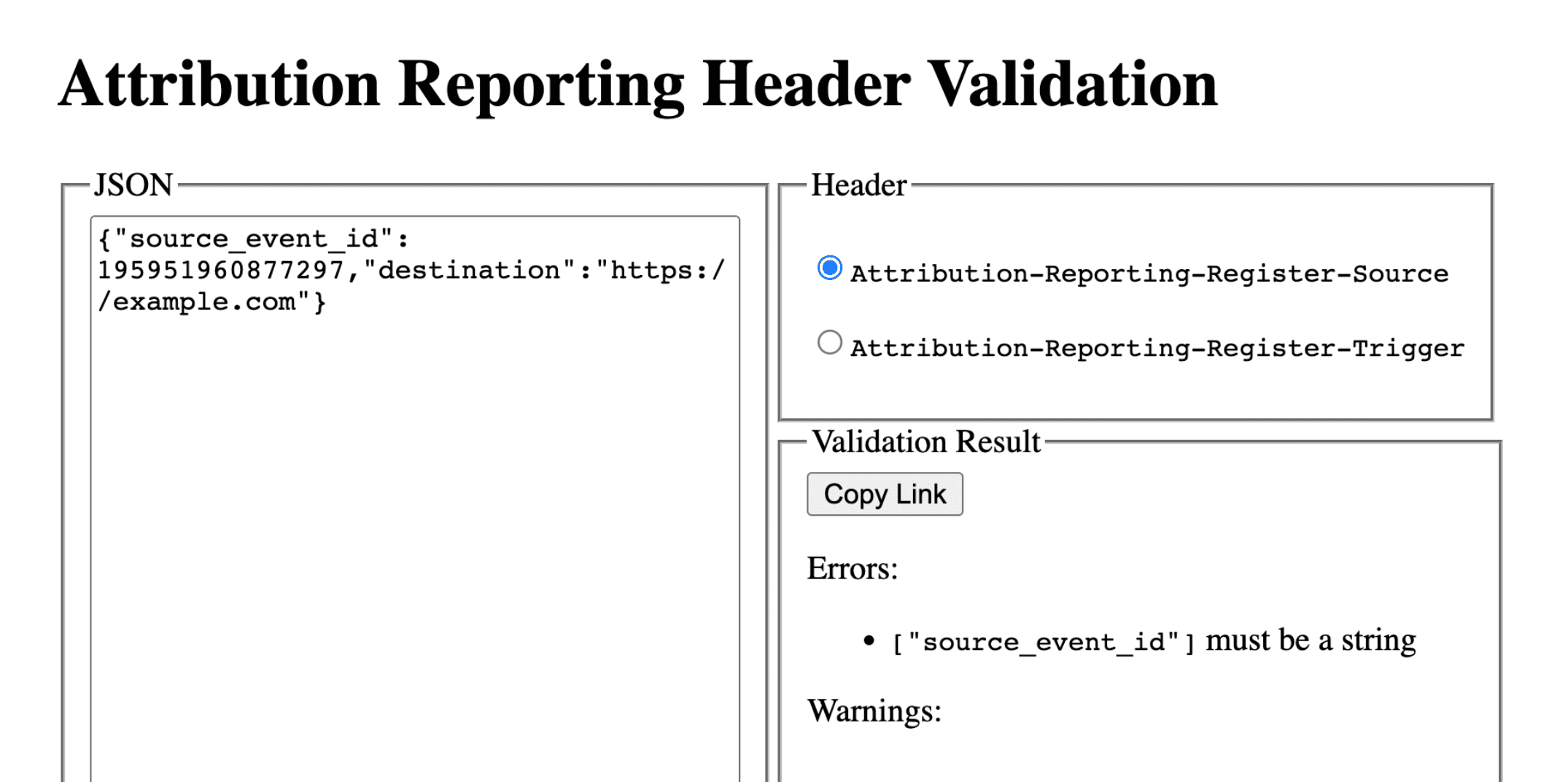
디버그 보고서 설정: 성공 보고서 및 상세 보고서에 일반적인 단계
보고 출처에 다음 쿠키를 설정합니다.
Set-Cookie: ar_debug=1; SameSite=None; Secure; Path=/; HttpOnly
브라우저는 소스 등록과 트리거 등록 모두에서 이 쿠키가 있는지 확인합니다. 성공 디버그 보고서는 두 번 모두 쿠키가 있는 경우에만 생성됩니다.
디버그 보고서는 모드 B의 브라우저에서 사용 설정할 수 있으며, 서드 파티 쿠키 지원 중단에 대한 테스트와 준비를 용이하게 하기 위해 서드 파티 쿠키를 사용 중지합니다. 모드 B의 브라우저에서는 디버그 보고서를 사용 설정하기 위해 디버그 쿠키를 설정할 필요가 없습니다. 성공 디버그 보고서의 디버그 키를 설정하려면 2단계로 건너뛰세요.
2단계: 디버그 키 설정
각 디버그 키는 10진수 문자열 형식의 부호 없는 64비트 정수여야 합니다. 각 디버그 키를 고유한 ID로 만듭니다. 성공 디버그 보고서는 디버그 키가 설정된 경우에만 생성됩니다.
- 디버그와 관련이 있다고 생각하는 추가 소스 시간 정보에 소스 측 디버그 키를 매핑합니다.
- 디버깅과 관련이 있다고 생각되는 추가 트리거 시간 정보에 트리거 측 디버그 키를 매핑합니다.
예를 들어 다음과 같은 디버그 키를 설정할 수 있습니다.
- 쿠키 ID + 소스 타임스탬프를 소스 디버그 키로 사용 (및 쿠키 기반 시스템에서 동일한 타임스탬프를 캡처함)
- 쿠키 ID + 트리거 타임스탬프를 트리거 디버그 키로 사용 (및 쿠키 기반 시스템에서 동일한 타임스탬프를 캡처함)
이렇게 하면 쿠키 기반 전환 정보를 사용하여 상응하는 디버그 보고서 또는 기여 분석 보고서를 조회할 수 있습니다. 3단계: 레시피북에서 자세히 알아보세요.
소스 측 디버그 키를 source_event_id와 다르게 설정하여 소스 이벤트 ID가 동일한 개별 보고서를 구분할 수 있습니다.
Attribution-Reporting-Register-Source:
{
// … Usual fields for Attribution-Reporting-Register-Source
"debug_key":"647775351539539"
}
Attribution-Reporting-Register-Trigger:
{
// … Usual fields for Attribution-Reporting-Register-Trigger
"debug_key":"938321351539743"
}
데모 코드: 소스 디버그 키 데모 코드: 트리거 디버그 키
성공 디버그 보고서 설정
이 섹션의 예시 코드는 이벤트 수준 보고서와 집계 가능한 보고서 모두에 대한 성공 디버그 보고서를 생성합니다. 이벤트 수준 보고서와 집계 가능한 보고서는 동일한 디버그 키를 사용합니다.
3단계: 성공 디버그 보고서를 수집하는 엔드포인트 설정
디버그 보고서를 수집하도록 엔드포인트를 설정합니다. 이 엔드포인트는 경로에 추가 debug 문자열이 있는 기본 기여 분석 엔드포인트와 유사해야 합니다.
- 이벤트 수준 성공 디버그 보고서의 엔드포인트:
https://adtech.example/.well-known/attribution-reporting/debug/report-event-attribution- 집계 가능한 성공 디버그 보고서의 엔드포인트:
https://adtech.example/.well-known/attribution-reporting/debug/report-aggregate-attribution
- 집계 가능한 성공 디버그 보고서의 엔드포인트:
속성이 트리거되면 브라우저는 POST 요청을 통해 이 엔드포인트에 디버그 보고서를 즉시 전송합니다. 들어오는 성공 디버그 보고서를 처리하는 서버 코드는 다음과 같을 수 있습니다 (여기 노드 엔드포인트).
// Handle incoming event-Level Success Debug reports
adtech.post(
'/.well-known/attribution-reporting/debug/report-event-attribution',
async (req, res) => {
// Debug report is in req.body
res.sendStatus(200);
}
);
// Handle incoming aggregatable Success Debug reports
adtech.post(
'/.well-known/attribution-reporting/debug/report-aggregate-attribution',
async (req, res) => {
// Debug report is in req.body
res.sendStatus(200);
}
);
4단계: 설정에서 성공 디버그 보고서가 생성되는지 확인
- 브라우저에서
chrome://attribution-internals를 엽니다. - 이벤트 수준 보고서 및 집계 가능한 보고서 탭 모두에서 디버그 보고서 표시 체크박스가 선택되어 있는지 확인합니다.
- 기여도 보고를 구현한 사이트를 엽니다. 기여 분석 보고서를 생성하는 데 사용하는 단계를 완료합니다. 이 단계를 완료하면 성공 디버그 보고서도 생성됩니다.
chrome://attribution-internals에서:- 기여 분석 보고서가 올바르게 생성되었는지 확인합니다.
- 이벤트 수준 보고서 탭 및 집계 가능한 보고서 탭에서 성공 디버그 보고서도 생성되었는지 확인합니다. 목록에서 파란색
debug경로로 이를 인식합니다.
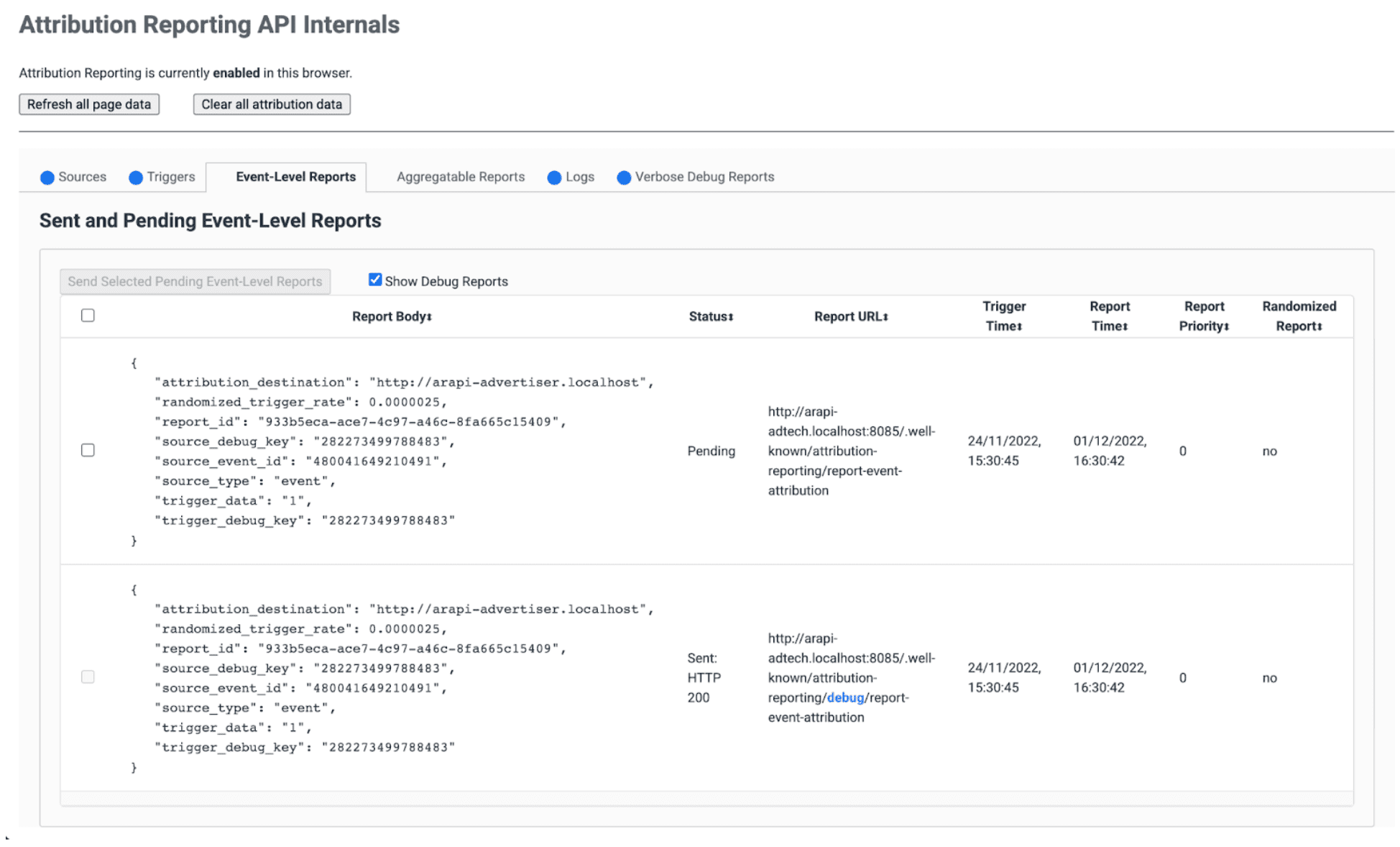
- 서버에서 엔드포인트가 이러한 성공 디버그 보고서를 즉시 수신하는지 확인합니다. 이벤트 수준 및 집계 가능한 성공 디버그 보고서를 모두 확인해야 합니다.
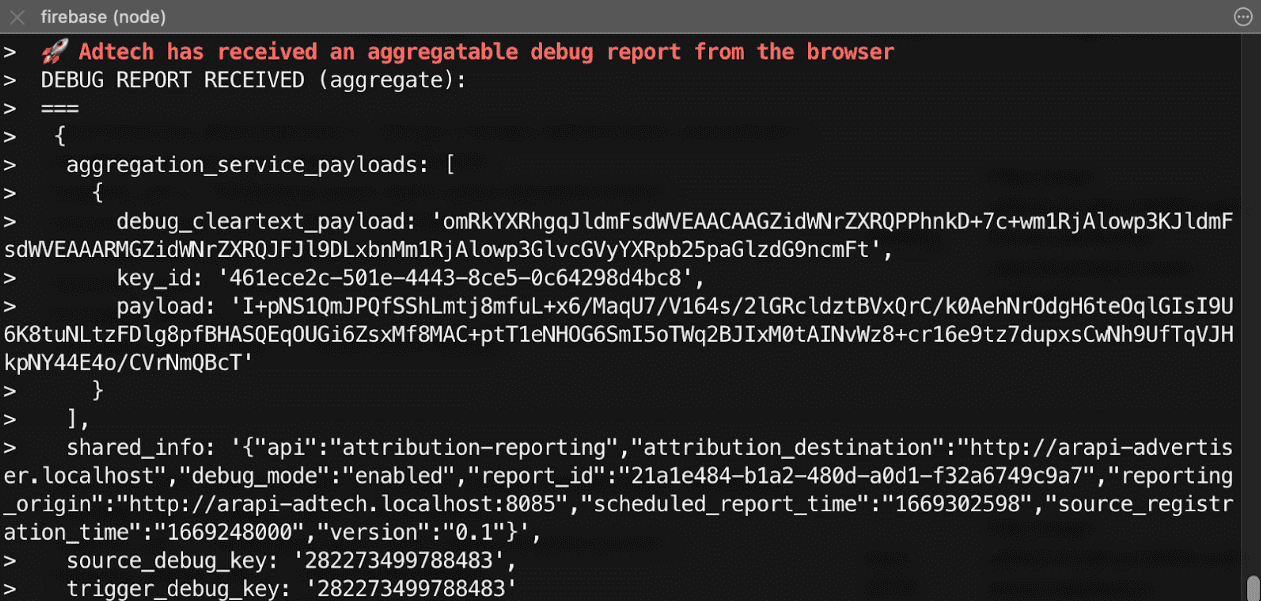
5단계: 성공 디버그 보고서 관찰
성공 디버그 보고서는 기여도 보고서와 동일하며 소스 측 디버그 키와 트리거 측 디버그 키를 모두 포함합니다.
{
"attribution_destination": "https://advertiser.example",
"randomized_trigger_rate": 0.0000025,
"report_id": "7d76ef29-d59e-4954-9fff-d97a743b4715",
"source_debug_key": "647775351539539",
"source_event_id": "760938763735530",
"source_type": "event",
"trigger_data": "0",
"trigger_debug_key": "156477391437535"
}
{
"aggregation_service_payloads": [
{
"debug_cleartext_payload": "omRkYXRhgqJldmFsdWVEAACAAGZidWNrZXRQPPhnkD+7c+wm1RjAlowp3KJldmFsdWVEAAARMGZidWNrZXRQJFJl9DLxbnMm1RjAlowp3GlvcGVyYXRpb25paGlzdG9ncmFt",
"key_id": "d5f32b96-abd5-4ee5-ae23-26490d834012",
"payload": "0s9mYVIuznK4WRV/t7uHKquHPYCpAN9mZHsUGNiYd2G/9cg87Y0IjlmZkEtiJghMT7rmg3GtWVPWTJU5MvtScK3HK3qR2W8CVDmKRAhqqlz1kPZfdGUB4NsXGyVCy2UWapklE/r7pmRDDP48b4sQTyDMFExQGUTE56M/8WFVQ0qkc7UMoLI/uwh2KeIweQCEKTzw"
}
],
"shared_info": "{\"api\":\"attribution-reporting\",\"attribution_destination\":\"https://advertiser.example\",\"debug_mode\":\"enabled\",\"report_id\":\"4a04f0ff-91e7-4ef6-9fcc-07d000c20495\",\"reporting_origin\":\"https://adtech.example\",\"scheduled_report_time\":\"1669888617\",\"source_registration_time\":\"1669852800\",\"version\":\"0.1\"}",
"source_debug_key": "647775351539539",
"trigger_debug_key": "156477391437535"
}
상세 디버그 보고서 설정
3단계: 소스 및 트리거 헤더에서 상세 디버깅 선택
Attribution-Reporting-Register-Source와 Attribution-Reporting-Register-Trigger에서 모두 debug_reporting를 true로 설정합니다.
Attribution-Reporting-Register-Source:
{
// … Usual fields for Attribution-Reporting-Register-Source
"debug_key":"938321351539743",
"debug_reporting": true // defaults to false if not present
}
Attribution-Reporting-Register-Trigger:
{
// … Usual fields for Attribution-Reporting-Register-Trigger
"debug_key":"938321351539743",
"debug_reporting": true // defaults to false if not present
}
4단계: 상세 디버그 보고서를 수집하는 엔드포인트 설정
디버그 보고서를 수집할 엔드포인트를 설정합니다. 이 엔드포인트는 경로에 추가 debug/verbose 문자열이 있는 기본 기여 분석 엔드포인트와 유사해야 합니다.
https://adtech.example/.well-known/attribution-reporting/debug/verbose
상세 디버그 보고서가 생성되면(즉, 소스 또는 트리거가 등록되지 않은 경우) 브라우저는 POST 요청을 통해 즉시 상세 디버그 보고서를 이 엔드포인트로 전송합니다. 수신되는 상세 디버그 보고서를 처리하는 서버 코드는 다음과 같을 수 있습니다 (여기 노드 엔드포인트).
// Handle incoming verbose debug reports
adtech.post(
'/.well-known/attribution-reporting/debug/verbose',
async (req, res) => {
// List of verbose debug reports is in req.body
res.sendStatus(200);
}
);
성공 디버그 보고서와 달리 상세 보고서의 엔드포인트는 하나뿐입니다. 이벤트 수준 보고서 및 집계 보고서와 관련된 상세 보고서는 모두 동일한 엔드포인트로 전송됩니다.
5단계: 설정에서 상세 디버그 보고서가 생성되는지 확인
상세 디버그 보고서에는 여러 유형이 있지만 상세 디버그 보고서의 한 가지 유형만으로 상세 디버깅 설정을 확인하면 충분합니다. 이 한 가지 유형의 상세 디버그 보고서가 올바르게 생성되고 수신되면 모든 유형의 상세 디버그 보고서도 올바르게 생성되고 수신됩니다. 모든 상세 디버그 보고서가 동일한 구성을 사용하고 동일한 엔드포인트로 전송되기 때문입니다.
- 브라우저에서
chrome://attribution-internals를 엽니다. - Attribution Reporting으로 설정된 사이트에서 기여 분석(전환)을 트리거합니다. 이 전환 전에 광고 참여 (노출 또는 클릭)가 없었다는 점을 고려하면
trigger-no-matching-source유형의 상세 디버그 보고서가 생성될 것으로 예상됩니다. chrome://attribution-internals에서 상세 디버그 보고서 탭을 열고trigger-no-matching-source유형의 상세 디버그 보고서가 생성되었는지 확인합니다.- 서버에서 엔드포인트가 이 상세 디버그 보고서를 즉시 수신했는지 확인합니다.
6단계: 상세 디버그 보고서 관찰
트리거 시 생성된 상세 디버그 보고서에는 소스 측 디버그 키와 트리거 측 디버그 키(트리거와 일치하는 소스가 있는 경우)가 모두 포함됩니다. 소스 시간에 생성된 상세 디버그 보고서에는 소스 측 디버그 키가 포함됩니다.
브라우저에서 전송한 상세 디버그 보고서가 포함된 요청의 예는 다음과 같습니다.
[
{
"body": {
"attribution_destination": "http://arapi-advertiser.localhost",
"randomized_trigger_rate": 0.0000025,
"report_id": "92b7f4fd-b157-4925-999e-aad6361de759",
"source_debug_key": "282273499788483",
"source_event_id": "480041649210491",
"source_type": "event",
"trigger_data": "1",
"trigger_debug_key": "282273499788483"
},
"type": "trigger-event-low-priority"
},
{
"body": {
"attribution_destination": "http://arapi-advertiser.localhost",
"limit": "65536",
"source_debug_key": "282273499788483",
"source_event_id": "480041649210491",
"source_site": "http://arapi-publisher.localhost",
"trigger_debug_key": "282273499788483"
},
"type": "trigger-aggregate-insufficient-budget"
}
]
각 상세 보고서에는 다음 필드가 포함됩니다.
Type- 보고서가 생성된 이유입니다. 모든 상세 보고서 유형과 각 유형에 따라 수행할 작업에 대해 알아보려면 3부: 디버깅 설명서의 상세 보고서 참조를 검토하세요.
Body- 보고서의 본문입니다. 유형에 따라 다릅니다. 3단계: 디버깅 쿡북에서 상세 보고서 참조를 검토합니다.
요청 본문에는 최소 하나 이상, 최대 두 개의 상세 보고서가 포함됩니다.
- 실패가 이벤트 수준 보고서에만 영향을 주거나 집계 가능한 보고서에만 영향을 미치는 경우 하나의 상세 보고서 소스 또는 트리거 등록 실패에는 하나의 이유만 있으므로 실패 및 보고서 유형(이벤트 수준 또는 집계 가능)당 하나의 상세 보고서가 생성될 수 있습니다.
- 오류가 이벤트 수준 보고서와 집계 가능한 보고서 모두에 영향을 미치는 경우 상세 보고서 2개. 예외: 이벤트 수준 보고서와 집계 가능한 보고서의 오류 이유가 동일한 경우 상세 보고서 1개만 생성됩니다(예:
trigger-no-matching-source).

