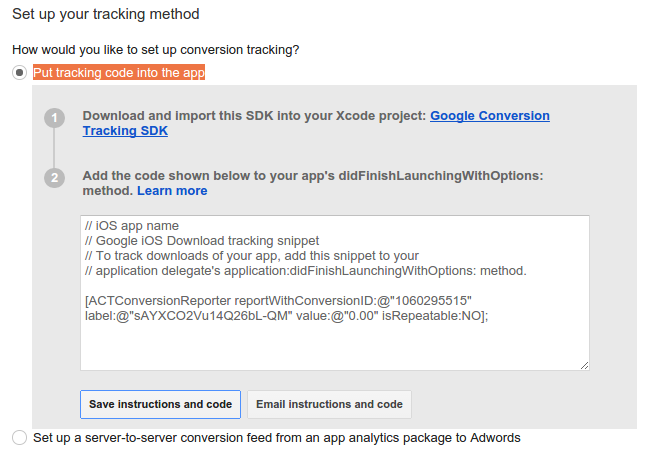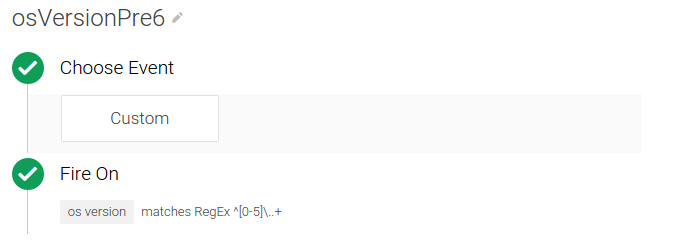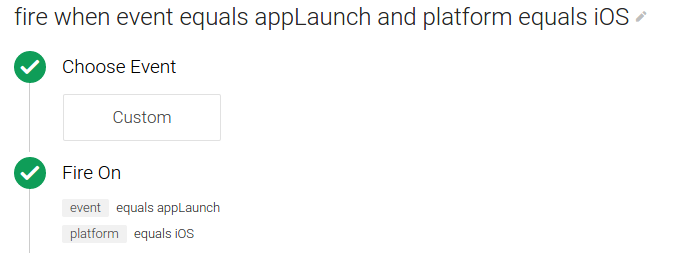Google 跟踪代码管理器支持灵活的、基于触发器的 Google Ads 转化跟踪 在 iOS 6 中使用 Google Ads 转化跟踪代码。本指南通过 iOS 应用下载转化来向您介绍如何使用 Google 跟踪代码管理器配置和实现 Google Ads 转化跟踪代码。
要配置和实现针对 iOS 应用下载的 Google Ads 转化跟踪,请执行以下操作:
1. 在 Google Ads 中创建新转化
要在 Google Ads 中创建新转化,请执行以下操作:
- 登录您的 Google Ads 账号。
- 在菜单栏中,依次选择工具 > 转化。
- 点击 +转化。
- 选择应用。
- 依次选择应用下载和 iOS,然后点击继续。
- 输入以下内容:
<ph type="x-smartling-placeholder">
- </ph>
- 点击名称,输入 iOS 应用的名称,然后点击完成。
- 点击价值,输入每次下载的价值,或 选择不为此下载操作分配价值,并 点击完成。
- 点击优化,此功能默认处于选中状态。 要关闭优化功能,请点击开启,将其切换为关闭。 然后点击完成。
- (可选)点击回传网址,输入分析服务提供商所提供的用于发布转化数据的网址,然后点击完成。
- 点击保存并继续。
- 查看您的转化设置。要更改设置,请点击修改设置。
- 在设置跟踪方法下,选择将跟踪代码放入应用中。 <ph type="x-smartling-placeholder">
- 点击保存说明和代码或通过电子邮件发送说明和代码。
以保存
conversionId和label值。 - 点击完成。
2. 创建屏蔽和触发代码的触发器
在 Google 跟踪代码管理器界面中,创建屏蔽和触发代码的触发器,用于决定何时触发转化跟踪代码。
因为仅 iOS v6.0 或更高版本支持 Google Ads 转化代码,所以,您需要创建两个触发器:
要在 Google 跟踪代码管理器中创建屏蔽代码的触发器,请执行以下操作:
- 登录您的 Google 跟踪代码管理器账号。
- 选择一个移动容器。
- 在左侧导航栏中,点击触发器。
- 点击新建。
- 点击未命名触发器,输入触发器名称 osVersionPre6。
- 在触发条件下,输入以下条件:

- 点击创建触发器。
要在 Google 跟踪代码管理器中创建触发代码的触发器,请执行以下操作:
- 登录您的 Google 跟踪代码管理器账号。
- 选择一个移动容器。
- 在左侧导航栏中,点击触发器。
- 点击新建,然后选择自定义触发器。
- 点击未命名触发器,输入触发器名称 fire when event equals appLaunch and platform equals iOS。
- 在此触发器的触发条件下,选择某些事件并输入以下条件:

- 点击创建触发器。
3. 创建 Google Ads 转化跟踪代码
在 Google 跟踪代码管理器界面中,使用以下配置值来创建新的 Google Ads 转化跟踪代码,以转化的形式跟踪应用的下载情况:
代码名称:iOS App Download Conversion
代码类型:Google Ads Conversion Tracking
转化 ID:从 Google Ads 代码段中复制 conversionId
转化标签:从 Google Ads 代码段中复制 label
转化价值:无需与 Google Ads 代码段一致
不可重复:Yes
触发型触发器:fire when event equals appLaunch and platform equals iOS
屏蔽触发器:osVersionPre6
4. 将转化事件推送到数据层
将代码添加到您的应用,使之将触发转化的事件推送到数据层。例如,要跟踪应用下载,可使用
在应用后将值 appLaunch 写入数据层一次
跟踪代码管理器容器可用。
// // MyNotifier.h // #import "TAGContainerOpener.h" @interface MyNotifier : NSObject<TAGContainerOpenerNotifier> @end // // MyNotifier.m // #import "AppDelegate.h" #import "MyNotifier.h" #import "TAGDataLayer.h" #import "TAGManager.h" @implementation MyNotifier - (void)containerAvailable:(TAGContainer *)container { AppDelegate *appDelegate = (AppDelegate *)[[UIApplication sharedApplication] delegate]; if (appDelegate.appLaunchEventPushed == NO) { // Push the app launch event once after the container is opened. [[TAGManager instance].dataLayer push:@{@"event": @"appLaunch"}]; appDelegate.appLaunchEventPushed = YES; } } @end // // AppDelegate.m // #import "AppDelegate.h" #import "MyNotifier.h" #import "TAGDataLayer.h" #import "TAGManager.h" @implementation AppDelegate - (BOOL)application:(UIApplication *)application didFinishLaunchingWithOptions:(NSDictionary *)launchOptions { // MyNotifier::containerAvailable: is called when the container is opened. [TAGContainerOpener openContainerWithId:@"GTM-XXXX" tagManager:[TAGManager instance] openType:kTAGOpenTypePreferNonDefault timeout:nil notifier:[[MyNotifier alloc] init]]; // Rest of the method implementation. return YES: } // Rest of the AppDelegate implementation @end
5. 记录深层链接
如果您的应用使用深层链接,为了记录深层链接转化,
将链接作为 "gtm.url" 推送到数据层
AppDelegate 中的 application:handleOpenURL:
[[TAGManager instance].dataLayer push:@{@"gtm.url": [url absoluteString]}]; [[TAGManager instance] previewWithURL:url];
6. 发布容器
现在,您可以发布容器了,以便开始将转化跟踪 ping 数据发送到 Google Ads。有关详情,请参阅发布和版本。
要详细了解 Google Ads 转化跟踪,包括有关如何报告转化的任何问题,请参阅了解转化跟踪。
7. 访问广告客户标识符 (IDFA)
要让您的 iOS 应用能够访问广告客户标识符 (IDFA),请执行以下操作:
- 在实际目标中添加库
libAdIdAccess.a。 - 在链接器选项中,指定
-ObjC或-force_Load表示实际目标。 - 在实际目标中添加
AdSupport.framework。