默认情况下,Google 钱包在生产模式下运行,使用真实的身份信息。您可以重新配置 Google 钱包,使其在沙盒模式下运行。请求会路由到 Google 的沙盒环境。
建议您在开发和预生产测试期间使用沙盒模式。准备就绪后,您可以将设备切换回正式版模式。
沙盒正常运行时间
沙盒环境没有像生产环境那样的正常运行时间 SLA。 如果您遇到疑似与沙盒中断相关的错误,请等待一个美国工作日,然后再与我们联系。服务中断通常会在该时间段内自行解决。由于沙盒环境可能会停机,因此请勿将任何关键发布流程设计为依赖于沙盒环境。
在 Android 设备上启用和停用沙盒模式
您可以使用 TapAndPay 环境设置来启用沙盒模式。如需返回到生产模式,请按照相同的步骤操作,但选择生产模式而非沙盒模式。
使用 TapAndPay 环境设置
执行以下步骤以启用沙盒模式:
- 打开设置应用。
- 滚动找到并点按 Google > 所有服务
- 滚动到其他类别,然后点按 TapAndPay 环境。如果您没有看到 TapAndPay Environment,请重启设备,然后从第 1 步重新开始。
- 点按下拉菜单,然后选择 SANDBOX。
- 您应该会看到以下对话框,其中通知环境已更改。点按确定,然后重新启动设备。
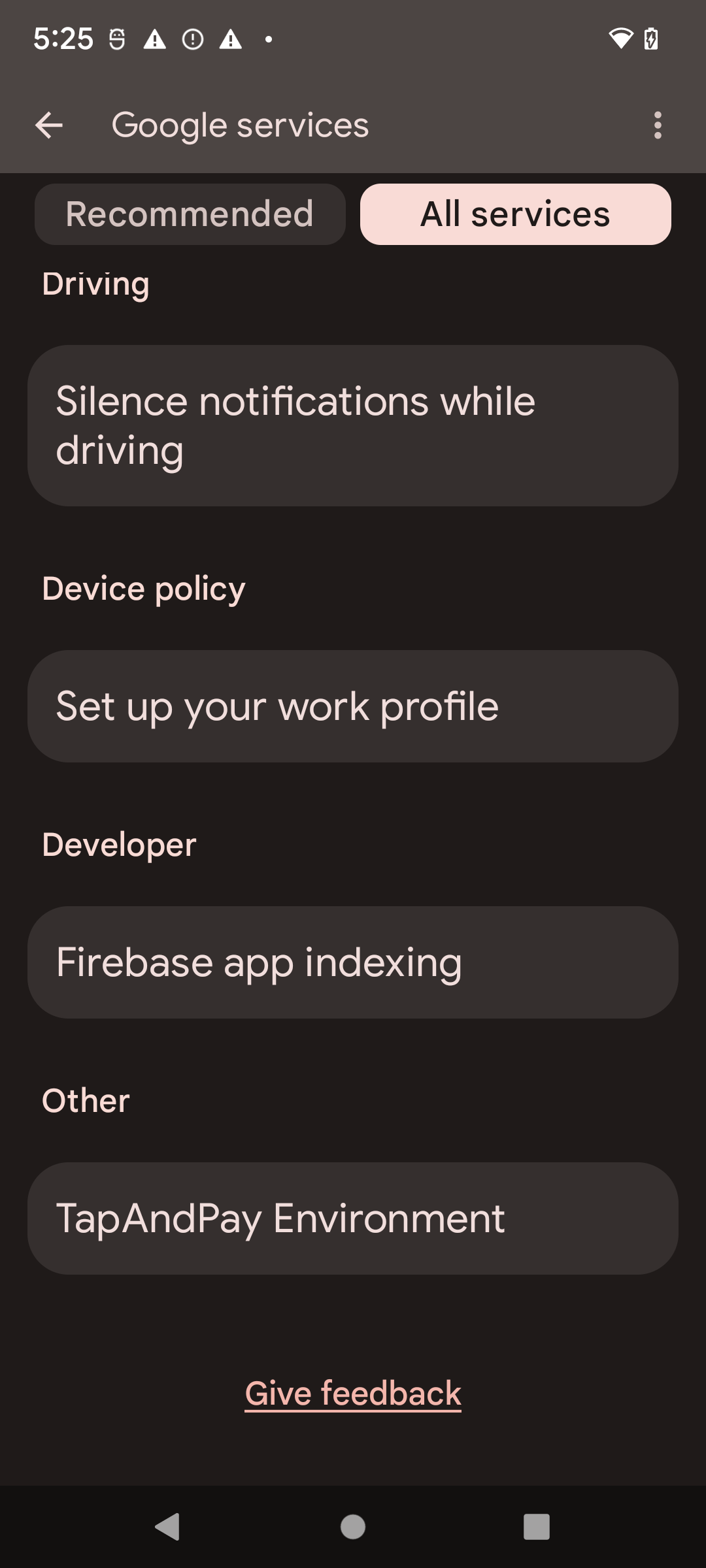

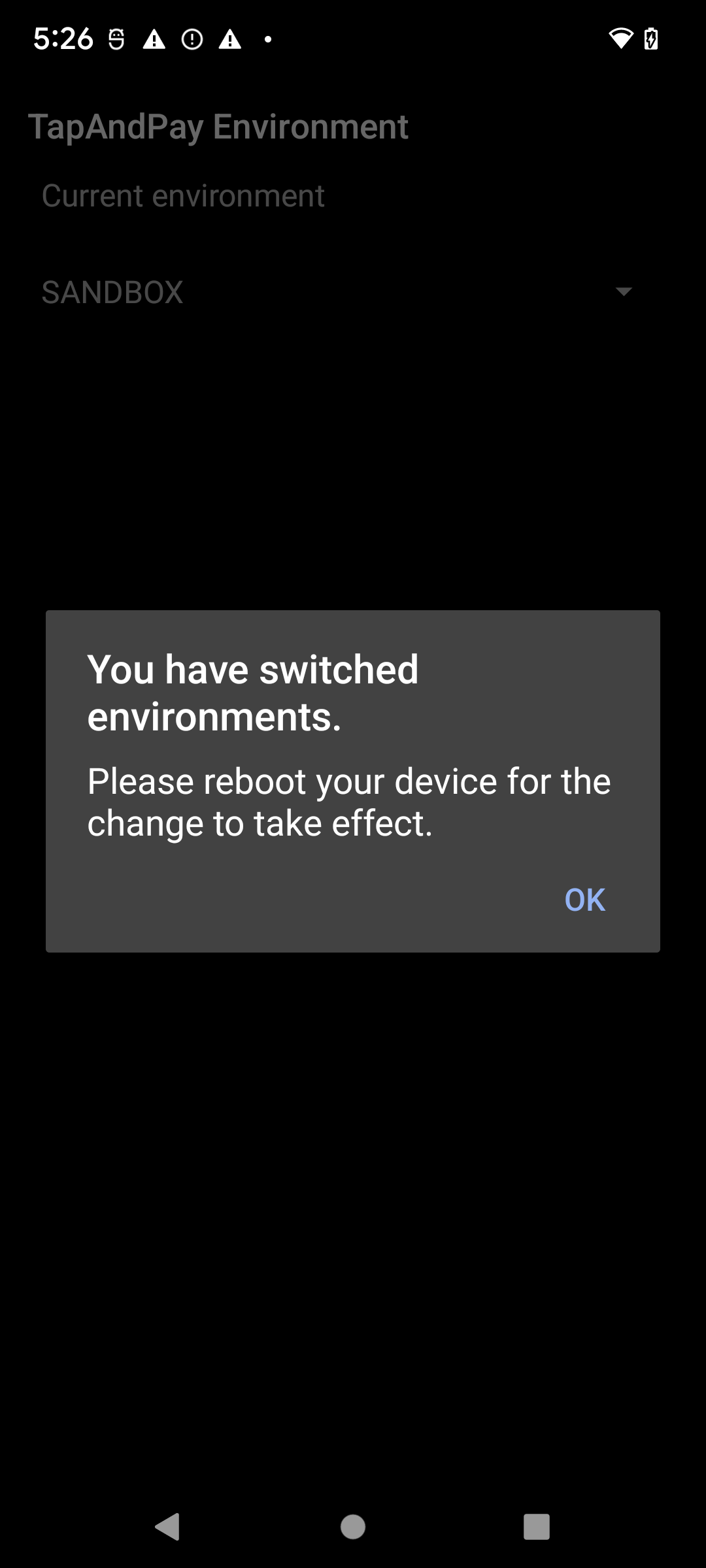
同步 Google 钱包环境
重新启动后,当您打开 Google 钱包时,可能会看到以下对话框,这需要您强制停止并重新打开 Google 钱包:
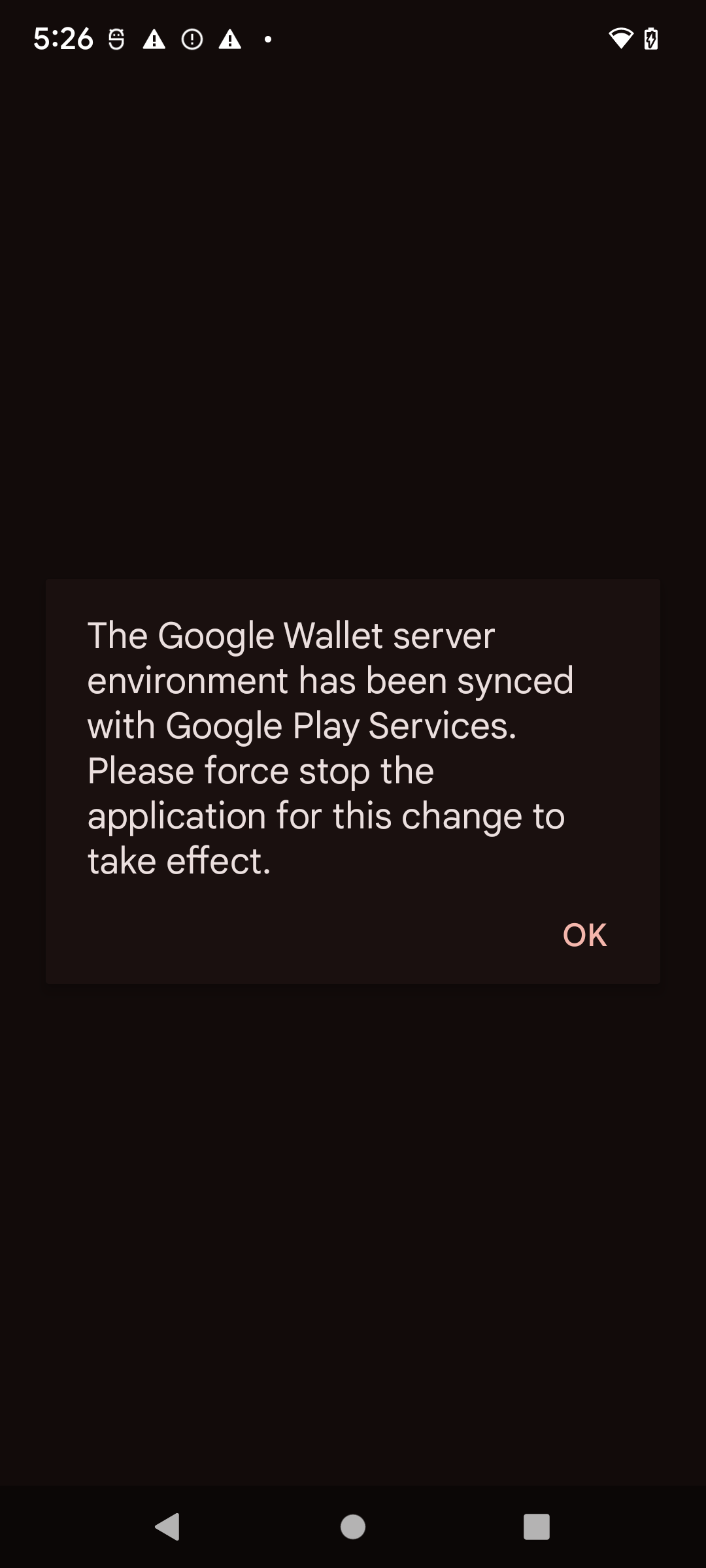
在 Wear OS 设备上启用和停用沙盒模式
如需在已连接的 Wear OS 设备上启用沙盒模式,请添加一个空文件并重新启动,如以下示例所示:
adb shell touch /sdcard/Download/android_pay_env_override_sandboxadb reboot
如需在已连接的 Wear OS 设备上切换回生产模式,请删除该文件并重新启动设备,如下例所示:
adb shell rm /sdcard/Download/android_pay_env_override_sandboxadb reboot
检查 Android 设备处于沙盒模式还是生产模式
如需查看您的 Android 设备处于沙盒模式还是生产模式,请执行以下步骤
- 打开 Google 钱包应用 。
- 在右上角,依次点按您的个人资料照片或账号 > 钱包设置。
- 滚动到页面底部,如果您看到一条确认消息,其中包含“SANDBOX”, 则表示您已配置为进行沙盒调用。如果您没有看到任何消息,则表示您已配置为可拨打正式版电话。
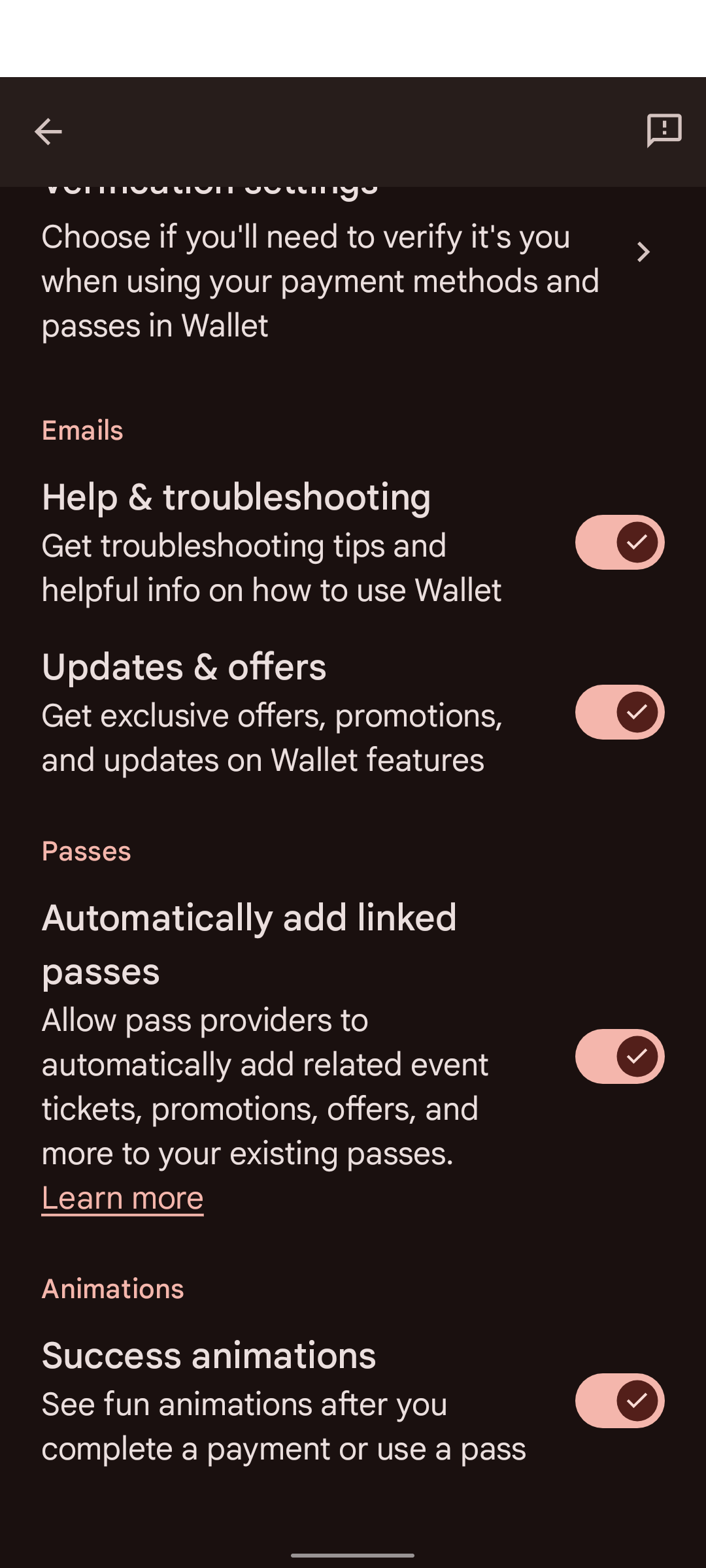
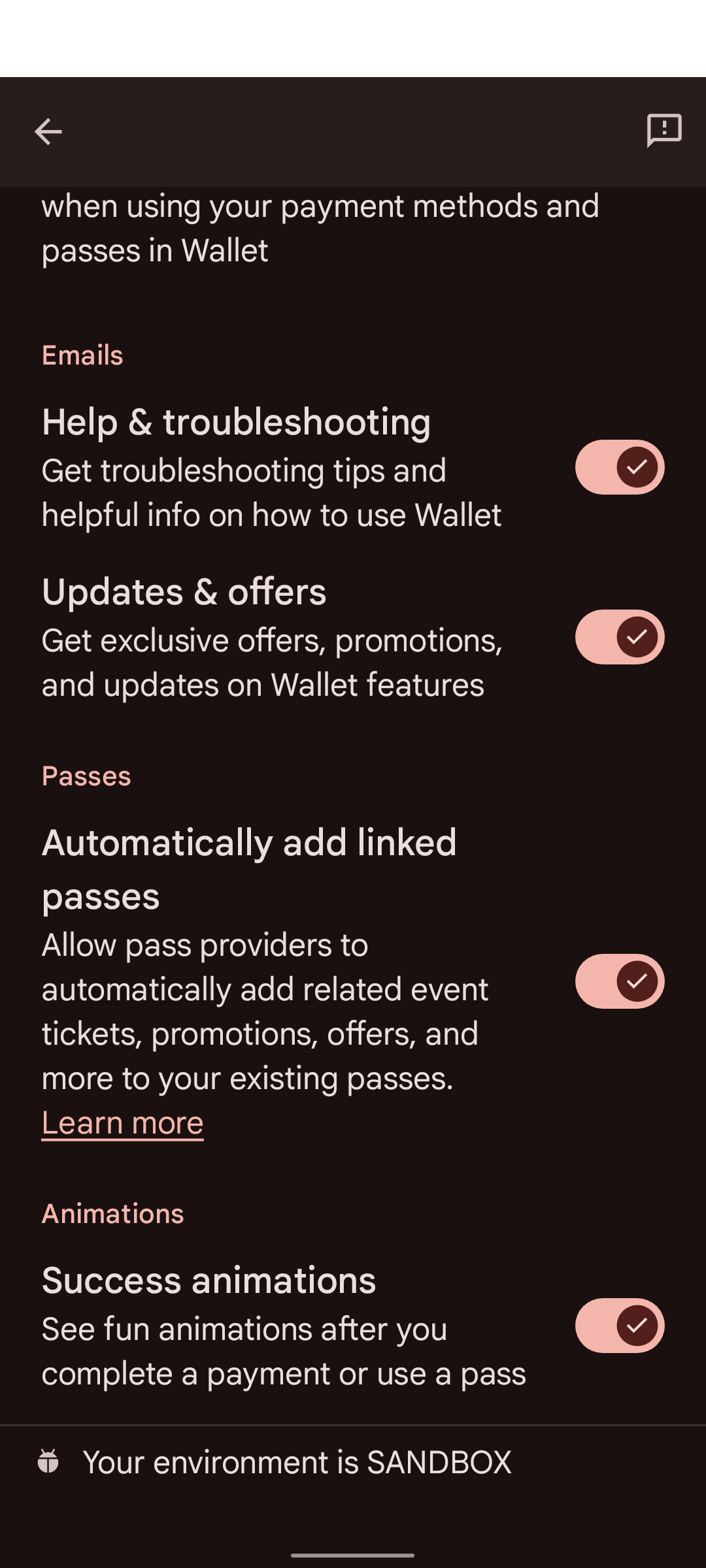
部分设备的 Google 设置中没有 Google 钱包。如需访问 Google 钱包设置,您需要使用 adb 并执行以下命令:
adb shell am start -n com.google.android.gms/com.google.android.gms.tapandpay.settings.TapAndPaySettingsActivity

