本指南說明如何在廣告整合功能中啟用測試廣告。請務必在開發期間啟用測試廣告,這樣點按廣告才不會產生 Google 廣告主須支付的費用。如果在非測試模式中點按太多次廣告,系統可能會將您的帳戶標記為偵測到無效活動。
取得測試廣告的方法有兩種:
使用 Google 的範例廣告單元。
使用您自己的廣告單元並啟用測試裝置。
必備條件
完成入門指南步驟。
將 Google Mobile Ads Unity 外掛程式匯入 Unity 應用程式。
範例廣告單元
最快的測試方式是使用 Google 提供的測試廣告單元。這些廣告單元與您的 Ad Manager 帳戶無關,使用時不會導致帳戶產生無效流量。
請特別注意,適用的 Google 測試廣告單元會依平台而異。舉例來說,在 iOS 裝置上請求測試廣告時,需使用 iOS 測試廣告單元,Android 裝置則需使用 Android 測試廣告單元。
以下是 Android 和 iOS 平台上各種格式的範例廣告單元:
| 廣告格式 | 範例廣告單元 ID |
|---|---|
| 應用程式開啟頁面廣告 | /21775744923/example/app-open |
| 固定大小橫幅廣告 | /21775744923/example/fixed-size-banner |
| 錨定自動調整橫幅廣告 | /21775744923/example/adaptive-banner |
| 插頁式廣告 | /21775744923/example/interstitial |
| 獎勵廣告 | /21775744923/example/rewarded |
| 插頁式獎勵廣告 | /21775744923/example/rewarded-interstitial |
| 原生廣告 | /21775744923/example/native |
| 原生影片廣告 | /21775744923/example/native-video |
這些廣告單元指向特定測試廣告素材。
啟用測試裝置
如果想用接近正式上線的廣告執行更嚴謹的測試,您可以設定測試裝置,並使用在 Ad Manager 網頁介面建立的廣告單元 ID。您可以在網頁介面新增測試裝置,或使用 Google Mobile Ads SDK 以程式輔助方式新增。
請按照下列步驟新增測試裝置。
在 Ad Manager 網頁介面新增測試裝置
如果不想使用程式輔助方式,可以在 Ad Manager 網頁介面輕鬆新增測試裝置,然後測試現有應用程式版本和新版本。
以程式輔助方式新增測試裝置
如要在開發應用程式時測試廣告,請按照下列步驟,以程式輔助方式註冊測試裝置。
執行已整合 Mobile Ads SDK 的應用程式,並使用上述任一測試廣告單元 ID 發出廣告請求。 程式碼清單。
... private void RequestBanner() { #if UNITY_ANDROID string adUnitId = "ca-app-pub-3940256099942544/6300978111"; #elif UNITY_IPHONE string adUnitId = "ca-app-pub-3940256099942544/2934735716"; #else string adUnitId = "unexpected_platform"; #endif // Create a 320x50 banner at the top of the screen. bannerView = new BannerView(adUnitId, AdSize.Banner, AdPosition.Top); // Create an empty ad request. AdRequest request = new AdRequest(); // Load the banner with the request. bannerView.LoadAd(request); }
查看控制台或 Logcat 輸出內容,尋找類似下方的訊息:
Android
I/Ads: Use RequestConfiguration.Builder .setTestDeviceIds(Arrays.asList("33BE2250B43518CCDA7DE426D04EE231")) to get test ads on this device.iOS
<Google> To get test ads on this device, set: GADMobileAds.sharedInstance.requestConfiguration.testDeviceIdentifiers = @[ @"2077ef9a63d2b398840261c8221a0c9b" ];
將英數字元組成的測試裝置 ID 複製到剪貼簿。
修改程式碼,將測試裝置 ID 加到
RequestConfiguration.TestDeviceIds清單。RequestConfiguration requestConfiguration = new RequestConfiguration(); requestConfiguration.TestDeviceIds.Add("2077ef9a63d2b398840261c8221a0c9b");
將所有
requestConfiguration設為MobileAds。MobileAds.SetRequestConfiguration(requestConfiguration);
重新執行應用程式。如果您成功將裝置新增為測試裝置,橫幅廣告、插頁式廣告和獎勵廣告的上方中間會出現測試廣告標籤:

有「測試廣告」標籤的廣告都可以放心點按,所有對測試廣告的請求、曝光和點擊,都不會顯示在帳戶報表中。
註冊測試裝置後,您可以將測試
adUnitID換成自己的adUnitID,開始接收更貼近實際的測試廣告。
使用 Unity 編輯器進行測試
自 5.4.0 版起,您可以直接在 Unity 編輯器中測試廣告。編輯器會加入 Prefab 圖片,模擬廣告在行動平台上的實際效果。
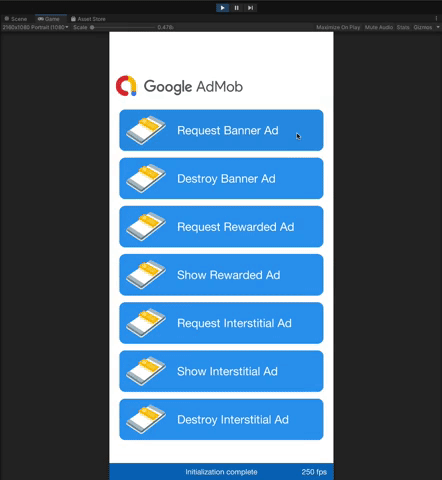
使用中介服務進行測試
Google 的範例廣告單元只會顯示 Google Ads。如要測試中介服務設定,須啟用測試裝置。
中介服務廣告「不會」顯示「測試廣告」標籤。您必須確實對每個中介服務聯播網啟用測試廣告,避免帳戶遭標記為存在無效活動。詳情請參閱各聯播網的中介服務指南。
如果不確定中介服務廣告聯播網的轉接程式是否支援測試廣告,開發期間最好避免點選該聯播網的廣告。您可以對任何廣告格式使用 MediationAdapterClassName() 方法,找出是哪個廣告聯播網放送現在這則廣告。
