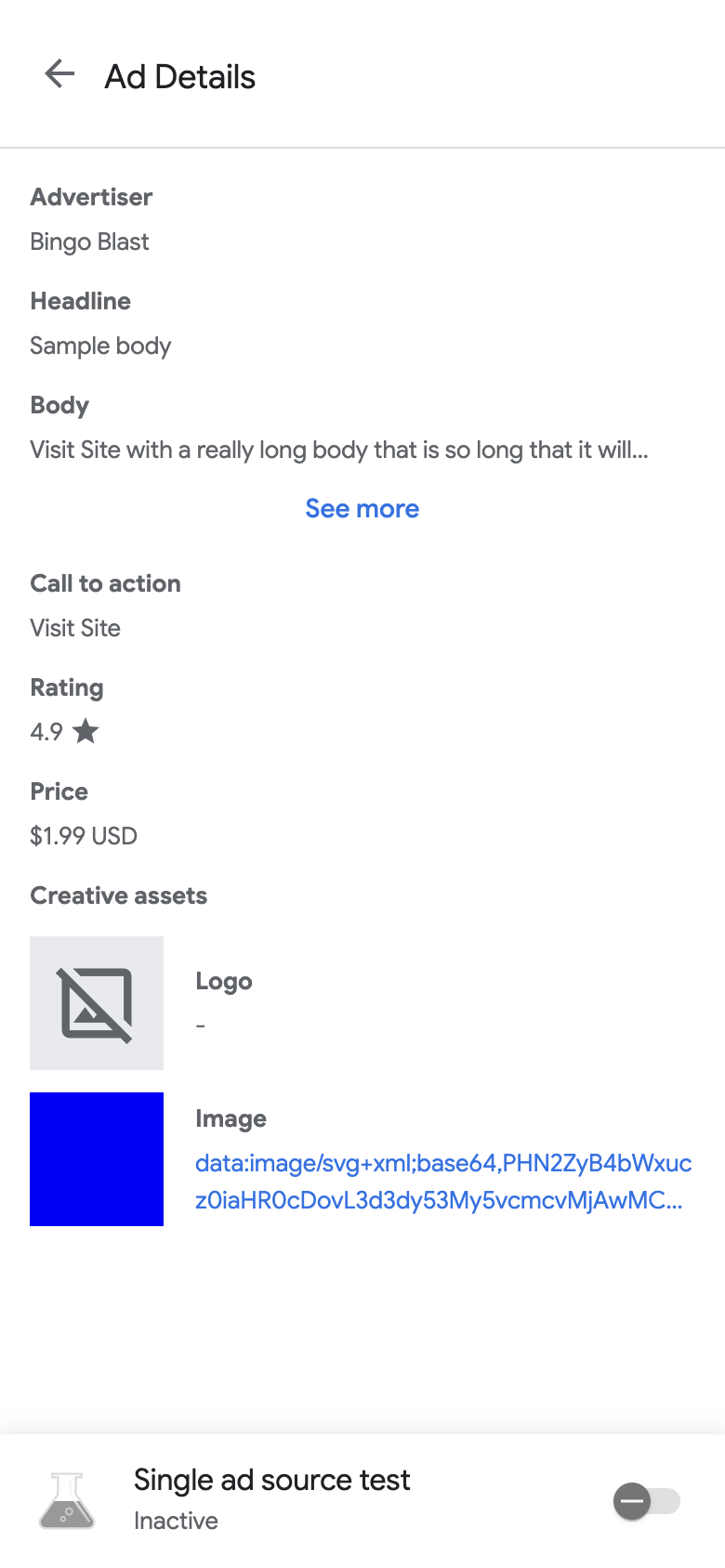หลังจากเปิดใช้เครื่องมือตรวจสอบโฆษณา คุณจะเห็นหน้า Landing Page ของเครื่องมือตรวจสอบโฆษณา
หน้านี้มีรายการหน่วยโฆษณาใน UI ของ AdMob ที่เชื่อมโยงกับรหัสแอป AdMob หากแอปขอโฆษณาจากหน่วยโฆษณาอื่นๆ ในระหว่างเซสชัน เครื่องมือตรวจสอบโฆษณาจะแสดงหน่วยโฆษณาเหล่านี้
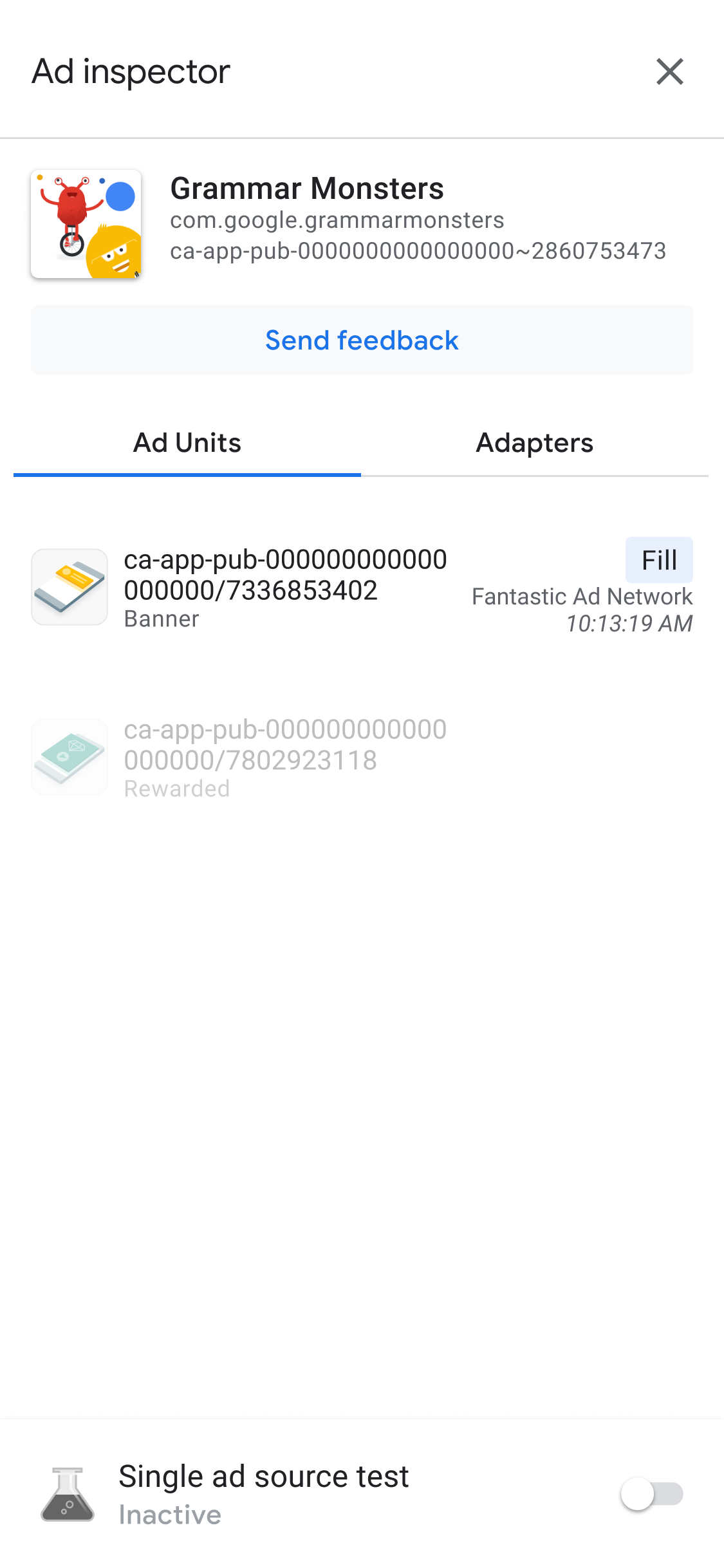
ข้อกำหนดเบื้องต้น
ก่อนดำเนินการต่อ ให้ทำดังนี้
- ทําตามรายการทั้งหมดในข้อกําหนดเบื้องต้นเริ่มต้นเพื่อสร้างบัญชี AdMob ตั้งค่าอุปกรณ์ทดสอบ เริ่มต้น Google Mobile Ads SDK และติดตั้งเวอร์ชันล่าสุด
- เปิดเครื่องมือตรวจสอบโฆษณา
ดูรายละเอียด Waterfall ของหน่วยโฆษณา
ในแท็บหน่วยโฆษณา ให้แตะหน่วยโฆษณาเพื่อดูบันทึกคำขอ SDK บันทึกคำขอ SDK จะแชร์รายละเอียดเกี่ยวกับ Waterfall จากคำขอโฆษณา เช่น เวลาที่โฆษณาได้รับการส่ง แหล่งที่มาของโฆษณาที่ส่ง หรือหาก Waterfall สิ้นสุดลง โดยไม่มีการส่งโฆษณา
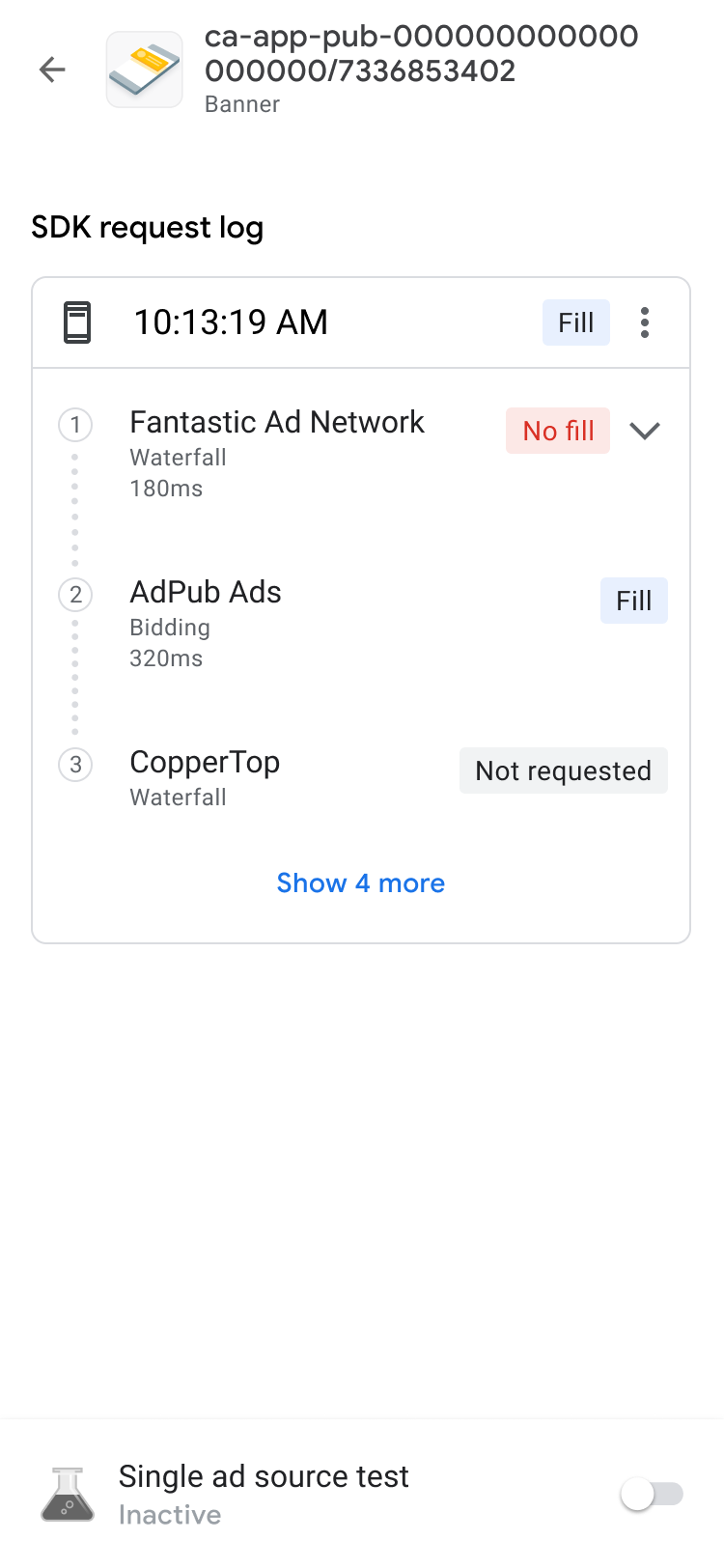
หากต้องการแสดงผลลัพธ์ของ Waterfall สำหรับคำขอ พร้อมด้วยข้อผิดพลาดและความ หน่วงเวลา ให้ขยายรายการรายละเอียดโดยใช้ keyboard_arrow_down
สำหรับแหล่งที่มาของโฆษณาบุคคลที่สาม แหล่งที่มาของโฆษณาจะส่งข้อความแสดงข้อผิดพลาดโดยตรง หากต้องการข้อมูลเพิ่มเติม โปรดปรึกษาแหล่งที่มาของโฆษณาบุคคลที่สาม
ดูรายละเอียดการเสนอราคาสำหรับหน่วยโฆษณา
ในบันทึกคำขอ SDK คุณจะเห็นแหล่งที่มาของโฆษณาซึ่งใช้การเสนอราคาที่เรียกใช้ในคำขอโฆษณา หากต้องการดูรายละเอียดของแหล่งที่มาของโฆษณาแต่ละแหล่งในการประมูลแบบเรียลไทม์ ให้แตะ more_vert แล้วคลิกดูผู้เสนอราคาทั้งหมด
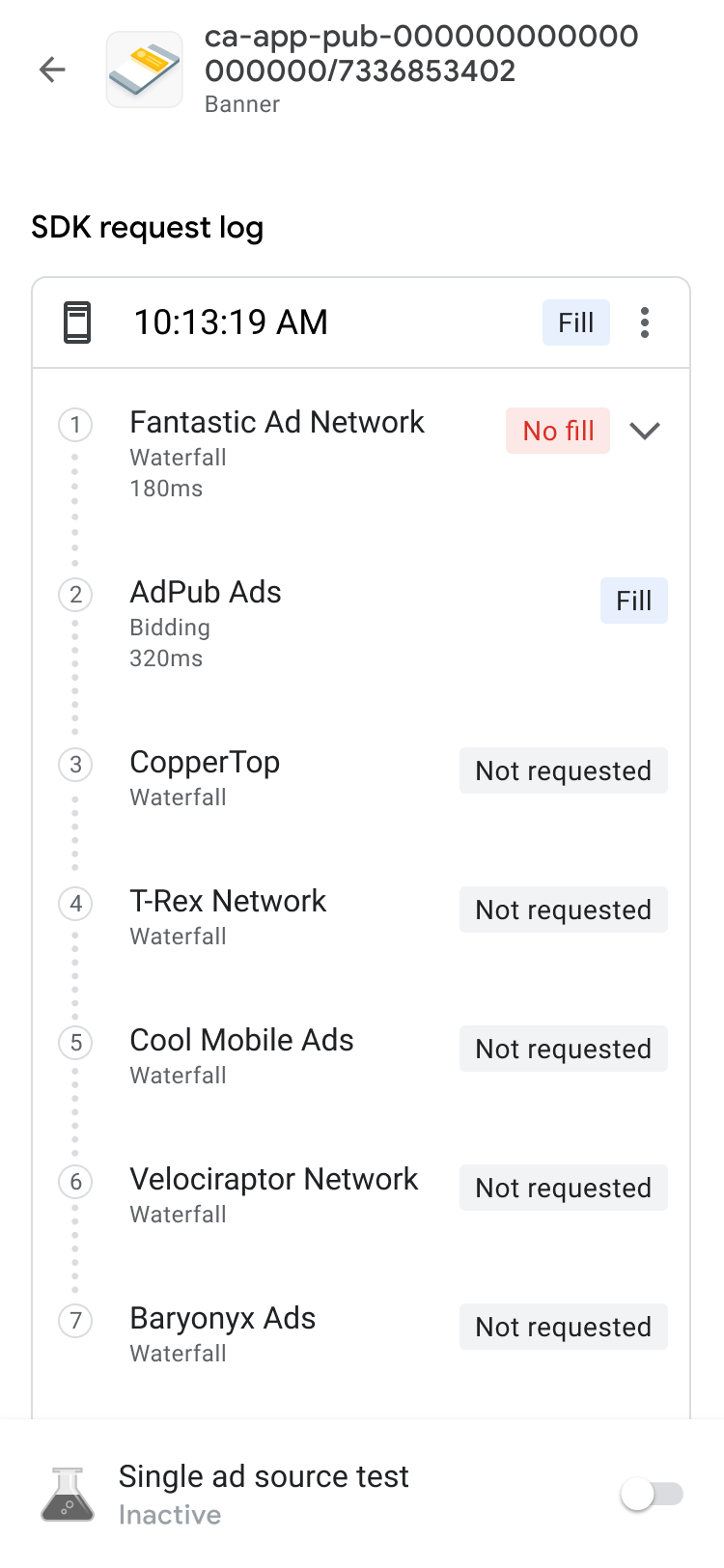
ผลลัพธ์การเสนอราคาจะจัดเรียงจากผลลัพธ์ที่นำไปใช้ได้มากที่สุดไปน้อยที่สุด ดังนี้
| ป้ายกำกับ | คำอธิบาย |
|---|---|
| ชนะ | แหล่งที่มาของโฆษณาที่ชนะการประมูล |
| พบปัญหา | แหล่งที่มาของโฆษณาที่มีปัญหา ดูขั้นตอนการแก้ปัญหาได้ที่คำถามที่พบบ่อยเกี่ยวกับการเสนอราคา |
| ไม่มีการแสดงโฆษณา | แหล่งที่มาของโฆษณาที่ไม่มีโฆษณาแสดง หรือไม่ได้เสนอราคา โปรดดูเอกสารประกอบการผสานรวมของแหล่งที่มาของโฆษณา หรือติดต่อแหล่งที่มาของโฆษณาบุคคลที่สาม โดยตรง |
| ราคาเสนอที่ส่ง | แหล่งที่มาของโฆษณาที่ส่งราคาเสนอแต่แพ้ การประมูลเสนอราคา |
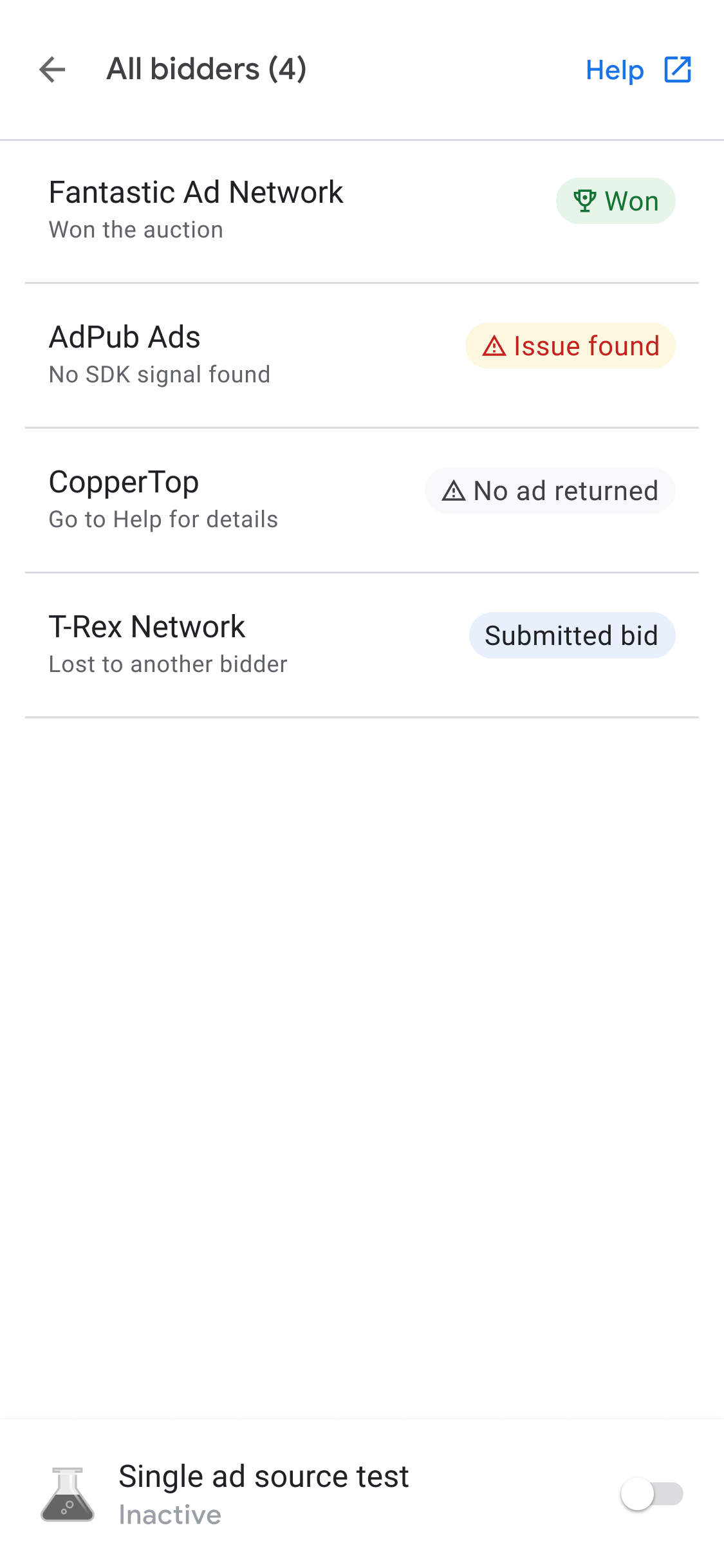
ระบบจะจัดแหล่งที่มาของโฆษณาที่ชนะการประมูลให้อยู่ในเชน Waterfall ตามค่า eCPM ดูรายละเอียดเกี่ยวกับการเสนอราคาด้วยการแสดงโฆษณาแบบลำดับได้ที่
- ตัวอย่างที่ 2: แหล่งที่มาของโฆษณาซึ่งใช้การเสนอราคาและแหล่งที่มาของโฆษณา Waterfall ในกลุ่มสื่อกลาง
- ตัวอย่างที่ 3: แหล่งที่มาของโฆษณาซึ่งใช้การเสนอราคาและแหล่งที่มาของโฆษณา Waterfall ในกลุ่มสื่อกลาง
แก้ปัญหาหน่วยโฆษณา
หากต้องการแก้ปัญหาหน่วยโฆษณา ให้ตรวจสอบคำขอโฆษณาและการตอบกลับเพื่อระบุ ความล้มเหลว หรือแชร์คำขอโฆษณาและการตอบกลับกับทีมสนับสนุน ทำตามขั้นตอนต่อไปนี้ให้ครบถ้วน
- ในบันทึกคำขอ SDK ให้แตะ more_vert กล่องโต้ตอบตัวเลือกจะปรากฏขึ้น
- แตะแชร์คำขอโฆษณาและการตอบกลับเพื่อส่งออกคำขอโฆษณาและการตอบกลับแบบเต็ม
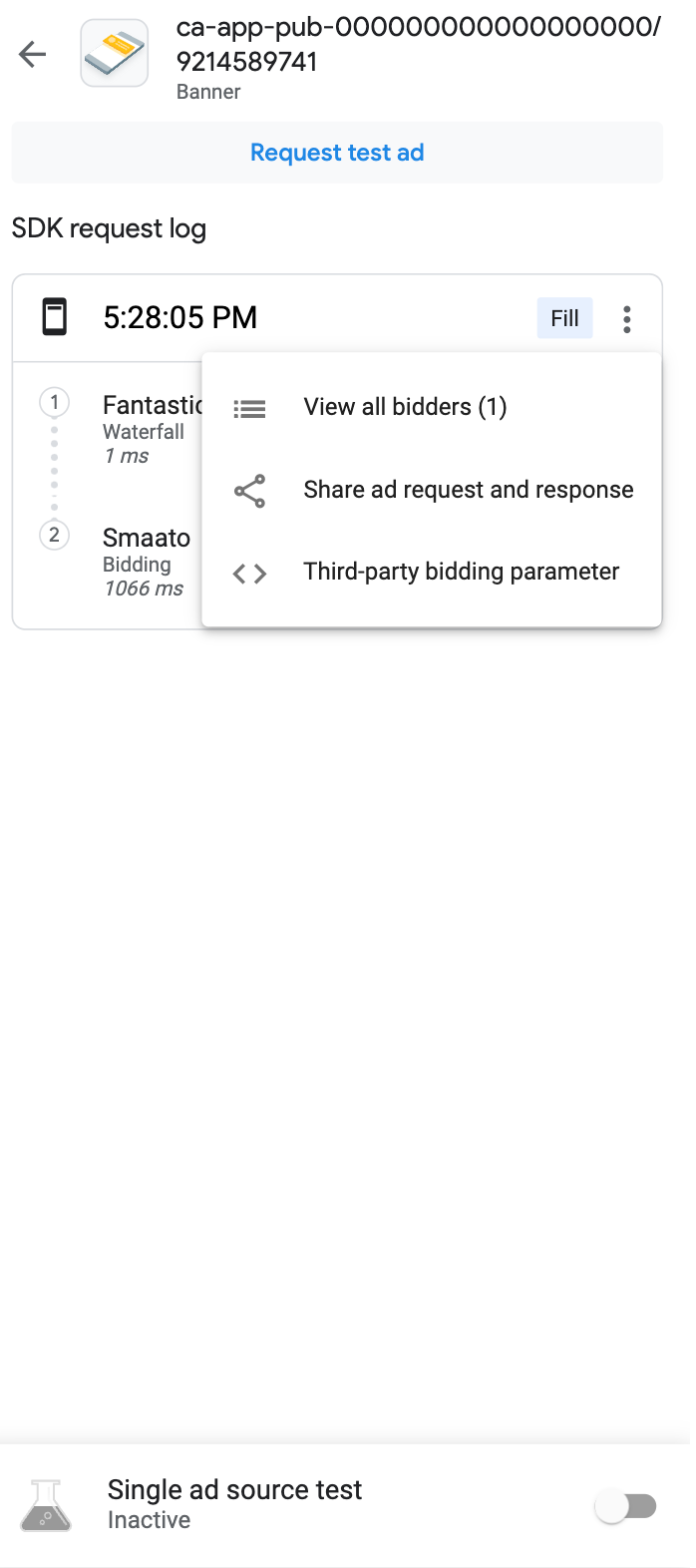
นอกจากนี้ คุณยังดูพารามิเตอร์การเสนอราคาของบุคคลที่สามได้ด้วย ในกล่องโต้ตอบตัวเลือก ให้แตะพารามิเตอร์การเสนอราคาของบุคคลที่สาม ตัวเลือกนี้จะให้รายละเอียด เกี่ยวกับพารามิเตอร์การเสนอราคาของบุคคลที่สามที่อาจทำให้เกิดปัญหา และช่วยให้คุณ แก้ปัญหาในแอปหรือตรวจสอบว่าแหล่งที่มาของโฆษณากำลังรวบรวมสัญญาณอยู่
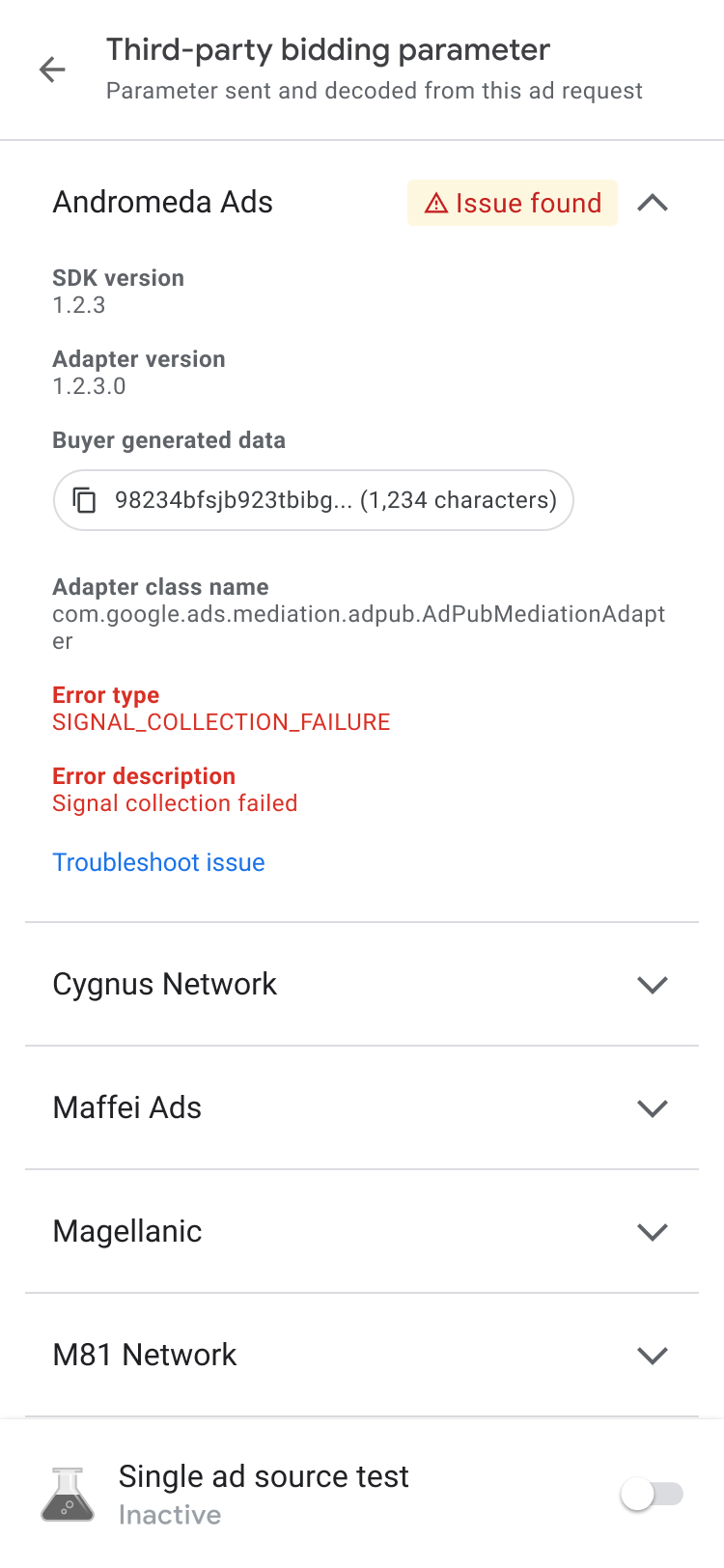
หากพบปัญหาไม่มีโฆษณาแสดง ให้คัดลอกข้อมูลที่สร้างโดยผู้ซื้อและ แชร์กับแหล่งที่มาของโฆษณาเพื่อขอรับความช่วยเหลือ
ดูรายละเอียดโฆษณา
หากต้องการดูรายละเอียดของโฆษณาเนทีฟ ให้ใช้หน้ารายละเอียดโฆษณา หน้านี้ แสดงรายละเอียดของโฆษณาเนทีฟ เช่น ชื่อผู้ลงโฆษณา ข้อความเนื้อหา การให้คะแนน ราคา และชิ้นงานครีเอทีฟโฆษณา ดูรายการและคำอธิบายรายละเอียดโฆษณาทั้งหมดได้ที่ องค์ประกอบของโฆษณาเนทีฟ ดูรายละเอียดเกี่ยวกับโฆษณาเนทีฟได้ที่โหลดโฆษณา
หากต้องการดูรายละเอียดโฆษณาเนทีฟ ให้ทำดังนี้
- ในแท็บหน่วยโฆษณา ให้แตะหน่วยโฆษณาเนทีฟ หน้าบันทึกคำขอ SDK จะปรากฏขึ้น
ในหน่วยโฆษณาเนทีฟ ให้แตะ more_vertเพิ่มเติม กล่องโต้ตอบตัวเลือกจะปรากฏขึ้น
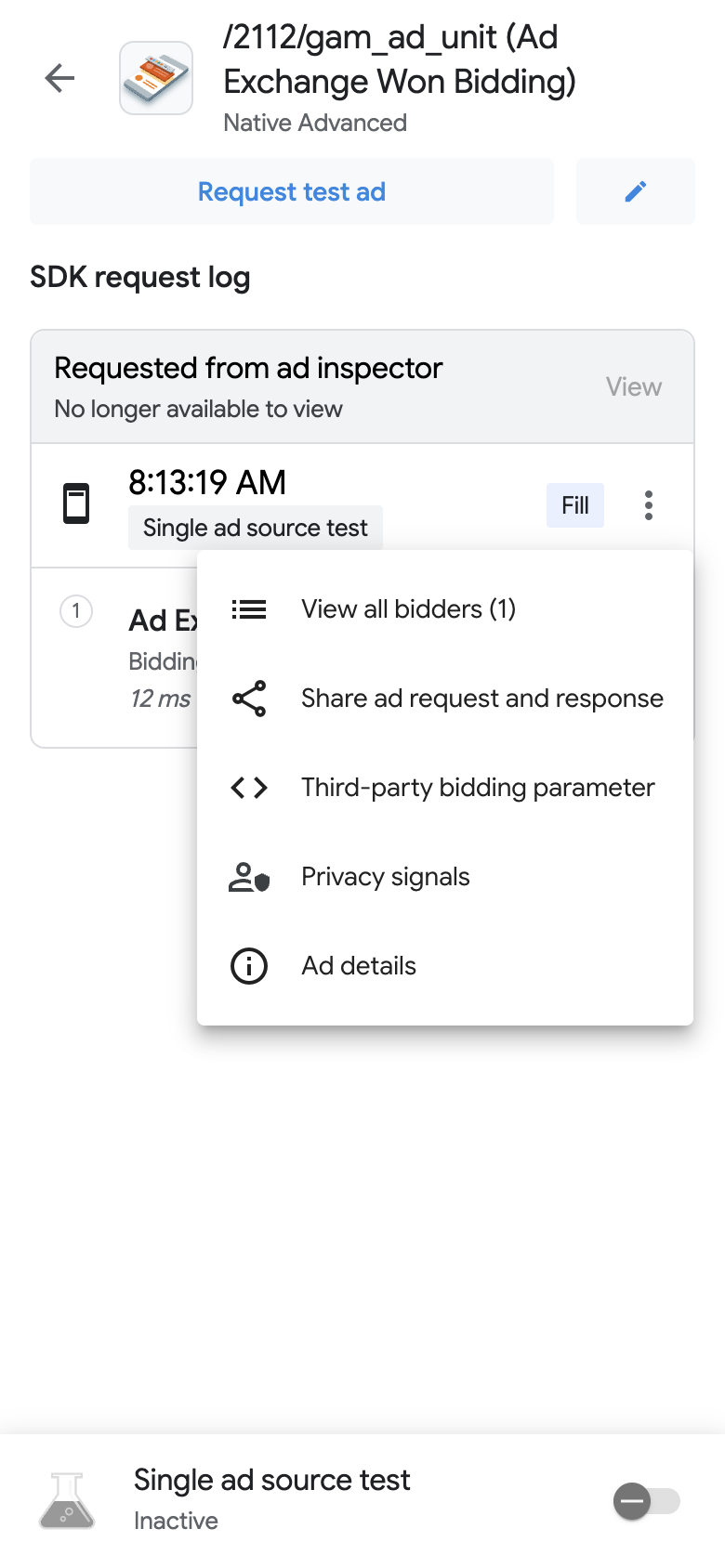
แตะข้อมูล รายละเอียดโฆษณา หน้ารายละเอียดโฆษณาจะปรากฏขึ้น