แบนเนอร์แบบปรับขนาดได้ช่วยให้คุณระบุความกว้างของโฆษณาเพื่อกำหนดขนาดโฆษณาที่เหมาะสมได้ แบนเนอร์แบบปรับขนาดได้ยังช่วยเพิ่มประสิทธิภาพด้วยการเพิ่มประสิทธิภาพขนาดโฆษณา สำหรับอุปกรณ์แต่ละเครื่อง แนวทางนี้จะช่วยให้มีโอกาส ปรับปรุงประสิทธิภาพ
แบนเนอร์แบบปรับขนาดได้ที่แทรกในบรรทัดมีขนาดใหญ่กว่า สูงกว่า และใช้ความสูงที่ไม่ตายตัวแทนความสูงคงที่เมื่อเทียบกับแบนเนอร์โฆษณา Anchor แบบปรับขนาดได้ แบนเนอร์แบบปรับขนาดได้ในบรรทัดมีความสูงที่ไม่ตายตัว และอาจครอบคลุมทั้งหน้าจอหรือมีความสูงสูงสุด ที่คุณระบุ
คุณวางแบนเนอร์แบบปรับขนาดได้ที่แทรกในบรรทัดในเนื้อหาที่เลื่อนได้ เช่น
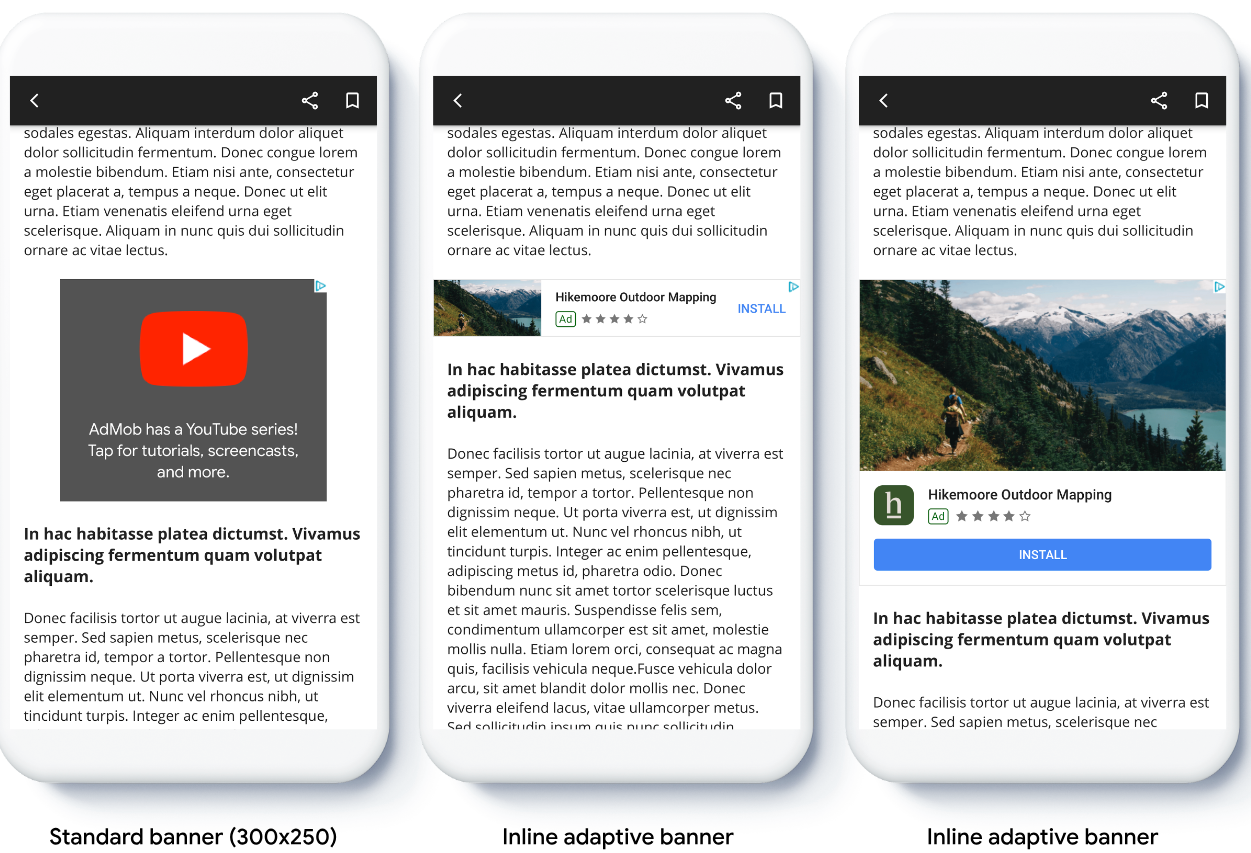
ก่อนเริ่มต้น
ก่อนดำเนินการต่อ โปรดตรวจสอบว่าคุณได้ทำตามคู่มือการเริ่มต้นใช้งาน โฆษณาแบนเนอร์แล้ว
ติดตั้งใช้งานแบนเนอร์แบบปรับขนาดได้
แบนเนอร์แบบปรับขนาดได้ที่แทรกในบรรทัดจะโหลดโดยใช้ขนาดแบนเนอร์แบบปรับขนาดได้ที่แทรกในบรรทัด ซึ่งแตกต่างจากแบนเนอร์แบบปรับขนาดได้ที่ยึดตำแหน่ง หากต้องการสร้างขนาดโฆษณาแบบปรับขนาดได้แบบแทรกในบรรทัด ให้ทำดังนี้
รับความกว้างของอุปกรณ์ที่ใช้ หรือตั้งค่าความกว้างของคุณเองหากไม่ต้องการ ใช้ความกว้างเต็มหน้าจอ
Kotlin
private val adWidth: Int get() { val displayMetrics = resources.displayMetrics val adWidthPixels = if (Build.VERSION.SDK_INT >= Build.VERSION_CODES.R) { val windowMetrics: WindowMetrics = this.windowManager.currentWindowMetrics windowMetrics.bounds.width() } else { displayMetrics.widthPixels } val density = displayMetrics.density return (adWidthPixels / density).toInt() }Java
public int getAdWidth() { DisplayMetrics displayMetrics = getResources().getDisplayMetrics(); int adWidthPixels = displayMetrics.widthPixels; if (VERSION.SDK_INT >= VERSION_CODES.R) { WindowMetrics windowMetrics = this.getWindowManager().getCurrentWindowMetrics(); adWidthPixels = windowMetrics.getBounds().width(); } float density = displayMetrics.density; return (int) (adWidthPixels / density); }หากต้องการรับออบเจ็กต์ขนาดโฆษณาแบบปรับได้ในบรรทัดสำหรับแนวที่เลือก ให้ใช้วิธีการแบบคงที่ในคลาสขนาดโฆษณา ดังนี้
Kotlin
val adView = AdView(this@MainActivity) adView.setAdSize(AdSize.getCurrentOrientationInlineAdaptiveBannerAdSize(this, adWidth))Java
final AdView adView = new AdView(MainActivity.this); adView.setAdSize(AdSize.getCurrentOrientationInlineAdaptiveBannerAdSize(this, getAdWidth()));
เมื่อติดตั้งใช้งานโฆษณาแบนเนอร์แบบปรับขนาดได้ในแอป โปรดทราบประเด็นต่อไปนี้
- แบนเนอร์แบบปรับขนาดได้ที่แทรกในบรรทัดจะทำงานได้ดีที่สุดเมื่อใช้เต็มความกว้างที่มี โดยในกรณีส่วนใหญ่ ขนาดนี้จะเป็นความกว้างแบบเต็มหน้าจอของอุปกรณ์ที่ใช้ หรือความกว้างแบบเต็มสำหรับเนื้อหาหลักของแบนเนอร์ คุณต้องทราบความกว้าง ของมุมมองที่จะวางในโฆษณา ความกว้างของอุปกรณ์ ความกว้างของเนื้อหาหลัก และพื้นที่ปลอดภัยที่เกี่ยวข้อง
กำหนดขนาดแบนเนอร์แบบปรับขนาดได้ที่แทรกในบรรทัด
หากต้องการโหลดโฆษณาแบนเนอร์แบบปรับขนาดได้ที่แทรกในบรรทัดล่วงหน้าสำหรับการวางแนวที่เฉพาะเจาะจง ให้ใช้วิธีต่อไปนี้
AdSize.getPortraitInlineAdaptiveBannerAdSize(Context context, int width)AdSize.getLandscapeInlineAdaptiveBannerAdSize(Context context, int width)
หากแอปของคุณรองรับทั้งมุมมองแนวตั้งและแนวนอน และคุณต้องการโหลดโฆษณาแบนเนอร์ที่ปรับเปลี่ยนตามพื้นที่โฆษณาล่วงหน้าในแนวนอนปัจจุบัน ให้ใช้
AdSize.getCurrentOrientationInlineAdaptiveBannerAdSize(Context context, int width)
เมธอดนี้จะโหลดโฆษณาในแนวนอนปัจจุบัน
จำกัดความสูงของแบนเนอร์แบบปรับขนาดได้ที่แทรกในบรรทัด
โดยค่าเริ่มต้น แบนเนอร์แบบปรับขนาดได้แบบแทรกในบรรทัดที่สร้างขึ้นโดยไม่มีค่า maxHeight
จะมีค่า maxHeight เท่ากับความสูงของอุปกรณ์ หากต้องการจำกัดความสูงของแบนเนอร์แบบปรับขนาดได้ที่แทรกในบรรทัด ให้ใช้วิธี
AdSize.getInlineAdaptiveBannerAdSize(int width, int maxHeight)
แหล่งข้อมูลเพิ่มเติม
ตัวอย่างใน GitHub
ดาวน์โหลดแอปพลิเคชันตัวอย่างเพื่อดูการทำงานของแบนเนอร์แบบปรับขนาดได้ที่แทรกในบรรทัด
