AI-generated Key Takeaways
-
Verify your GA4 Measurement Protocol implementation by following a series of steps after validating events.
-
To send a valid event, you need an
app_instance_idthat has been previously used by the Google Analytics for Firebase SDK. -
After sending an event using the Measurement Protocol, check the Realtime view in Google Analytics to see if it appears within a few seconds.
-
For more detailed verification, enable debug mode in test events by including specific parameters and then check the DebugView.
After going through validating events, you'll want to verify your implementation. The validation server validates that your events have the correct structure, but to verify that they are being sent correctly to your property, you'll need to do the following:
If you're not seeing your events after going through these steps, check troubleshooting for common implementation errors.
Send an event from a client
Choose your client:
In order for an event to be valid, it must have an app_instance_id that has
already been used to send an event from the Google Analytics for Firebase SDK.
Capture this ID client-side, and include it in your call to the
Measurement Protocol. In send an event to your property, we use
"app_instance_id" as the app_instance_id. You will need to replace this with
a real app_instance_id that comes from the SDK. See
are you using the correct app_instance_id for how to
make sure you're using a valid value.
Send an event to your property
After you have sent an event from a client and captured a valid
app_instance_id, you'll be ready to send an event using the Measurement
Protocol. When verifying your implementation, you should send the exact event
that you're trying to measure using the Measurement Protocol.
For example, the following sends a refund event:
const firebaseAppId = "FIREBASE_APP_ID";
const apiSecret = "API_SECRET";
fetch(`https://www.google-analytics.com/mp/collect?firebase_app_id=${firebaseAppId}&api_secret=${apiSecret}`, {
method: "POST",
body: JSON.stringify({
"app_instance_id": "APP_INSTANCE_ID",
"events": [{
"name": "refund",
"params": {
"currency": "USD",
"value": "9.99",
"transaction_id": "ABC-123"
}
}]
})
});
Check the Realtime view
After sending an event using the Measurement Protocol, check the Realtime view for your property. Events typically show up within a few seconds.
Go to the Realtime view by opening Google Analytics, then going to Reports > Realtime in the left navigation. You'll want to focus on the bottom charts, such as "Event count by Event name" and "Key Events by Event name."
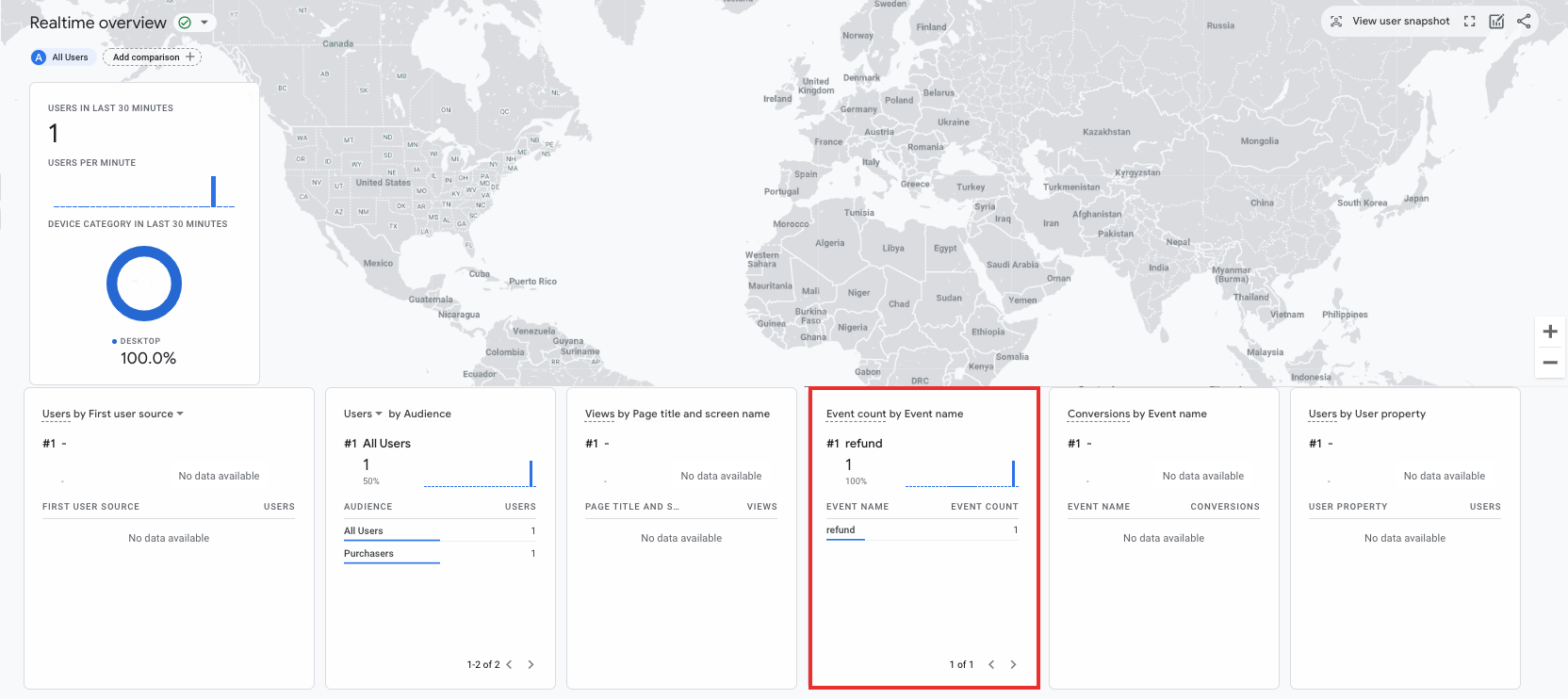
Check DebugView
If the Realtime view doesn't provide enough detail for you to verify your
implementation, enable debug mode in some test events by including the following
parameters in the params collection so you can monitor and review the events
in DebugView:
"debug_mode": trueor"debug_mode": 1"engagement_time_msec"set to a positive number
For example, the following sends a refund with debug mode enabled:
const firebase_app_id = "FIREBASE_APP_ID";
const apiSecret = "API_SECRET";
fetch(`https://www.google-analytics.com/mp/collect?firebase_app_id=${firebaseAppId}&api_secret=${apiSecret}`, {
method: "POST",
body: JSON.stringify({
"app_instance_id": "APP_INSTANCE_ID",
"events": [{
"name": "refund",
"params": {
"currency": "USD",
"value": "9.99",
"transaction_id": "ABC-123",
"engagement_time_msec": 1200,
"debug_mode": true
}
}]
})
});
After you send events with debug mode enabled, follow the instructions for monitoring events using DebugView to verify your implementation.