Sau khi thực hiện xác thực sự kiện, bạn sẽ muốn xác minh việc triển khai của mình. Máy chủ xác thực sẽ xác thực rằng các sự kiện của bạn có cấu trúc chính xác, nhưng để xác minh rằng các sự kiện đó đang được gửi chính xác đến tài sản của bạn, bạn cần làm như sau:
- Gửi một sự kiện từ ứng dụng khách
- Gửi một sự kiện đến tài sản của bạn
- Kiểm tra chế độ xem Theo thời gian thực
- Kiểm tra DebugView
Nếu bạn không thấy sự kiện của mình sau khi thực hiện các bước này, hãy xem phần khắc phục sự cố để biết các lỗi thường gặp khi triển khai.
Gửi một sự kiện từ ứng dụng khách
Chọn khách hàng của bạn:
Để một sự kiện hợp lệ, sự kiện đó phải có một app_instance_id đã được dùng để gửi một sự kiện từ SDK Google Analytics cho Firebase.
Nắm bắt mã nhận dạng này phía máy khách và đưa mã nhận dạng đó vào lệnh gọi của bạn đến Giao thức đo lường. Trong phần gửi một sự kiện đến tài sản của bạn, chúng ta sử dụng "app_instance_id" làm app_instance_id. Bạn cần thay thế mã này bằng một app_instance_id thực tế lấy từ SDK. Xem phần bạn có đang sử dụng đúng app_instance_id không để biết cách đảm bảo bạn đang sử dụng một giá trị hợp lệ.
Gửi một sự kiện đến tài sản của bạn
Sau khi gửi một sự kiện từ một ứng dụng và thu thập một app_instance_id hợp lệ, bạn sẽ sẵn sàng gửi một sự kiện bằng Measurement Protocol. Khi xác minh việc triển khai, bạn nên gửi chính xác sự kiện mà bạn đang cố gắng đo lường bằng Measurement Protocol.
Ví dụ: đoạn mã sau đây sẽ gửi sự kiện refund:
const firebaseAppId = "FIREBASE_APP_ID";
const apiSecret = "API_SECRET";
fetch(`https://www.google-analytics.com/mp/collect?firebase_app_id=${firebaseAppId}&api_secret=${apiSecret}`, {
method: "POST",
body: JSON.stringify({
"app_instance_id": "APP_INSTANCE_ID",
"events": [{
"name": "refund",
"params": {
"currency": "USD",
"value": "9.99",
"transaction_id": "ABC-123"
}
}]
})
});
Kiểm tra chế độ xem Theo thời gian thực
Sau khi gửi một sự kiện bằng Measurement Protocol, hãy kiểm tra Chế độ xem theo thời gian thực cho tài sản của bạn. Các sự kiện thường xuất hiện trong vòng vài giây.
Chuyển đến chế độ xem Theo thời gian thực bằng cách mở Google Analytics, sau đó chuyển đến Báo cáo > Thời gian thực trong bảng điều hướng bên trái. Bạn nên tập trung vào các biểu đồ dưới cùng, chẳng hạn như "Số sự kiện theo Tên sự kiện" và "Sự kiện chính theo Tên sự kiện".
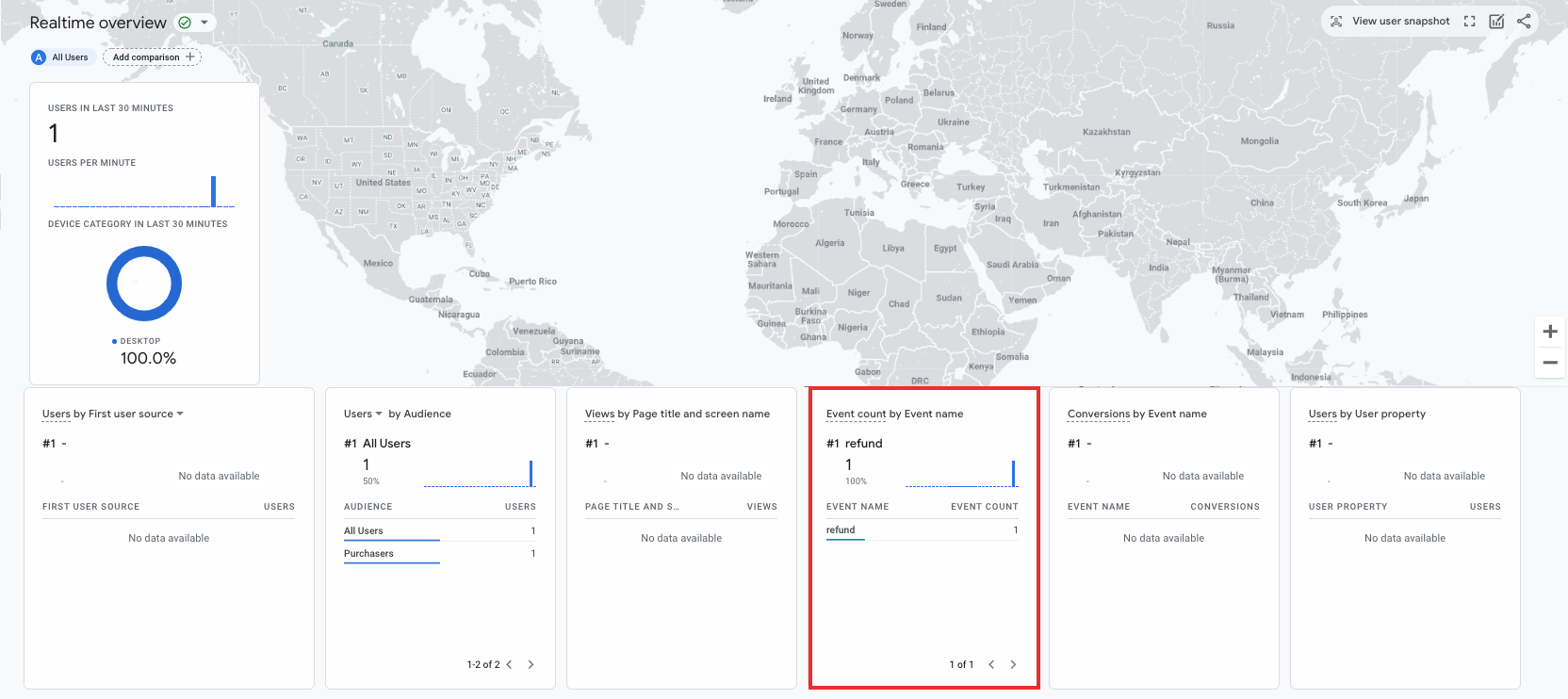
Kiểm tra DebugView
Nếu chế độ xem Theo thời gian thực không cung cấp đủ thông tin chi tiết để bạn xác minh việc triển khai, hãy bật chế độ gỡ lỗi trong một số sự kiện kiểm thử bằng cách thêm các thông số sau vào quá trình thu thập params để bạn có thể theo dõi và xem xét các sự kiện trong DebugView:
"debug_mode": truehoặc"debug_mode": 1"engagement_time_msec"được đặt thành một số dương
Ví dụ: mã sau đây sẽ gửi một khoản tiền hoàn lại khi chế độ gỡ lỗi được bật:
const firebase_app_id = "FIREBASE_APP_ID";
const apiSecret = "API_SECRET";
fetch(`https://www.google-analytics.com/mp/collect?firebase_app_id=${firebaseAppId}&api_secret=${apiSecret}`, {
method: "POST",
body: JSON.stringify({
"app_instance_id": "APP_INSTANCE_ID",
"events": [{
"name": "refund",
"params": {
"currency": "USD",
"value": "9.99",
"transaction_id": "ABC-123",
"engagement_time_msec": 1200,
"debug_mode": true
}
}]
})
});
Sau khi bạn gửi sự kiện ở chế độ gỡ lỗi, hãy làm theo hướng dẫn về giám sát sự kiện bằng DebugView để xác minh việc triển khai của bạn.
