אחרי אימות האירועים, כדאי לאמת את ההטמעה. שרת האימות מאמת שהאירועים שלכם בנויים בצורה הנכונה, אבל כדי לוודא שהם נשלחים בצורה תקינה לנכס, תצטרכו לבצע את הפעולות הבאות:
אם האירועים לא מופיעים אחרי שמבצעים את השלבים האלה, כדאי לעיין בפתרון בעיות כדי לראות אם יש שגיאות נפוצות בהטמעה.
שליחת אירוע מלקוח
בוחרים את הלקוח:
כדי שאירוע יהיה תקף, צריך להיות לו app_instance_id שכבר שימש לשליחת אירוע מ-Google Analytics for Firebase SDK.
צריך לתעד את מזהה הלקוח בצד הלקוח ולכלול אותו בקריאה ל-Measurement Protocol. בדוגמה שליחת אירוע לנכס, אנחנו משתמשים ב-"app_instance_id" בתור app_instance_id. תצטרכו להחליף את הערך הזה בערך אמיתי של app_instance_id שמגיע מ-SDK. במאמר האם אתם משתמשים בערך הנכון של app_instance_id? מוסבר איך לוודא שאתם משתמשים בערך תקין.
שליחת אירוע לנכס
אחרי ששולחים אירוע מלקוח ומתעדים app_instance_id תקין, אפשר לשלוח אירוע באמצעות Measurement Protocol. כשבודקים את ההטמעה, צריך לשלוח את האירוע המדויק שמנסים למדוד באמצעות Measurement Protocol.
לדוגמה, הקוד הבא שולח אירוע refund:
const firebaseAppId = "FIREBASE_APP_ID";
const apiSecret = "API_SECRET";
fetch(`https://www.google-analytics.com/mp/collect?firebase_app_id=${firebaseAppId}&api_secret=${apiSecret}`, {
method: "POST",
body: JSON.stringify({
"app_instance_id": "APP_INSTANCE_ID",
"events": [{
"name": "refund",
"params": {
"currency": "USD",
"value": "9.99",
"transaction_id": "ABC-123"
}
}]
})
});
בדיקה של התצוגה 'זמן אמת'
אחרי ששולחים אירוע באמצעות Measurement Protocol, בודקים את התצוגה 'זמן אמת' בנכס. בדרך כלל האירועים מופיעים תוך כמה שניות.
כדי לעבור לתצוגה 'פעילות בזמן אמת', פותחים את Google Analytics ועוברים אל דוחות > פעילות בזמן אמת בתפריט הניווט הימני. כדאי להתמקד בתרשימים התחתונים, כמו 'מספר האירועים לפי שם האירוע' ו'אירועים מרכזיים לפי שם האירוע'.
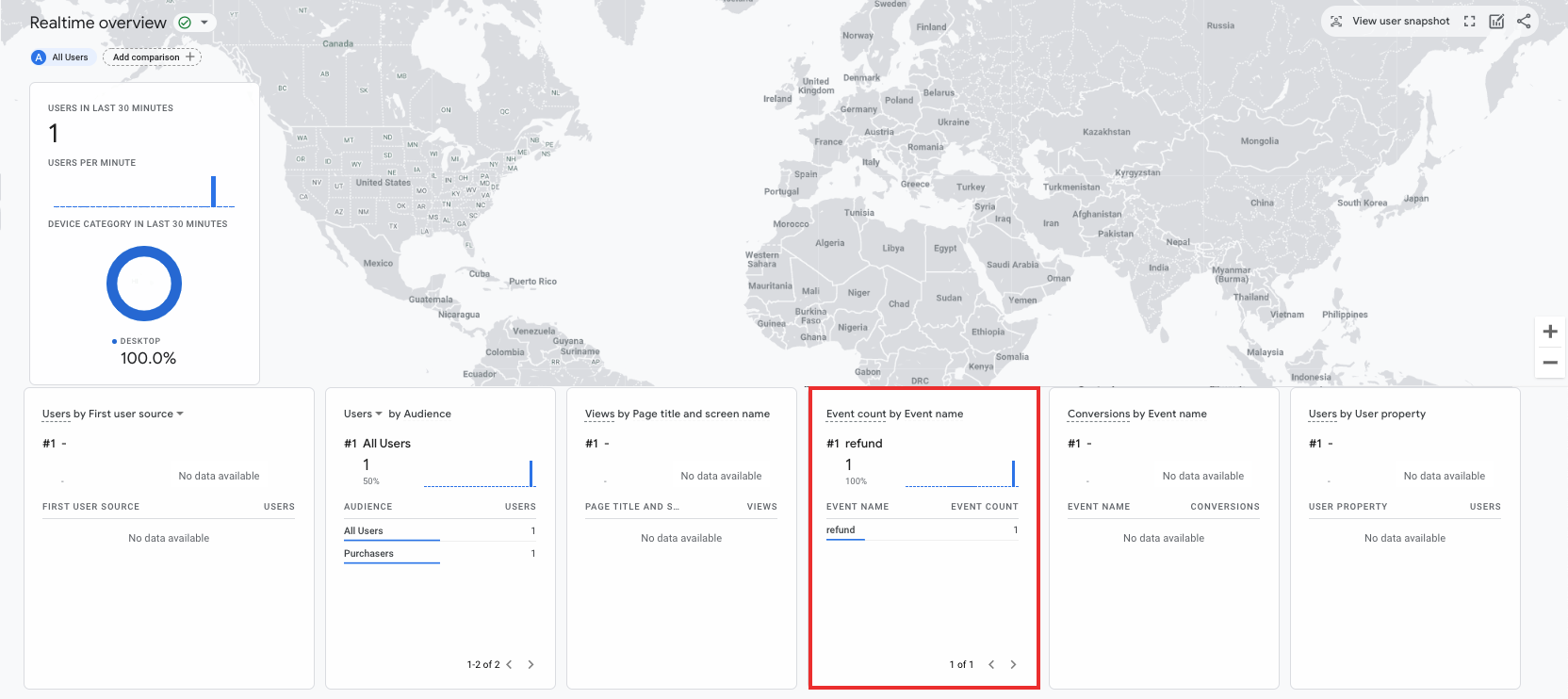
בדיקה ב-DebugView
אם התצוגה 'זמן אמת' לא מספקת מספיק פרטים כדי לוודא שההטמעה תקינה, אפשר להפעיל את מצב ניפוי הבאגים באירועי בדיקה מסוימים. לשם כך, צריך לכלול את הפרמטרים הבאים באוסף params כדי שתוכלו לעקוב אחרי האירועים ולבדוק אותם ב-DebugView:
"debug_mode": trueאו"debug_mode": 1"engagement_time_msec"מוגדר כמספר חיובי
לדוגמה, הפקודה הבאה שולחת החזר כספי כשמצב ניפוי הבאגים מופעל:
const firebase_app_id = "FIREBASE_APP_ID";
const apiSecret = "API_SECRET";
fetch(`https://www.google-analytics.com/mp/collect?firebase_app_id=${firebaseAppId}&api_secret=${apiSecret}`, {
method: "POST",
body: JSON.stringify({
"app_instance_id": "APP_INSTANCE_ID",
"events": [{
"name": "refund",
"params": {
"currency": "USD",
"value": "9.99",
"transaction_id": "ABC-123",
"engagement_time_msec": 1200,
"debug_mode": true
}
}]
})
});
אחרי ששולחים אירועים עם מצב ניפוי באגים מופעל, פועלים לפי ההוראות למעקב אחר אירועים באמצעות DebugView כדי לאמת את ההטמעה.
