بعد التحقّق من صحة الأحداث، عليك التحقّق من صحة عملية التنفيذ. يتأكّد خادم التحقّق من صحة البيانات من أنّ أحداثك تتضمّن البنية الصحيحة، ولكن للتأكّد من أنّه يتم إرسالها بشكل صحيح إلى موقعك، عليك اتّباع الخطوات التالية:
إذا لم تظهر لك أحداثك بعد اتّباع هذه الخطوات، راجِع تحديد المشاكل وحلّها لمعرفة الأخطاء الشائعة في التنفيذ.
إرسال حدث من جهاز عميل
اختَر عميلك:
لكي يكون الحدث صالحًا، يجب أن يتضمّن app_instance_id تم استخدامه من قبل لإرسال حدث من حزمة تطوير البرامج (SDK) لأداة "إحصاءات Google لبرنامج Firebase".
يمكنك الحصول على هذا المعرّف من جهة العميل وتضمينه في طلبك إلى بروتوكول القياس. في إرسال حدث إلى موقعك، نستخدم
"app_instance_id" كـ app_instance_id. عليك استبدالها بقيمة app_instance_id حقيقية تأتي من حزمة SDK. اطّلِع على مقالة
هل تستخدم app_instance_id الصحيح؟ لمعرفة كيفية
التأكّد من استخدام قيمة صالحة.
إرسال حدث إلى موقعك
بعد إرسال حدث من عميل والحصول على app_instance_id صالح، ستكون مستعدًا لإرسال حدث باستخدام Measurement Protocol. عند التحقّق من عملية التنفيذ، عليك إرسال الحدث نفسه الذي تحاول قياسه باستخدام Measurement Protocol.
على سبيل المثال، يرسل ما يلي حدث ردّ الأموال:
const firebaseAppId = "FIREBASE_APP_ID";
const apiSecret = "API_SECRET";
fetch(`https://www.google-analytics.com/mp/collect?firebase_app_id=${firebaseAppId}&api_secret=${apiSecret}`, {
method: "POST",
body: JSON.stringify({
"app_instance_id": "APP_INSTANCE_ID",
"events": [{
"name": "refund",
"params": {
"currency": "USD",
"value": "9.99",
"transaction_id": "ABC-123"
}
}]
})
});
الاطّلاع على "عرض الوقت الفعلي"
بعد إرسال حدث باستخدام Measurement Protocol، راجِع "العرض في الوقت الفعلي" لموقعك. تظهر الأحداث عادةً في غضون بضع ثوانٍ.
انتقِل إلى عرض "الوقت الفعلي" من خلال فتح إحصاءات Google، ثم الانتقال إلى التقارير > الوقت الفعلي في شريط التنقّل الأيمن. عليك التركيز على الرسوم البيانية في أسفل الصفحة، مثل "عدد الأحداث حسب اسم الحدث" و"الأحداث الرئيسية حسب اسم الحدث".
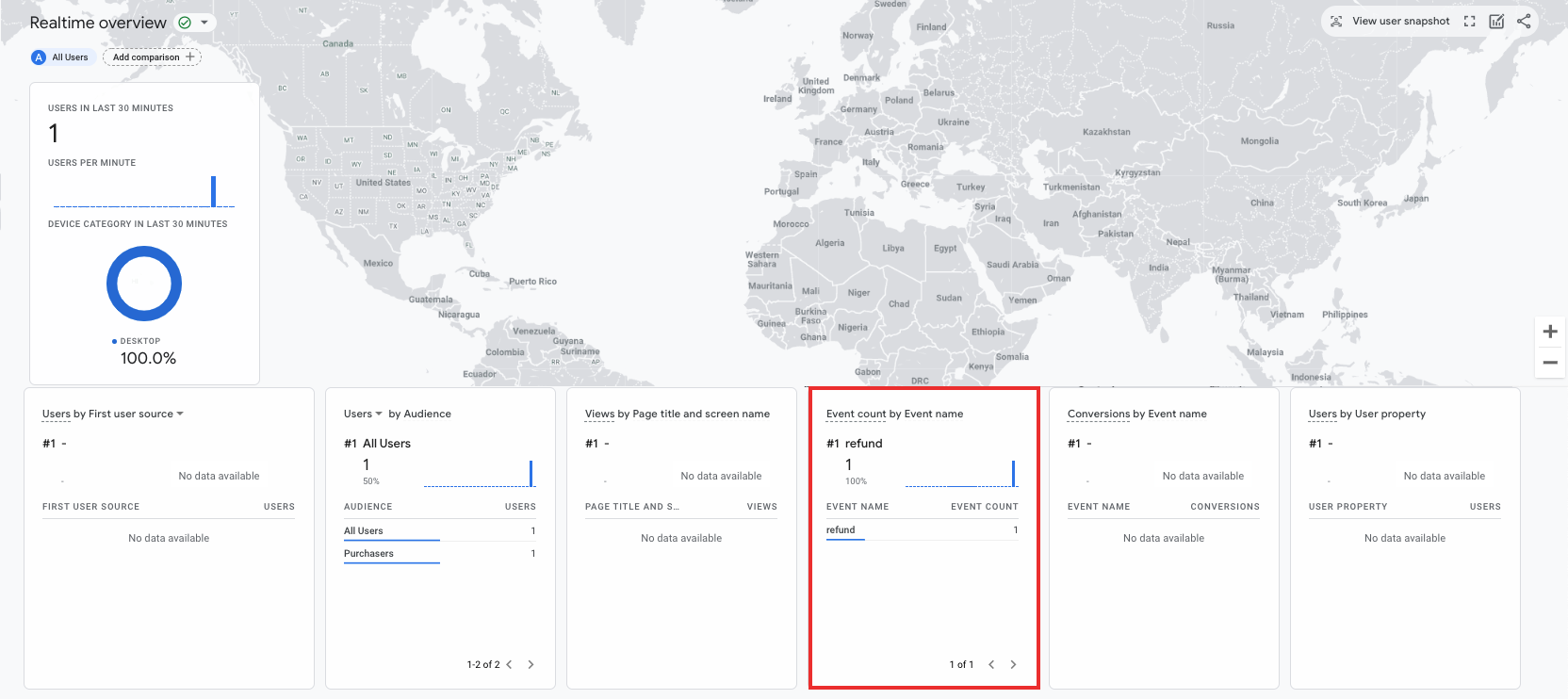
التحقّق من DebugView
إذا لم يوفّر لك عرض "الوقت الفعلي" تفاصيل كافية للتحقّق من عملية التنفيذ، فعِّل وضع تصحيح الأخطاء في بعض الأحداث التجريبية من خلال تضمين المَعلمات التالية في عملية جمع البيانات params حتى تتمكّن من مراقبة الأحداث ومراجعتها في DebugView:
"debug_mode": trueأو"debug_mode": 1- يتم ضبط قيمة
"engagement_time_msec"على رقم موجب
على سبيل المثال، يرسل ما يلي ردّ أموال مع تفعيل وضع تصحيح الأخطاء:
const firebase_app_id = "FIREBASE_APP_ID";
const apiSecret = "API_SECRET";
fetch(`https://www.google-analytics.com/mp/collect?firebase_app_id=${firebaseAppId}&api_secret=${apiSecret}`, {
method: "POST",
body: JSON.stringify({
"app_instance_id": "APP_INSTANCE_ID",
"events": [{
"name": "refund",
"params": {
"currency": "USD",
"value": "9.99",
"transaction_id": "ABC-123",
"engagement_time_msec": 1200,
"debug_mode": true
}
}]
})
});
بعد إرسال الأحداث مع تفعيل وضع تصحيح الأخطاء، اتّبِع التعليمات الخاصة بمراقبة الأحداث باستخدام DebugView للتحقّق من عملية التنفيذ.
