پس از گذراندن رویدادهای تأیید اعتبار ، میخواهید اجرای خود را تأیید کنید. سرور اعتبارسنجی تأیید می کند که رویدادهای شما ساختار صحیحی دارند، اما برای تأیید اینکه آنها به درستی به دارایی شما ارسال می شوند، باید موارد زیر را انجام دهید:
- یک رویداد از یک مشتری ارسال کنید
- یک رویداد را به ملک خود ارسال کنید
- نمای Realtime را بررسی کنید
- DebugView را بررسی کنید
اگر پس از گذراندن این مراحل، رویدادهای خود را نمیبینید، عیبیابی را برای خطاهای رایج پیادهسازی بررسی کنید.
یک رویداد از یک مشتری ارسال کنید
مشتری خود را انتخاب کنید:
برای اینکه یک رویداد معتبر باشد، باید یک app_instance_id داشته باشد که قبلاً برای ارسال یک رویداد از Google Analytics برای Firebase SDK استفاده شده است. این شناسه سمت سرویس گیرنده را بگیرید و آن را در تماس خود با پروتکل اندازه گیری قرار دهید. در ارسال رویداد به دارایی شما ، ما از "app_instance_id" به عنوان app_instance_id استفاده می کنیم. شما باید آن را با یک app_instance_id واقعی که از SDK می آید جایگزین کنید. ببینید آیا از app_instance_id صحیح استفاده می کنید تا مطمئن شوید که از یک مقدار معتبر استفاده می کنید.
یک رویداد را به ملک خود ارسال کنید
پس از ارسال یک رویداد از یک کلاینت و گرفتن یک app_instance_id معتبر، آماده ارسال یک رویداد با استفاده از پروتکل اندازه گیری خواهید بود. هنگام تأیید اجرای خود، باید رویداد دقیقی را که میخواهید با استفاده از پروتکل اندازهگیری اندازهگیری کنید، ارسال کنید.
به عنوان مثال، موارد زیر یک رویداد بازپرداخت ارسال می کند:
const firebaseAppId = "FIREBASE_APP_ID";
const apiSecret = "API_SECRET";
fetch(`https://www.google-analytics.com/mp/collect?firebase_app_id=${firebaseAppId}&api_secret=${apiSecret}`, {
method: "POST",
body: JSON.stringify({
"app_instance_id": "APP_INSTANCE_ID",
"events": [{
"name": "refund",
"params": {
"currency": "USD",
"value": "9.99",
"transaction_id": "ABC-123"
}
}]
})
});
نمای Realtime را بررسی کنید
پس از ارسال یک رویداد با استفاده از پروتکل اندازه گیری، نمای Realtime را برای ملک خود بررسی کنید. رویدادها معمولاً در عرض چند ثانیه نمایش داده می شوند.
با باز کردن Google Analytics به نمای Realtime بروید، سپس به Reports > Realtime در ناوبری سمت چپ بروید. میخواهید روی نمودارهای پایینی مانند «شمارش رویداد بر اساس نام رویداد» و «رویدادهای کلیدی براساس نام رویداد» تمرکز کنید.
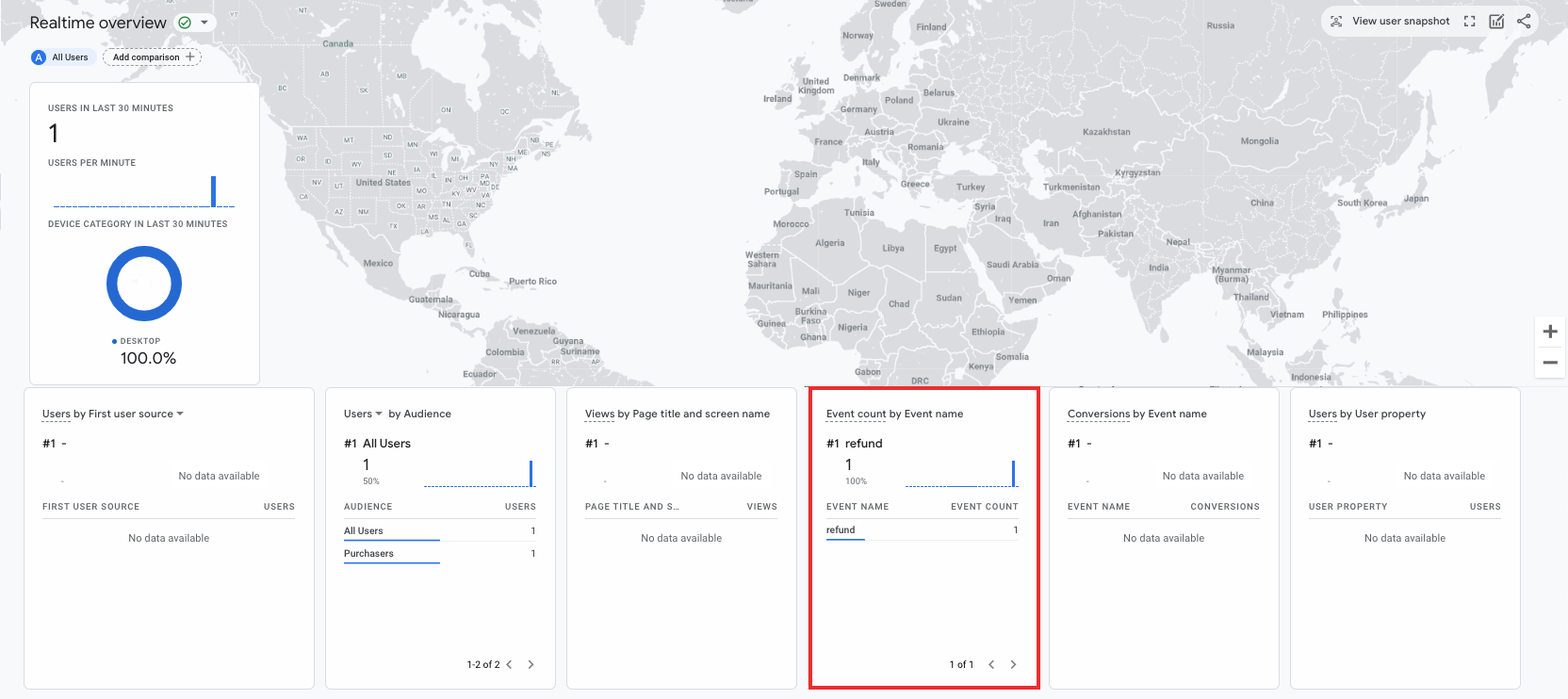
DebugView را بررسی کنید
اگر نمای Realtime جزئیات کافی را برای تأیید اجرای خود ارائه نمی کند، حالت اشکال زدایی را در برخی رویدادهای آزمایشی با گنجاندن پارامترهای زیر در مجموعه params فعال کنید تا بتوانید رویدادها را در DebugView نظارت و بررسی کنید:
-
"debug_mode": trueیا"debug_mode": 1 -
"engagement_time_msec"روی یک عدد مثبت تنظیم شده است
برای مثال، موارد زیر با فعال بودن حالت اشکال زدایی، بازپرداخت را ارسال می کند:
const firebase_app_id = "FIREBASE_APP_ID";
const apiSecret = "API_SECRET";
fetch(`https://www.google-analytics.com/mp/collect?firebase_app_id=${firebaseAppId}&api_secret=${apiSecret}`, {
method: "POST",
body: JSON.stringify({
"app_instance_id": "APP_INSTANCE_ID",
"events": [{
"name": "refund",
"params": {
"currency": "USD",
"value": "9.99",
"transaction_id": "ABC-123",
"engagement_time_msec": 1200,
"debug_mode": true
}
}]
})
});
پس از ارسال رویدادها با فعال بودن حالت اشکالزدایی، دستورالعملهای نظارت بر رویدادها را با استفاده از DebugView برای تأیید اجرای خود دنبال کنید.
