在完成事件验证后,您需要验证您的实现。验证服务器可验证您的事件结构是否正确,但要验证这些事件是否会正确发送到您的媒体资源,您需要执行以下操作:
如果您在完成上述步骤后没有看到您的事件,请参阅问题排查部分,了解常见的实现错误。
从客户端发送事件
选择您的客户端:
为了使事件有效,相应事件必须具有来自 Google Analytics for Firebase SDK 且已用于发送事件的 app_instance_id。您需要在客户端捕获此 ID,并将其包含在对 Measurement Protocol 的调用中。在将事件发送到您的媒体资源部分中,我们将 "app_instance_id" 用作 app_instance_id。您需要将此 ID 替换为来自 SDK 的实际 app_instance_id。如需了解如何确保您使用的是有效值,请参阅您使用的 app_instance_id 是否正确。
将事件发送到您的媒体资源
在从客户端发送事件并捕获有效的 app_instance_id 后,您就可以使用 Measurement Protocol 发送事件了。在验证实现时,您应使用 Measurement Protocol 发送要尝试衡量的确切事件。
例如,以下代码会发送 refund 事件:
const firebaseAppId = "FIREBASE_APP_ID";
const apiSecret = "API_SECRET";
fetch(`https://www.google-analytics.com/mp/collect?firebase_app_id=${firebaseAppId}&api_secret=${apiSecret}`, {
method: "POST",
body: JSON.stringify({
"app_instance_id": "APP_INSTANCE_ID",
"events": [{
"name": "refund",
"params": {
"currency": "USD",
"value": "9.99",
"transaction_id": "ABC-123"
}
}]
})
});
查看“实时”数据视图
在使用 Measurement Protocol 发送事件后,您可以查看媒体资源的“实时”数据视图。事件通常会在几秒内显示。
如需前往“实时”数据视图,只需打开 Google Analytics ,然后在左侧导航栏中依次点击报告 > 实时。您需要重点关注底部的图表,例如“按事件名称统计的事件数”和“按事件名称统计的关键事件数”。
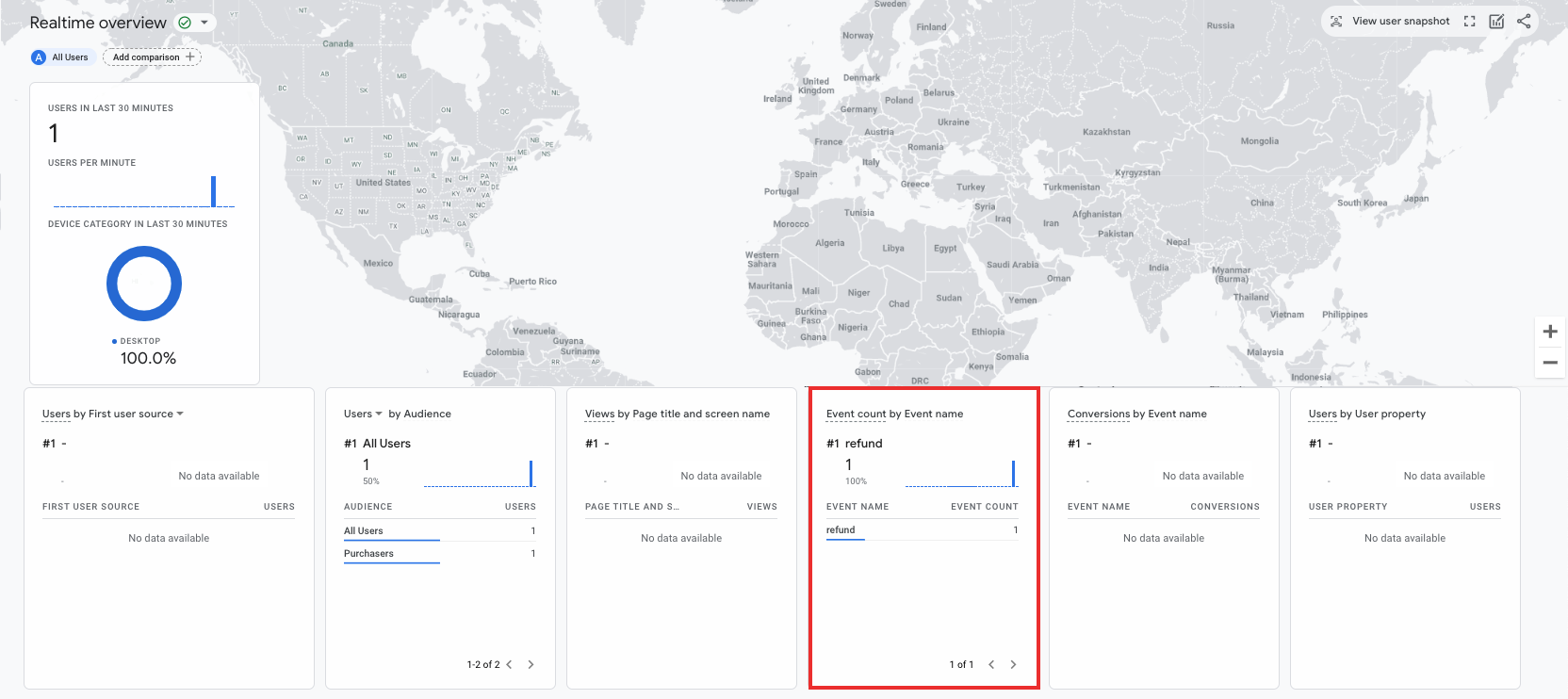
检查 DebugView
如果“实时”数据视图无法提供足够的详细信息来验证您的实现,请在某些测试事件中启用调试模式,方法是在 params 集合中添加以下参数,以便您在 DebugView 中监控和查看事件:
"debug_mode": true或"debug_mode": 1"engagement_time_msec"设置为正数
例如,以下代码会发送 refund 事件,并启用调试模式:
const firebase_app_id = "FIREBASE_APP_ID";
const apiSecret = "API_SECRET";
fetch(`https://www.google-analytics.com/mp/collect?firebase_app_id=${firebaseAppId}&api_secret=${apiSecret}`, {
method: "POST",
body: JSON.stringify({
"app_instance_id": "APP_INSTANCE_ID",
"events": [{
"name": "refund",
"params": {
"currency": "USD",
"value": "9.99",
"transaction_id": "ABC-123",
"engagement_time_msec": 1200,
"debug_mode": true
}
}]
})
});
在启用调试模式的情况下发送事件后,请按照使用 DebugView 监控事件中的说明验证您的实现。
