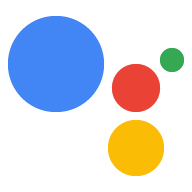Deine Aktion entwerfen
Berücksichtigen Sie während Ihres Designprozesses die folgenden wichtigen Überlegungen, wenn Sie sich an eine Familien-Zielgruppe richten:
Deine Zielgruppe besser verstehen:
Wenn du eine familienfreundliche Action erstellst, solltest du dir klar sein, dass du dich tatsächlich an verschiedene Zielgruppen innerhalb der Familie wendest. Eltern legen Wert auf pädagogischen Wert, Qualität und Sicherheit, während Kinder sich eine Aktion wünschen, die unterhaltsam, unkompliziert und herausfordernd ist.
Test mit gemischten Zielgruppen:
Kinder haben oft andere Denkprozesse und Interaktionsmuster als Erwachsene. Daher ist es wichtig, Feedback von ihnen zu erhalten. Möglicherweise sind Eltern die Genehmigung der Verwendung der Aktion. Sie können es sich also nicht leisten, ihre Gedanken und Meinungen zu übersehen. Achten Sie darauf, Nutzende aller Altersgruppen früh und häufig in den Prozess einzubeziehen, vom Konzept bis zur Markteinführung.
Betrachten Sie Kinder als Teil Ihres Designs:
Eine einfache und nutzerfreundliche Aktion hilft selbst deinen jüngsten Nutzern, schnell zu lernen und unabhängig zu werden. Anleitungen und Aktionen sollten klar und leicht verständlich sein. Fügen Sie Inhalte, Töne und Stimmen ein, die Nutzer aller Altersgruppen ansprechen und ihre Aufmerksamkeit fesseln.
Aktion erstellen
Informationen zum Erstellen einer Aktion findest du in unseren Codelabs und anderen Leitfäden auf dieser Website. In unseren Vorlagenanleitungen erfahren Sie, wie Sie eine interaktive Aktion erstellen, ohne Code schreiben zu müssen.
Bevor Sie Ihr Actions-Projekt für das Programm „Actions for Families“ einreichen, prüfen Sie, ob es unsere Programmanforderungen erfüllt und das US-Gesetz zum Schutz der Privatsphäre von Kindern im Internet (Children's Online Privacy Protection Act, COPPA), die EU-Datenschutz-Grundverordnung (DSGVO) sowie alle anderen anwendbaren Gesetze und Bestimmungen erfüllt. Mit diesen Richtlinien soll sichergestellt werden, dass deine Aktion für die ganze Familie geeignet ist.
Aktion senden
Nachdem du dein familienfreundliches Actions-Projekt erstellt hast, kannst du es beim Actions for Families-Programm einreichen.
So reichen Sie Ihre Aktion für das Programm „Actions for Families“ ein:
- Wählen Sie Ihr Projekt in der Actions on Google Console aus und gehen Sie zu Bereitstellen > Verzeichnisinformationen.
Ändern Sie die Einstellung Für Familien auf Ja. Du kannst die Kategorie auf Kinder und Familie oder eine andere Kategorie festlegen, die deine Aktion am besten beschreibt.
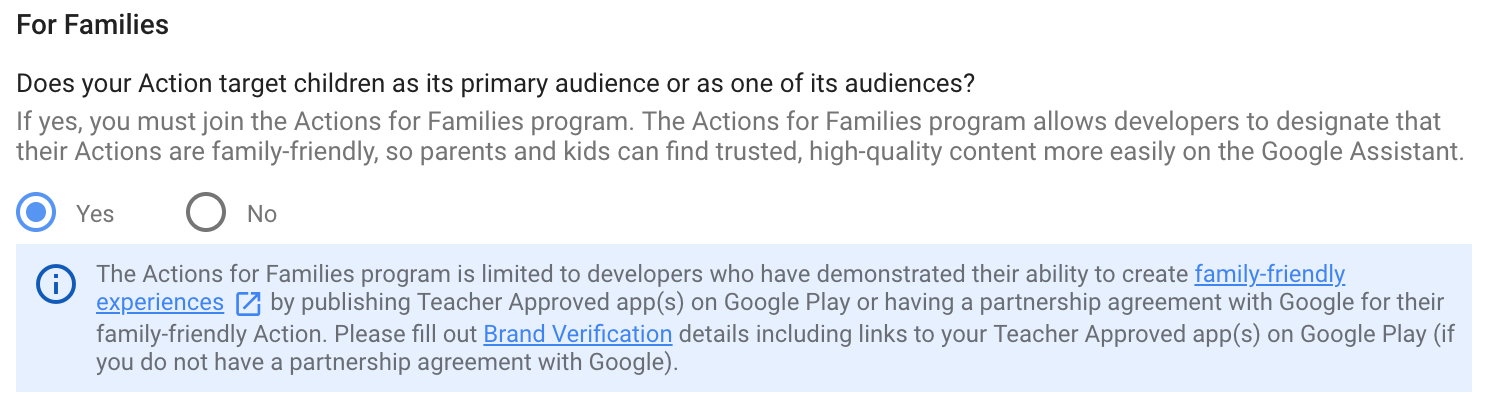
Prüfen Sie das eingeblendete Fenster, klicken Sie die einzelnen Kästchen an und klicken Sie auf Teilnehmen:
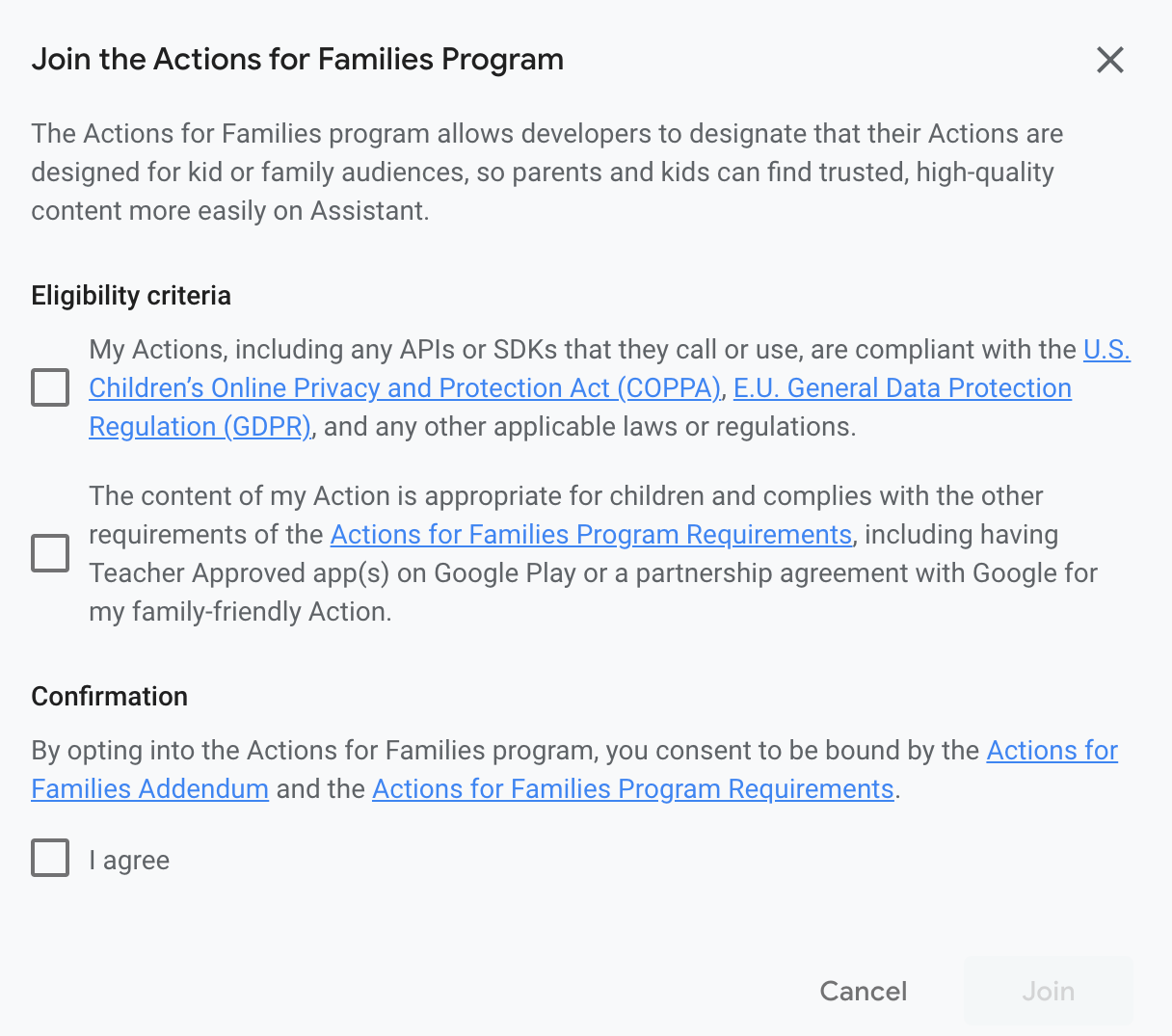
Gehen Sie in der Actions Console zu Bereitstellen > Markenüberprüfung.
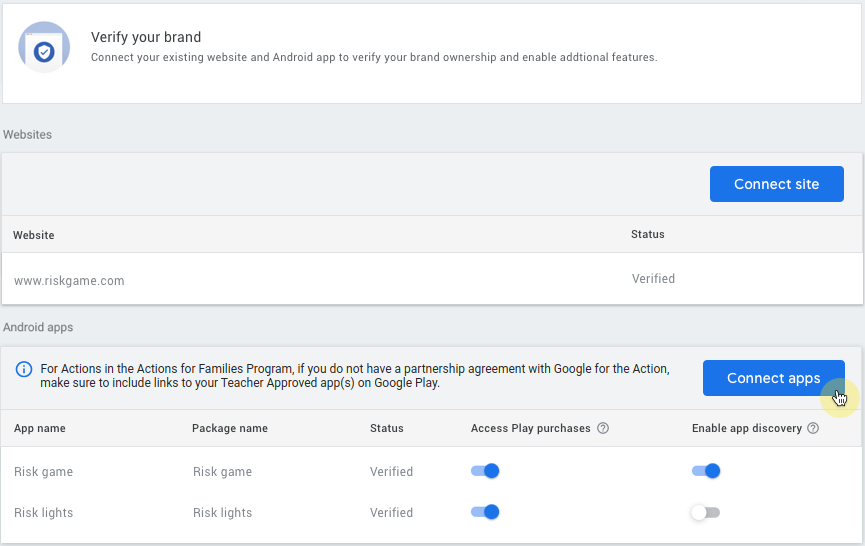
Klicken Sie auf Website verknüpfen und geben Sie die URL zu Ihrer Website an, wenn Sie Ihre Marke bestätigen und reservierte Aufrufnamen beanspruchen möchten.
Wenn Sie eine Website verbunden haben, klicken Sie auf App verknüpfen und geben Sie die URL zu Ihrer von Pädagogen empfohlenen App bei Google Play an.