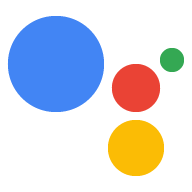אפשר לקשר את הנכסים האחרים (כמו אתרים ואפליקציות ל-Android) לפרויקט ב-Actions console, כדי לאמת את המותג ולהפעיל פונקציונליות בפלטפורמות מרובות.
קישור אתר
ייתכן שתרצו לקשר נכס אינטרנט שבבעלותכם לפרויקט הפעולות שלכם מהסיבות הבאות:
- אפשר לתבוע שמות הפעלה שמורים מסוימים: אנחנו שומרים שמות של מותגים גדולים בתור שמות הפעלה למפתחים שמוכיחים שהם משויכים למותג הזה. לדוגמה, אם אתם רוצים להשתמש בשם "שף אישי", תחילה עליכם לקשר את פרויקט הפעולות שלכם ל-'www.personalchef.com' ולאמת את השיוך שלכם.
- אפשר לשלוח משתמשי Assistant לאתר שלך: אם וידאנו שהאתר בבעלותך, הפעולות שלך יוכלו לשלוח למשתמשים צ'יפ הצעה שמקשר משתמשים לאתר שלך.
- אפשר לשייך את הפעולה לחשבון מותג ב-YouTube: אם אתם רוצים ליצור פעולה שמפנה לתוכן שהועלה לחשבון מותג ב-YouTube (למשל פעולה של תבנית עם הוראות לביצוע), עליכם לקשר את האתר של המותג כדי לאשר שאתם הבעלים של התוכן.
כדי לחבר אתרים לפרויקט במסוף Actions, צריך לבצע את השלבים הבאים:
לוחצים על הכרטיסייה פריסה. לאחר מכן, לוחצים על אימות המותג.
לוחצים על הלחצן קישור האתר.
מזינים את כתובת ה-URL של האתר שרוצים לקשר ולוחצים על Connect (קישור).
Google תשלח לכם אימייל שמאשר את הבקשה ואימייל לבעלי האתר (כפי שאומת ב-Google Search Console) ובו בקשה לאשר את השיוך.
לאחר שהבעלים של האתר יאשר את השיוך, האתר יתווסף לרשימה של האתרים המקושרים שלך בכרטיסייה אתרים ואפליקציות. אם אתם זקוקים לעזרה בתביעת בעלות על המותג שלכם, פנו לתמיכה.
חיבור אפליקציה ל-Android
כדי למכור את המוצרים הדיגיטליים בחנות Play, כדאי לקשר נכס של אפליקציה ל-Android לפרויקט Actions. כדאי להטמיע עסקאות דיגיטליות כדי למכור פריטים בחנות Play כחלק משיחה עם הפעולה.
כדי לחבר אפליקציה ל-Android לפרויקט במסוף Actions, צריך קודם לקשר אתר לפרויקט. פועלים לפי ההוראות שמפורטות למעלה בקטע Connecting a website (קישור אתר).
לאחר שמחברים אתר, בקטע Android app לוחצים על הלחצן Connect app (קישור האפליקציה) ומבצעים את ההוראות המוצגות. לאחר שתבצעו את ההוראות ב-Play Console, עשויות לחלוף עד 24 שעות עד שהאפליקציה המקושרת ל-Android תופיע במסוף Actions.
אם אתם צריכים עזרה בתביעת בעלות על האפליקציה, תוכלו לפנות לתמיכה.