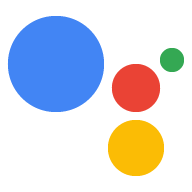Markanızı doğrulamak ve platformlar arası işlevselliği etkinleştirmek için diğer mülklerinizi (ör. siteler ve Android uygulamaları) Actions console projenize bağlayabilirsiniz.
Web sitesi bağlayın
Aşağıdaki nedenlerle, sahip olduğunuz bir web mülkünü Actions projenize bağlamak isteyebilirsiniz:
- Belirli ayrılmış çağrı adları için hak talebinde bulunabilirsiniz: Önemli marka adlarını, bu markayla ilişkili olduklarını kanıtlayan geliştiricilere çağrı adı olarak ayırırız. Örneğin, "Personal Chef" adını kullanmak istiyorsanız önce Actions projenizi "www.personalchef.com" ile bağlamalı ve satışla olan ilişkinizi doğrulamalısınız.
- Asistan kullanıcılarını web sitenize gönderebilirsiniz: Sitenizin sahibi olduğunuzu doğruladıysak İşlemleriniz kullanıcılara kullanıcıları web sitenize yönlendiren bir öneri çipi gönderebilir.
- İşleminizi bir YouTube Marka Hesabı ile ilişkilendirebilirsiniz: YouTube Marka Hesabına ("Nasıl yapılır?" şablonu İşlemi gibi) yüklenen içeriğe referans veren bir İşlem oluşturmak istiyorsanız içeriğin sahibi olduğunuzu onaylamak için ilgili markanın web sitesini bağlamanız gerekir.
Web sitelerini Actions Console projenize bağlamak için şu adımları uygulayın:
Dağıt sekmesini tıklayın. Ardından, Marka Doğrulama'yı tıklayın.
Siteyi bağla düğmesini tıklayın.
Bağlamak istediğiniz web sitesinin URL'sini girin ve Bağlan'ı tıklayın.
Google, size isteği onaylayan bir e-posta ve web sitesi sahibine (Google Search Console'da doğrulandığı üzere) ilişkilendirmeyi onaylamasını isteyen bir e-posta gönderir.
Web sitesi sahibi ilişkilendirmeyi onayladıktan sonra, söz konusu ilişkilendirme, Siteler ve Uygulamalar sekmesindeki bağlı web sitelerinizin listesine eklenir. Markanızla ilgili hak talebinde bulunma konusunda yardıma ihtiyacınız varsa lütfen destek ekibiyle iletişime geçin.
Android uygulaması bağlama
Dijital ürünlerinizi Play Store'da satmak için bir Android uygulama mülkünü Actions projenize bağlamak isteyebilirsiniz. İşleminizle yaptığınız görüşme kapsamında Play Store öğelerinizi satmak için dijital işlemler uygulayın.
Bir Android uygulamasını Actions konsolu projenize bağlamak için önce projenize bir web sitesi bağlamanız gerekir. Yukarıdaki Web sitesi bağlama bölümünde verilen talimatları uygulayın.
Bir web sitesini bağladıktan sonra Android uygulaması bölümünde Uygulamayı bağla düğmesini tıklayın ve gösterilen talimatları uygulayın. Play Console'daki talimatları tamamladıktan sonra, bağlı Android uygulamasının Actions Console'da görünmesi 24 saati bulabilir.
Uygulamanızla ilgili hak talebinde bulunma konusunda yardıma ihtiyacınız varsa lütfen destek ekibiyle iletişime geçin.