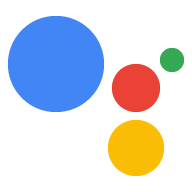میتوانید سایر ویژگیهای خود (مانند سایتها و برنامههای Android) را به پروژه کنسول Actions خود متصل کنید تا نام تجاری خود را تأیید کنید و عملکرد چند پلتفرمی را فعال کنید.
یک وب سایت را متصل کنید
به دلایل زیر ممکن است بخواهید یک ویژگی وب را که متعلق به خود هستید به پروژه Actions خود متصل کنید:
- میتوانید برخی از نامهای فراخوان رزرو شده را ادعا کنید : ما نامهای تجاری اصلی را به عنوان نامهای فراخوان برای توسعهدهندگانی که ثابت میکنند به آن مارک وابسته هستند، رزرو میکنیم. برای مثال، اگر میخواهید از نام «آشپز شخصی» استفاده کنید، ابتدا باید پروژه Actions خود را به «www.personalchef.com» متصل کنید و وابستگی خود را تأیید کنید.
- میتوانید کاربران دستیار را به وبسایت خود بفرستید : اگر تأیید کرده باشیم که شما مالک سایت خود هستید، Actions شما میتواند یک تراشه پیشنهادی را برای کاربران ارسال کند که کاربران را به وبسایت شما پیوند میدهد.
- میتوانید Action خود را با یک حساب نام تجاری YouTube مرتبط کنید : اگر میخواهید یک Action بسازید که به محتوای آپلود شده در یک حساب نام تجاری YouTube اشاره میکند (مانند یک اقدام الگوی نحوه انجام )، باید وبسایت آن مارک را متصل کنید تا تأیید کنید که یک حساب تجاری YouTube هستید. صاحب آن محتوا
برای اتصال وبسایتها به پروژه کنسول Actions خود، این مراحل را دنبال کنید:
روی تب Deploy کلیک کنید. سپس، روی تأیید برند کلیک کنید.
روی دکمه اتصال سایت کلیک کنید.
URL وبسایتی را که میخواهید به آن متصل شوید وارد کنید و روی اتصال کلیک کنید.
Google ایمیلی مبنی بر تأیید درخواست و ایمیلی برای مالک وب سایت (همانطور که در کنسول جستجوی Google تأیید شده است) برای شما ارسال می کند و از آنها می خواهد که ارتباط را تأیید کنند.
پس از اینکه مالک وبسایت ارتباط را تأیید کرد، به فهرستی از وبسایتهای متصل شما در برگه «سایتها و برنامهها» اضافه میشود. اگر برای ادعای نام تجاری خود به کمک نیاز دارید، لطفاً با پشتیبانی تماس بگیرید .
یک برنامه اندروید را وصل کنید
ممکن است بخواهید یک ویژگی برنامه Android را به پروژه Actions خود متصل کنید تا کالاهای دیجیتال خود را در فروشگاه Play بفروشید. به عنوان بخشی از مکالمه با Action خود ، تراکنش های دیجیتالی را برای فروش اقلام فروشگاه Play خود اجرا کنید.
برای اتصال یک برنامه اندروید به پروژه کنسول Actions، ابتدا باید یک وب سایت را به پروژه خود متصل کنید. دستورالعمل های ارائه شده در بالا را در اتصال به وب سایت دنبال کنید.
پس از اتصال یک وبسایت، در زیر برنامه Android ، روی دکمه اتصال برنامه کلیک کنید و دستورالعملهای نشان داده شده را دنبال کنید. پس از تکمیل دستورالعملها در کنسول Play، ممکن است تا ۲۴ ساعت طول بکشد تا برنامه Android متصل در کنسول Actions منعکس شود.
اگر برای درخواست برنامه خود به کمک نیاز دارید، لطفاً با پشتیبانی تماس بگیرید .