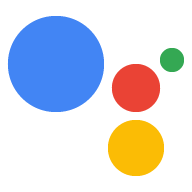借助 Actions 控制台中的模拟器, 你可以通过一个简单易用的网页界面测试你的 Action,该界面模拟硬件 设备及其设置你还可以获取调试信息,例如 您的执行方式接收和发送的请求和响应。
测试项目
测试 Actions 项目时,需要遵循以下限制:
- 操作最多可测试 30 天。30 天过后,您必须创建一个 测试新版本
- 可以在任何受支持的硬件设备上测试开发中的 Action (Android 6.0 及更高版本、iOS 9.1 及更高版本和声控音箱)。该设备必须 登录你在 Actions 控制台中使用的同一 Google 账号。语录 “Ok Google, talk to my test app”(Ok Google,与我的测试应用交谈)会调用 您的 Action。
- 默认情况下,模拟器使用处于草稿的 Action 版本。 了解如何选择其他版本进行测试。
输入法
您可以点击回答文本字段中的按钮来指定输入法 进行测试。

以下列表介绍了输入类型和设备。 可通过以下平台观看:
- 自动检测 - 自动检测语音、键盘或触控输入。
- 触摸 - 用于提供互动式体验和元素,例如建议内容信息卡。适用于智能显示屏和手机设备。
- 语音 - 用于纯语音输入。适用于智能显示屏、手机和扬声器设备。
- 键盘 - 用于纯文字输入。适用于手机设备。
默认输入法是自动检测。根据您选择的平台 输入类型也会被相应停用和启用。
输入法会包含在向您的执行方式发出的每个请求中,
RawInput
以 inputType 形式指定
字段。
{
"inputType": "VOICE",
"query": "Tell me a fact about Google's headquarters"
}
指定设备
该模拟器可以模拟不同的设备,并允许您测试 Action 的 特定设备的体验
如需更改模拟设备,请按以下步骤操作:
点击左上角的设备下拉菜单。智能显示屏 默认选中的模板

从以下设备中选择模拟设备:
- 智能显示屏 - 内置 Google 助理的设备(例如 Nest Hub) 显示屏和扬声器功能。
- 手机 - 配有显示屏和扬声器、内置 Google 助理的手机 功能。
- 扬声器 - 内置 Google 助理且具有扬声器功能的智能音箱。
- KaiOS - 搭载 Google 助理且采用 KaiOS 的手机。
选择语言
您可以从第二个下拉菜单中选择一种语言来设置语言 您想要模拟的区域请参阅 如需了解详情,请参阅本地化文档 了解有关创建多语言 Action 的信息。
设置位置
您可以手动设置设备的坐标和地址。此功能 可让您测试在控制台中设置的任何地理位置定位功能 和特定于地区的响应。
若要获取模拟位置以便在您的 Action 中使用,请使用 用户信息助手 来请求用户授权。
设置
点击左上角的 Settings 按钮,访问模拟器的其他选项。
选择一个版本
你可以指定要测试的 Actions 项目版本( 发布版本或草稿版本)。如需选择项目版本,请按以下步骤操作 步骤:
在模拟器中,点击右上角的 Settings 按钮。
点击选择版本旁边的下拉菜单,然后选择要测试的版本。
在版本下拉菜单中,选择需要 然后点击完成。您可以看到 草稿版本(用来表示当前状态) 提交前进行预览

测试网址
在测试您的开发环境时,为避免更改生产环境 Actions 项目中,您可以提供一个独特的网址来代替您的 生产环境中的网络钩子。测试网址根据 一个 Actions 项目。一个 Actions 项目可以有多个版本,每个版本 测试网址,让你能够测试 Action 的多个版本 运行模拟器。
启用“测试网址”设置后,模拟器会覆盖正式版 您的 Actions 项目的网络钩子网址,并改用测试网络钩子网址, 。
在模拟器中配置测试网址之前,请执行以下操作:
确定要用于测试 您的 Actions 项目。
将要用于测试的服务器配置为接受 请求。
如需在模拟器中配置测试网址,请执行以下操作:
在模拟器的右上角,点击 Settings。
启用测试网址。
在测试网址框中,输入要用于测试的网址。
您指定的测试网址会显示在模拟器中。
账号关联
借助账号关联,您的 Action 可以利用 Google 登录、 基于 OAuth 的 Google 登录“简化”关联、 或 OAuth。
如果你还没有为 Action 设置账号关联, 点击设置下的设置账号关联,转到账号关联 部分。
要关联账号,请按以下步骤操作:
在 Actions 控制台模拟器中,输入“talk to my test app”在输入中, 区域,测试您的 Action。
发送一个查询来初始化 Action 的账号关联流程。
使用提示登录。
确认账号关联成功。
关联的账号会一直保留,直到其解除关联,因此你可以使用相同的关联账号更新 Action。
要取消关联账号,请点击设置 >在账号关联下解除关联。
设备端测试
通过此设置,您可以在实体设备上启用或停用测试。 为了在设备上进行测试,您需要登录到您在 用于创建 Actions on Google 项目的 API。

音频播放
切换此选项以在测试期间静音或启用音频播放。

开发沙盒
启用此选项后,系统就不会通过付款方式收取费用。请参阅 事务文档了解详情。

模拟未经验证的用户
当用户使用的设备为他人设置了 Voice Match 时,此选项会模拟该用户使用相应设备的情况。