Page Summary
-
Blocking one issue with another in Google Issue Tracker means the first issue should be resolved before the second one, though this is for tracking purposes only and not enforced.
-
The blocking relationship is reciprocal, appearing in both the Blockers and Blocking lists of the respective issues.
-
You need Edit issues permission for the components containing both issues to set a blocking relationship.
-
Blocking is tracked in the Blocking and Dependencies tabs, providing information on the number and status of related issues.
-
You can set an issue to be blocked by another or to block another by navigating to the issue, accessing the relevant tab (Dependencies or Blocking), and adding the other issue by search or ID.
This page shows how to block one issue with another issue in Google Issue Tracker.
When one issue blocks another, it means that the first issue should be resolved before the second one is resolved. Blocking is intended for tracking purposes only. Issue Tracker itself does not enforce blocking. An issue can be marked Fixed even if it has open issues blocking it.
The blocking feature is reciprocal. If you set one issue to block a second issue, the first appears as one of the Blockers list of the second, while the second appears in the Blocking list of the first.
You must have Edit issues permission for the components that contain both issues in order to set the blocking relationship.
Blocked issues
When you block an issue, you indicate that the issue shouldn't be resolved until another issue is resolved. The issue that needs to be resolved first is the blocking issue, while the issue that will be resolved second is the blocked issue. An issue can block or be blocked by multiple issues at the same time.
Blocking does not impose any actual restrictions on issues. That is, the blocked issue can still be updated or closed even if no changes are made to the blocking issue. For this reason, blocking should be thought of as a tracking or notification system. Decisions regarding how to respond to a blocked issue are left to the individuals and teams responsible for resolving the issue.
UI Location
Blocking is tracked in the Blocking and Dependencies tabs. For example, if you go to Issue A's page and set it to block Issue B, then the page for Issue A lists Issue B in its Blocking tab, while the page for Issue B lists Issue A in its Dependencies tab under the Blockers section.
The title of the Blocking and Blocker sections show how many issues are
in each. The number preceding the / is the number of open issues and the
number following / is the total number of issues. For example, if the
Blocking tab reads 2/5, then there are 5 issues in total set that block
the current issue, but only 2 of those issues have yet to be resolved.
Clicking on either the Dependencies or Blocking tab displays a table of relevant issues. Each issue entry has several parts, including Status, Issue Title, and Issue ID.
Click the row to navigate to that issue.
Set an issue to be blocked by another
To set an issue as blocked by another issue:
Navigate to the issue that is to be blocked.
In the tabs near the top of the page, click Dependencies.
Near the section titled Blockers, click Add blocker.
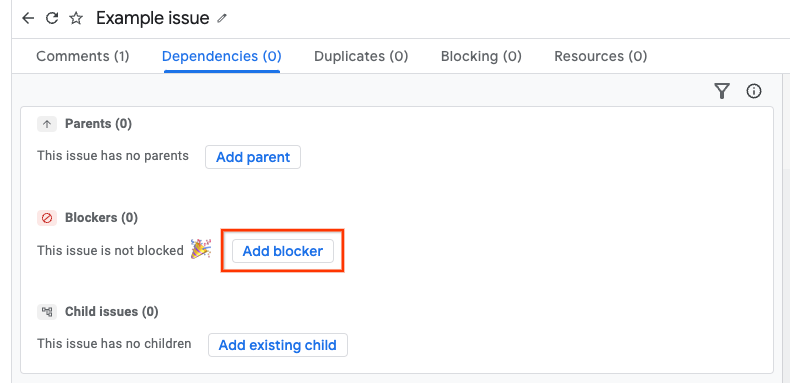
There are two options to enter the blocking issue.
- Option 1: text search for the issue.
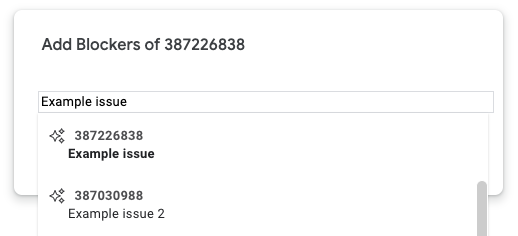
- Option 2: enter the issue id(s). Multiple IDs, separated by commas, can be added at a time.
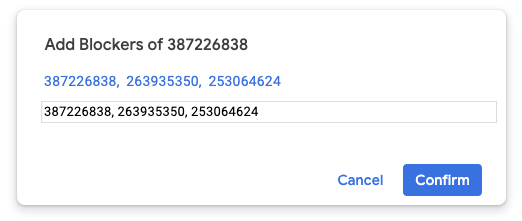
Click Confirm.
If successful, the blocking issue will be added to the Blockers list.
Set an issue to block another
To set an issue as blocking another issue:
Navigate to the issue that will be blocking.
In the tabs near the top of the page, click Blocking.
Click Add
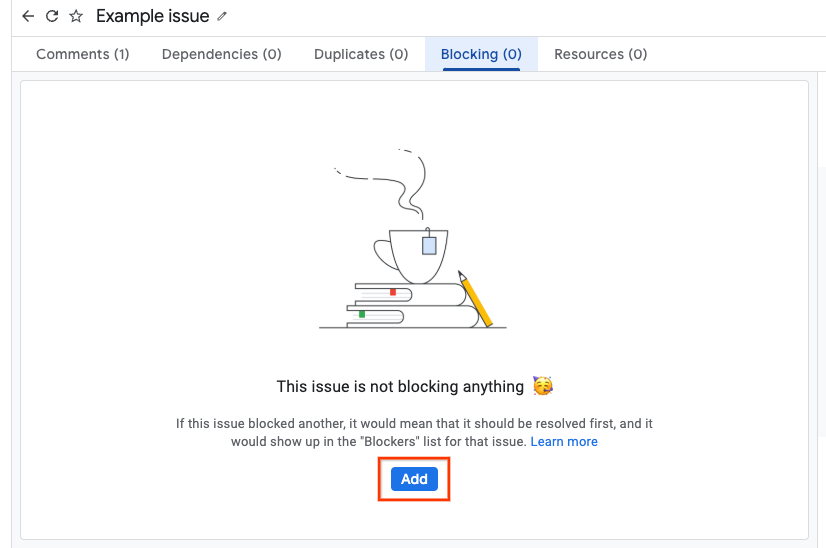
There are two options to enter the blocked issue.
- Option 1: text search for the issue.
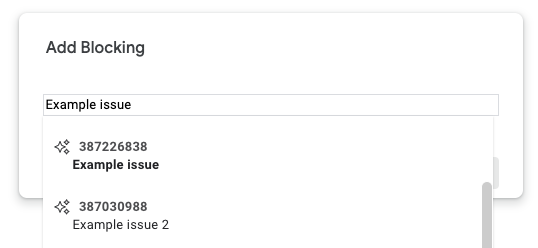
- Option 2: enter the issue id(s). Multiple IDs, separated by commas, can be added at a time.
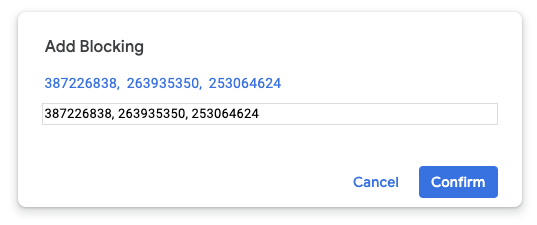
Click Confirm.
If successful, the blocked issue will be added to the Blocking list.