在列表中查看问题时,未读问题会以粗体字体显示。当您打开未读的问题时,问题跟踪器会自动将状态更改为“已读”,并将字体从粗体更改为普通文本。问题加载完毕后,状态会立即更新。
在您修改问题时,状态也会更新。如果其他用户对问题进行了重大修改(例如添加了新评论),则问题的状态会自动从“已读”更新为“未读”。对邮件进行的次要修改(例如将自己添加到抄送名单)不会影响已读状态。
您还可以使用批量修改功能或键盘快捷键手动更新问题的已读状态。
状态指示器
问题列表会根据问题的状态为问题应用样式。样式会因问题的类型而异:
- 已读:已读的问题使用基本行样式。
- 未读:未读问题会以粗体字体显示。
- 已解决:已解决的问题的背景较深,字体较浅。
下图显示了未读问题以粗体显示。
![]()
如果您使用的是屏幕阅读器,则每个行标签的开头也会显示已读或未读状态。
使用批量修改更改已读状态
您可以使用批量修改功能更改一个或多个问题的已读状态。如需批量修改问题,请执行以下操作:
打开问题列表,例如热门列表或分配给我列表。
如需更改未读问题的状态,请点击列表中一个或多个未读问题左侧的复选框。
点击页面顶部的标记为已读。
如需更改已读问题的状态,请点击列表中一个或多个已读问题左侧的复选框。
点击页面顶部的标记为未读。
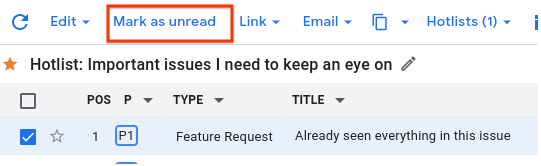
如需详细了解如何修改多个问题,请参阅批量修改问题。
使用键盘快捷键更改已读状态
您还可以使用以下键盘快捷键将问题标记为已读或未读。
- 按 Shift+i 可将所选问题标记为已读。
- 按 Shift+u 可将所选问题标记为未读。
如需使用键盘快捷键,您必须在问题跟踪器显示设置中启用启用所有热键。如需了解详情,请参阅键盘设置。
如需查看所有键盘快捷键的列表,请按 ?。
