本页介绍了如何在 Google 问题跟踪器中设置日期和时间格式。
设置日期和时间格式
如需设置日期和时间格式,请执行以下操作:
在网络浏览器中打开问题跟踪器。
点击“问题跟踪器”右上角的齿轮图标。
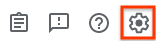
选择设置。
在“设置”叠加层的日期/时间格式设置部分,使用下拉菜单选择您的偏好设置。
使用日期下拉菜单设置日期的显示方式。
使用时间下拉菜单设置时间的显示方式。
使用时区下拉菜单设置所用时区。

本页介绍了如何在 Google 问题跟踪器中设置日期和时间格式。
如需设置日期和时间格式,请执行以下操作:
在网络浏览器中打开问题跟踪器。
点击“问题跟踪器”右上角的齿轮图标。
![]()
选择设置。
在“设置”叠加层的日期/时间格式设置部分,使用下拉菜单选择您的偏好设置。
使用日期下拉菜单设置日期的显示方式。
使用时间下拉菜单设置时间的显示方式。
使用时区下拉菜单设置所用时区。
![]()
保留所有权利。Java 是 Oracle 和/或其关联公司的注册商标。
最后更新时间 (UTC):2025-07-25。