本頁說明如何在 Google Issue Tracker 中,將一個問題阻擋另一個問題。
當一個問題阻斷另一個問題時,表示第一個問題必須先解決,才能解決第二個問題。封鎖功能僅供追蹤用途,Issue Tracker 本身不會強制執行封鎖。即使有待處理的問題阻止,您仍可將問題標示為「已修正」。
封鎖功能是雙向的,如果您將一個問題設為封鎖另一個問題,第一個問題會顯示為第二個問題的「Blockers」清單之一,而第二個問題則會顯示在第一個問題的「Blocking」清單中。
您必須對包含兩個問題的元件具備編輯問題 權限,才能設定阻斷關係。
已封鎖的問題
封鎖問題表示該問題應在解決其他問題後再解決。首先需要解決的是「阻斷」問題,其次則是「遭到阻斷」問題。一個問題可以同時阻斷或遭到多個問題阻斷。
封鎖不會對問題造成任何實際限制。也就是說,即使未對阻斷問題進行任何變更,仍可更新或關閉該問題。因此,請將封鎖視為追蹤或通知系統。至於如何回應遭封鎖的問題,則由負責解決問題的人員和團隊決定。
UI 位置
系統會在「Blocking」和「Dependencies」分頁中追蹤封鎖情況。舉例來說,如果您前往問題 A 的頁面,並將其設為封鎖問題 B,則問題 A 的頁面會在「Blocking」分頁中列出問題 B,而問題 B 的頁面則會在「Dependencies」分頁的「Blockers」部分列出問題 A。
「封鎖」和「封鎖器」部分的標題會顯示各部分的問題數量。/ 前方的數字是未解決問題的數量,/ 後方的數字則是問題總數。舉例來說,如果「Blocking」分頁顯示 2/5,表示有 5 個問題會阻礙目前的問題,但其中只有 2 個問題尚未解決。
按一下「Dependencies」或「Blocking」分頁,畫面會顯示相關問題的表格。每個問題項目都有幾個部分,包括「狀態」、「問題標題」和「問題 ID」。
按一下該列即可前往該問題。
將某個問題設為遭其他問題封鎖
如要將某個問題設為遭其他問題阻斷,請按照下列步驟操作:
前往要封鎖的問題。
在頁面頂端附近的分頁中,按一下「依附元件」。
在「封鎖項目」部分附近,按一下「新增封鎖項目」。
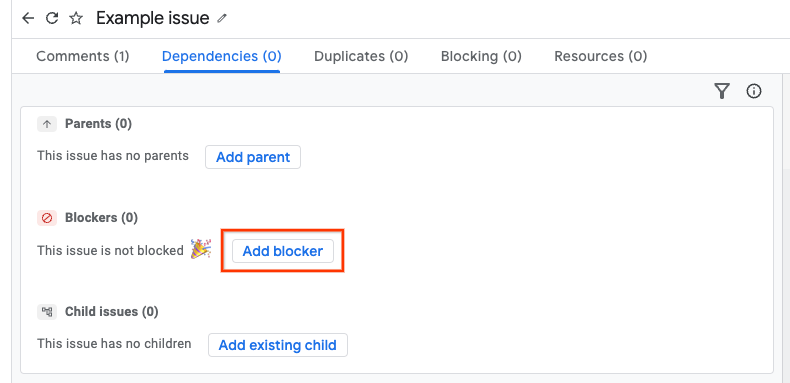
有兩種方法可以輸入封鎖問題。
- 方法 1:針對問題進行文字搜尋。
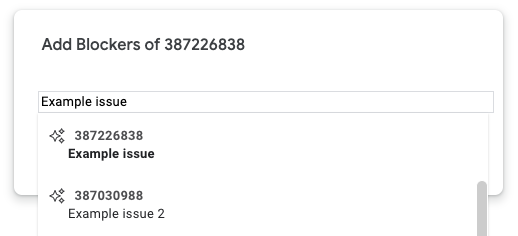
- 方法 2:輸入問題 ID。一次最多可新增多個 ID,並以半形逗號分隔。
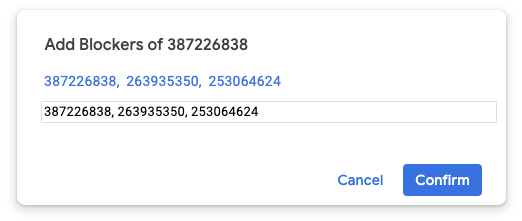
按一下「確認」。
如果成功,系統就會將封鎖問題加入「Blockers」清單。
設定要阻擋的問題
如要將某個問題設為阻礙另一個問題,請按照下列步驟操作:
前往要封鎖的問題。
在頁面頂端附近的分頁中,按一下「封鎖」。
按一下「新增」。
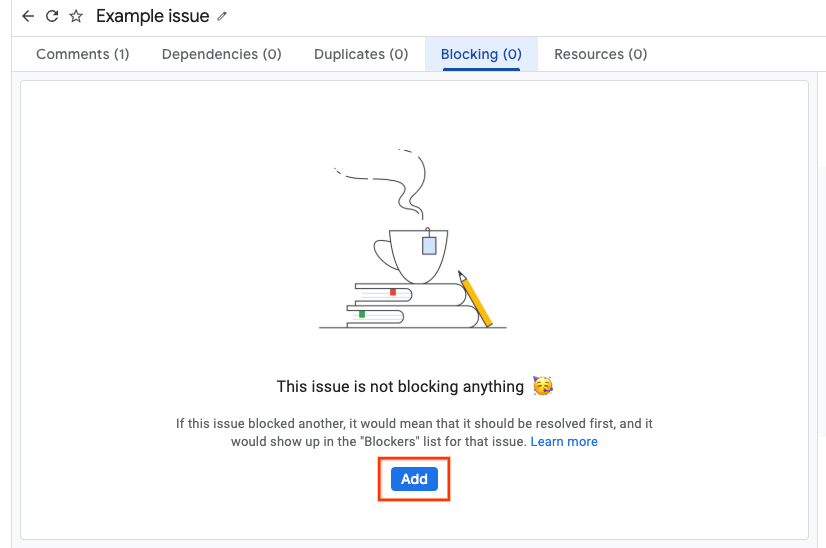
有兩種方法可以輸入遭封鎖的問題。
- 方法 1:針對問題進行文字搜尋。
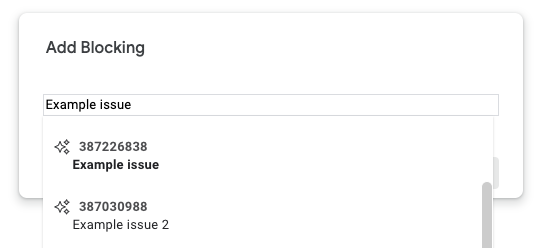
- 方法 2:輸入問題 ID。一次最多可新增多個 ID,並以半形逗號分隔。
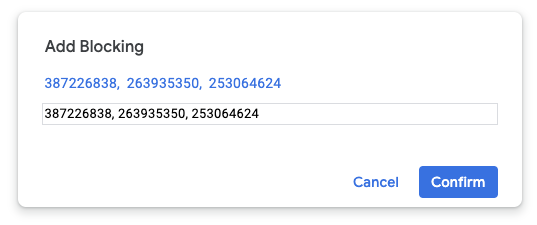
按一下「確認」。
如果成功,系統就會將遭到封鎖的問題加入「Blocking」清單。
