این صفحه نحوه ویرایش انبوه مسائل را در Google Issue Tracker نشان می دهد.
برای ویرایش مشکلات، باید به یک حساب Google وارد شوید. همچنین برای ویرایش فیلدهای مشکل باید مجوز Edit Issues یا Admin Issues را برای مؤلفه هایی که حاوی مشکلات هستند داشته باشید. اگر مجوز اظهار نظر در مورد مسائل را دارید، فقط میتوانید مسائل را مشاهده کرده و به آنها نظر اضافه کنید.
مسائل را به صورت انبوه ویرایش کنید
برای ویرایش انبوه مسائل:
مسائلی را که می خواهید ویرایش کنید با استفاده از یکی از موارد زیر پیدا کنید:
- نوار جستجوی Issue Tracker
- سازنده جستجو
- ویرایشگر جستجو
- پانل ناوبری سمت چپ
- یک لیست داغ
مسائلی را که می خواهید ویرایش کنید انتخاب کنید یا روی کادر انتخاب بالای لیست کلیک کنید تا همه آنها را انتخاب کنید.
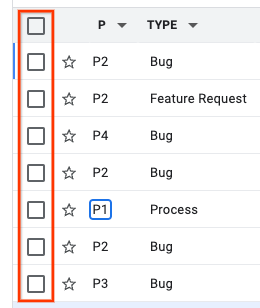
همچنین می توانید از میانبر صفحه کلید x برای انتخاب مشکل استفاده کنید.
هنگامی که حداقل یک مشکل انتخاب شده است، دکمه های اضافی در بالای نتایج جستجو ظاهر می شوند.
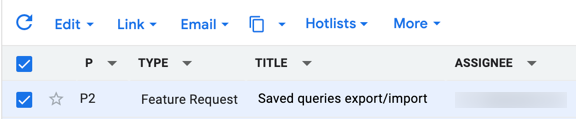
از لیست کشویی Edit برای اعمال تغییرات در تمام مسائل انتخاب شده استفاده کنید. میتوانید بسیاری از فیلدهای مشکل رایج، مانند Assignee ، Component و Priority را ویرایش کنید.
در صورت موفقیت، Issue Tracker به شما اطلاع می دهد که ویرایش ها انجام شده است. به عنوان مثال:
نوع مسئله در 7 مورد روی "اشکال" تنظیم شده است.
از لیست کشویی Edit نیز می توان برای افزودن نظر با انتخاب گزینه Add Comment استفاده کرد.
از لیست کشویی پیوند استفاده کنید تا مشکلات را به عنوان تکراری علامت گذاری کنید، علامت گذاری کنید یا علامت آنها را مسدود یا مسدود کنید ، یا یک مشکل والد را اضافه یا حذف کنید.
از لیست کشویی CC برای تغییر افرادی که در قسمت CC از مسائل انتخاب شده فهرست شده اند استفاده کنید.
در صورت موفقیت، Issue Tracker به شما اطلاع می دهد که ویرایش ها انجام شده است. به عنوان مثال:
«user@google.com» به فایلهای CC اضافه شد، «user2@google.com» بهدلیل ۲ مشکل از فایلهای CC حذف شد.
اگر بخواهید آدرس ایمیلی را که قبلاً در فهرست CC وجود دارد اضافه کنید یا آدرسی را که وجود ندارد حذف کنید، هیچ اطلاعیه ای دریافت نمی شود. Issue Tracker این عمل را موفقیت آمیز می داند.
از دکمه کپی برای کپی کردن پیوندها به مسائل یا کپی کردن جستجوی مشکلات استفاده کنید.
از انتخابگر فهرست داغ برای افزودن یا حذف مسائل انتخابی از فهرست های داغ استفاده کنید.
در صورت موفقیت، Issue Tracker به شما اطلاع می دهد که تغییرات لیست داغ انجام شده است. به عنوان مثال:
شماره به فهرست داغ ['Sprints', 'Overhaul'] در 4 شماره اضافه شد.
انتخاب یا لغو انتخاب یک فهرست داغ با چک باکس آن، تغییر شما را اعمال نمیکند تا زمانی که روی دکمه Apply که در پایین لیست کشویی ظاهر میشود کلیک کنید.
از نماد More برای علامت گذاری مسائل به عنوان هرزنامه استفاده کنید. اگر به ردیاب مشکل دسترسی شریک دارید، همچنین میتوانید مسائل را به CSV صادر کنید.
