Halaman ini menunjukkan cara mengedit masalah secara massal di Google Issue Tracker.
Untuk mengedit masalah, Anda harus login ke Akun Google. Anda juga harus memiliki izin Edit Masalah atau Admin Masalah untuk komponen yang berisi masalah agar dapat mengedit kolom masalah. Jika memiliki izin Komentar pada Masalah, Anda hanya dapat melihat dan menambahkan komentar ke masalah.
Mengedit masalah secara massal
Untuk mengedit masalah secara massal:
Buka Pelacak Masalah di browser web Anda.
Temukan masalah yang ingin diedit menggunakan salah satu cara berikut:
- Kotak penelusuran Issue Tracker
- Search Builder
- Editor penelusuran
- Panel navigasi sebelah kiri
- Hotlist
Pilih masalah yang ingin Anda edit atau klik kotak centang di bagian atas daftar untuk memilih semuanya.
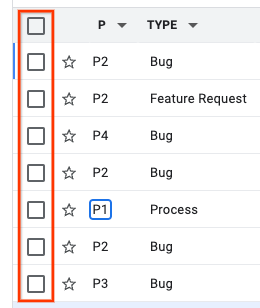
Anda juga dapat menggunakan pintasan keyboard x untuk memilih masalah.
Jika setidaknya satu masalah telah dipilih, tombol tambahan akan muncul di atas hasil penelusuran.
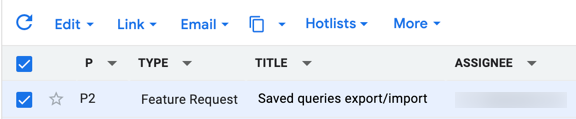
Gunakan menu drop-down Edit untuk menerapkan perubahan pada semua masalah yang dipilih. Anda dapat mengedit banyak kolom masalah umum, seperti Penerima, Komponen, dan Prioritas.
Jika berhasil, Issue Tracker akan memberi tahu Anda bahwa pengeditan telah dilakukan. Contoh:
Jenis Masalah ditetapkan ke "Bug" pada 7 masalah.
Menu drop-down Edit juga dapat digunakan untuk menambahkan komentar dengan memilih opsi Tambahkan Komentar.
Gunakan daftar drop-down Link untuk menandai masalah sebagai duplikat, menandai atau menghapus tandanya sebagai memblokir atau diblokir oleh, atau menambahkan atau menghapus masalah induk.
Gunakan menu drop-down CC untuk mengubah siapa yang tercantum di kolom CC pada masalah yang dipilih.
Jika berhasil, Issue Tracker akan memberi tahu Anda bahwa pengeditan telah dilakukan. Contoh:
"user@google.com" ditambahkan ke CC, "user2@google.com" dihapus dari CC pada 2 masalah.
Tidak ada notifikasi jika Anda mencoba menambahkan alamat email yang sudah ada di daftar CC, atau menghapus alamat yang tidak ada. Issue Tracker memperlakukan tindakan tersebut sebagai berhasil.
Gunakan tombol salin untuk menyalin link ke masalah atau menyalin penelusuran untuk masalah tersebut.
Gunakan pemilih hotlist untuk menambahkan atau menghapus masalah yang dipilih dari hotlist.
Jika berhasil, Issue Tracker akan memberi tahu Anda bahwa perubahan hotlist telah dilakukan. Contoh:
Menambahkan masalah ke Hotlist ['Sprints', 'Overhaul'] pada 4 masalah.
Memilih atau membatalkan pilihan hotlist dengan kotak centangnya tidak akan menerapkan perubahan Anda hingga Anda mengklik tombol Terapkan yang muncul di bagian bawah menu drop-down hotlist.
Gunakan ikon Lainnya untuk menandai masalah sebagai spam. Jika memiliki akses partner ke Issue Tracker, Anda juga memiliki opsi untuk mengekspor masalah ke CSV.
