Na tej stronie dowiesz się, jak edytować problemy zbiorczo w Google Issue Tracker.
Aby edytować problemy, musisz zalogować się na konto Google. Aby edytować pola problemów, musisz też mieć uprawnienia Edytuj problemy lub Problemy administracyjne dla komponentów zawierających problemy. Jeśli masz uprawnienia Komentowanie kwestii, możesz tylko wyświetlać i dodawać komentarze do kwestii.
Zbiorcze edytowanie problemów
Aby zbiorczo edytować problemy:
Otwórz narzędzie Issue Tracker w przeglądarce.
Znajdź problemy, które chcesz edytować, korzystając z jednego z tych sposobów:
- Pasek wyszukiwania w śledzeniu problemów
- kreator wyszukiwań,
- Edytor wyszukiwania
- Panel użytkownika po lewej stronie
- hity,
Wybierz problemy, które chcesz edytować, lub kliknij pole wyboru u góry listy, aby zaznaczyć je wszystkie.
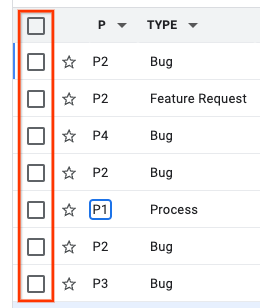
Aby wybrać problem, możesz też użyć skrótu klawiszowego x.
Gdy wybierzesz co najmniej 1 problem, nad wynikami wyszukiwania pojawią się dodatkowe przyciski.
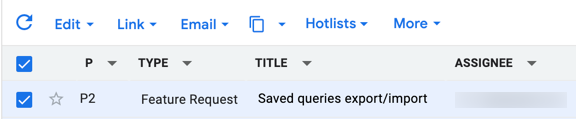
Aby zastosować zmiany we wszystkich wybranych problemach, użyj listy Edytuj. Możesz edytować wiele pól typowych problemów, takich jak Osoba przypisana, Składnik i Priorytet.
Jeśli się uda, Problem Tracker powiadomi Cię o wprowadzonych zmianach. Przykład:
Typ problemu ustawiony na „Błąd” w przypadku 7 problemów.
Aby dodać komentarz, możesz też kliknąć Edytuj i wybrać opcję Dodaj komentarz.
W menu Połącz możesz oznaczyć problemy jako duplikaty, oznaczyć lub odznaczyć je jako blokujące lub zablokowane przez albo dodać lub usunąć problem nadrzędny.
Na liście Dodaj do kopii możesz zmienić osoby, które mają być dodane do pola CC wybranych problemów.
Jeśli się uda, Problem Tracker powiadomi Cię o wprowadzonych zmianach. Przykład:
"user@google.com" dodano do pola DW, a "user2@google.com" usunięto z tego pola w 2 problemach.
Nie pojawi się żadne powiadomienie, jeśli spróbujesz dodać adres e-mail, który znajduje się już na liście DW, lub usunąć adres, którego nie ma. IssueTracker traktuje działanie jako zakończone sukcesem.
Użyj przycisku kopiowania, aby skopiować linki do problemów lub skopiować wyszukiwanie problemów.
Aby dodawać i usuwać wybrane problemy z listy gorących problemów, użyj selektora listy gorących problemów.
Jeśli się powiedzie, Problem Tracker powiadomi Cię, że zmiany w hotliście zostały wprowadzone. Na przykład:
Dodano problem do listy pilnych poprawek [„Sprinty”, „Rewizja”] w 4 problemach.
Zaznaczenie lub odznaczenie pola wyboru listy gorących nie powoduje zastosowania zmiany, dopóki nie klikniesz przycisku Zastosuj, który pojawia się u dołu listy rozwijanej listy gorących.
Użyj ikony Więcej, aby oznaczyć problemy jako spam. Jeśli masz dostęp partnera do Issue Trackera, możesz też eksportować problemy do pliku CSV.
