בדף הזה מוסבר איך למצוא רכיבים ב-Google Issue Tracker.
אפשר למצוא רכיבים רק אם יש לכם הרשאה להצגת רכיבים. ההרשאה הזו ניתנת לכל המשתמשים שיש להם תפקיד כלשהו ברכיב.
חיפוש רכיב
כדי למצוא רכיב במעקב הבעיות:
פותחים את הכלי למעקב אחר בעיות בדפדפן האינטרנט.
כדי לבחור את הרכיב המתאים, מקלידים מילות מפתח או מספר מזהה של רכיב בסרגל החיפוש של הרכיבים.
מערכת מעקב הבעיות מתאימה את מילות המפתח לרכיבים בהיררכיה מסוימת, וגם לתיאורים של רכיבים ספציפיים.
לדוגמה, כשיוצרים בעיה חדשה, מוצגת תפריט נפתח שנראה כך:
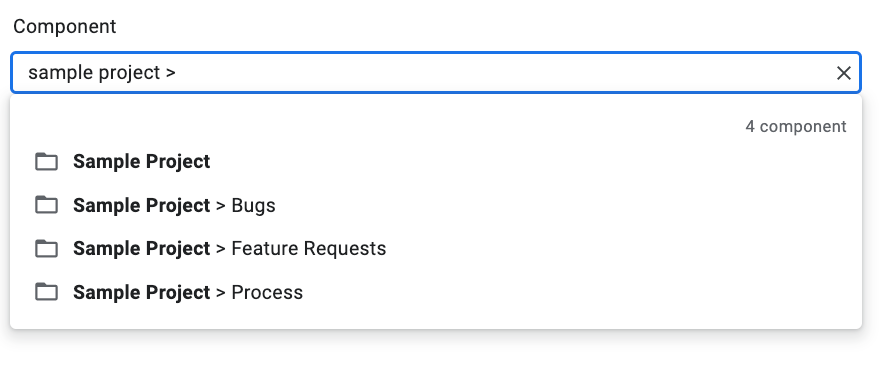
כדי לבדוק את ההיררכיה של רכיב ספציפי, לוחצים על הלחצן Show Child Components.
הלחצן Show Child Components מופיע בפינה הימנית של כל רשומה של רכיב:
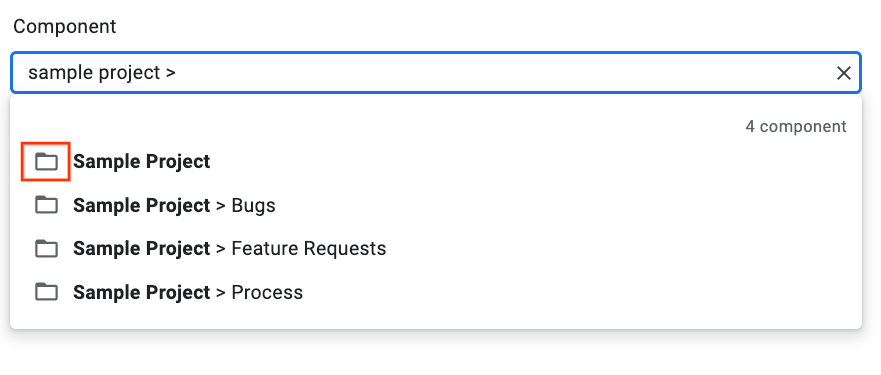
לוחצים על הלחצן Show Child Components כדי לשנות את התצוגה בתפריט הנפתח ולהציג רק את הרכיב הספציפי שבחרתם, יחד עם רכיבי הצאצא שלו. לדוגמה:
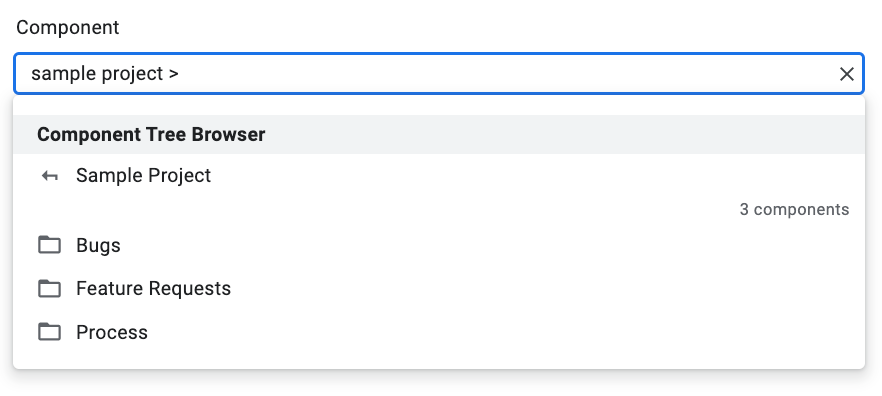
מידע נוסף על תצוגת הרכיבים הצאצאים זמין במאמר רכיבים.
בוחרים רכיב.
כדי לבחור את הרכיב בסוף רשימת היררכיה, לוחצים על הרשומה של הרכיב. כדי לבחור רכיב באמצע ההיררכיה, לוחצים על השם שלו באופן ספציפי.
לדוגמה, ברשומה עם היררכיה של Sample Project > Bugs, אפשר לבחור את הרכיב Bugs בלחיצה על כל חלק כללי ברשומה. כדי לבחור את הרכיב Sample Project, לוחצים על Sample Project באופן ספציפי.
