توضّح هذه الصفحة كيفية العثور على المكوّنات في أداة "تتبُّع المشاكل" من Google.
لا يمكنك العثور على المكونات إلا إذا كان لديك إذن عرض المكونات. يتم منح هذا الإجراء لجميع المستخدمين الذين لديهم أي دور في المكوّن.
العثور على مكوّن
للعثور على مكوّن في "أداة تتبُّع المشاكل":
افتح أداة تتبُّع المشاكل في متصفّح الويب.
اكتب كلمات رئيسية أو رقم تعريف المكوّن في شريط البحث الخاص بالمكوّنات لتحديد المكوّن المناسب.
يطابق "نظام تتبُّع المشاكل" كلماتك الرئيسية مع المكوّنات ضمن تسلسل هرمي معيّن، بالإضافة إلى أوصاف مكوّنات معيّنة.
على سبيل المثال، عند إنشاء مشكلة جديدة، يظهر لك ملف شخصي من القائمة المنسدلة يشبه ما يلي:
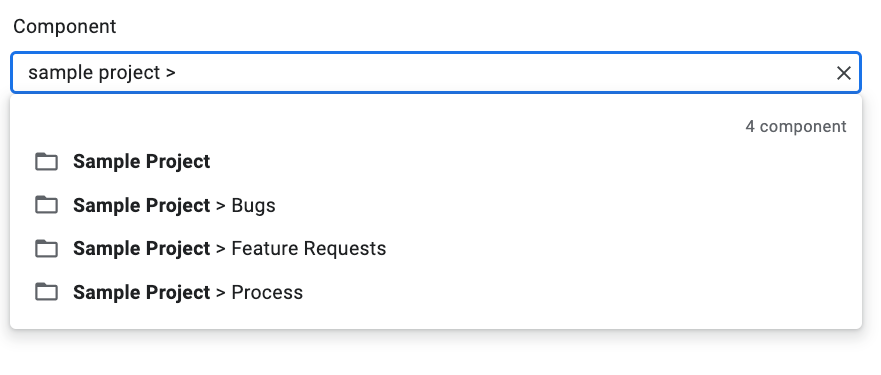
استخدِم الزر عرض المكوّنات الفرعية لفحص التسلسل الهرمي لأحد المكوّنات المحددة.
يظهر الزر عرض المكوّنات الفرعية على أقصى يمين كل إدخال مكوّن:
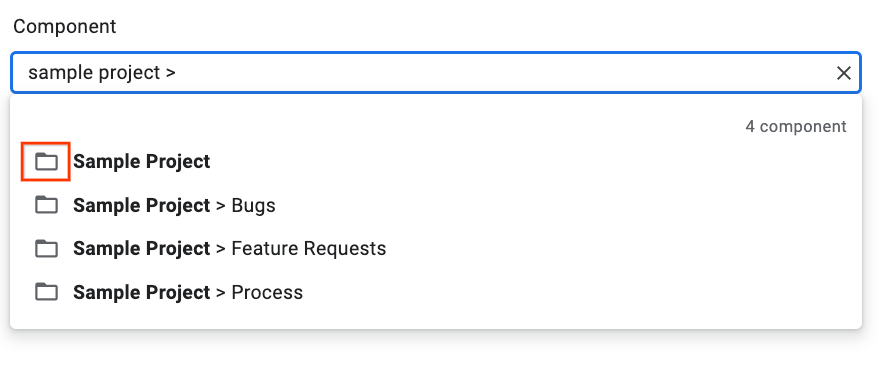
انقر على الزر عرض العناصر الفرعية لتبديل العرض المنسدلة و عرض المكوّن المحدّد الذي اخترته فقط مع أي مكونات فرعية. على سبيل المثال:
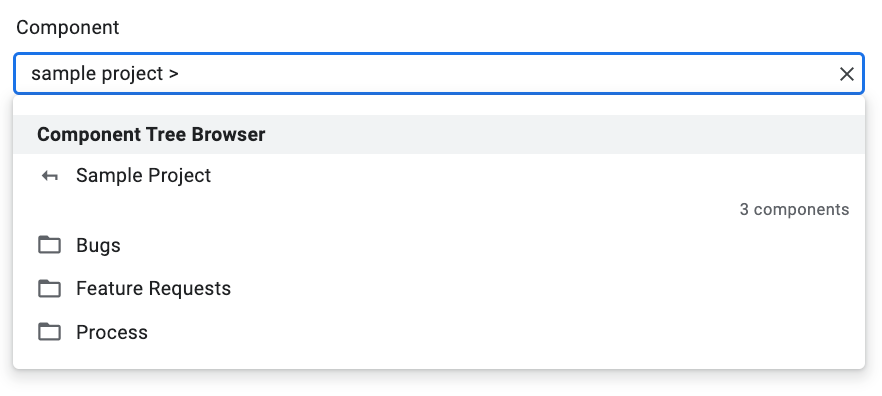
لمزيد من المعلومات عن عرض المكونات الفرعية، يُرجى الاطّلاع على المكونات.
اختَر مكوّنًا.
لاختيار المكوّن في نهاية قائمة هرمية، انقر على إدخال المكوّن. لاختيار مكوّن في منتصف التسلسل الهرمي، انقر على اسمه تحديدًا.
على سبيل المثال، بالنسبة إلى إدخال يتضمّن تسلسلاً هرميًا من نموذج المشروع > الأخطاء، يمكنك اختيار المكوّن الأخطاء من خلال النقر على أي جزء عام من الإدخال. يمكنك اختيار مكوّن نموذج المشروع من خلال النقر على نموذج المشروع تحديدًا.
