En esta página, se muestra cómo encontrar componentes en el Seguimiento de problemas de Google.
Solo puedes encontrar componentes en los que tengas el permiso Ver componentes. Se otorga a todos los usuarios que tengan algún rol en el componente.
Busca un componente
Para encontrar un componente en la herramienta de seguimiento de problemas, haz lo siguiente:
Abre la herramienta de seguimiento de problemas en tu navegador web.
Escribe palabras clave o un número de ID de componente en la barra de búsqueda de componentes para seleccionar el componente adecuado.
El Seguimiento de problemas vincula tus palabras clave con componentes de una jerarquía determinada, así como con descripciones de componentes específicos.
Por ejemplo, cuando creas un problema nuevo, se muestra un menú desplegable similar al siguiente:
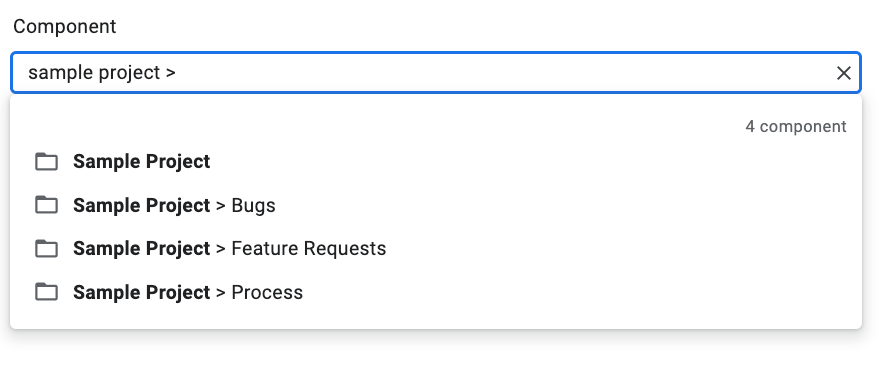
Usa el botón Show Child Components para examinar la jerarquía de un componente específico.
El botón Show Child Components aparece en el extremo izquierdo de cada entrada de componente:
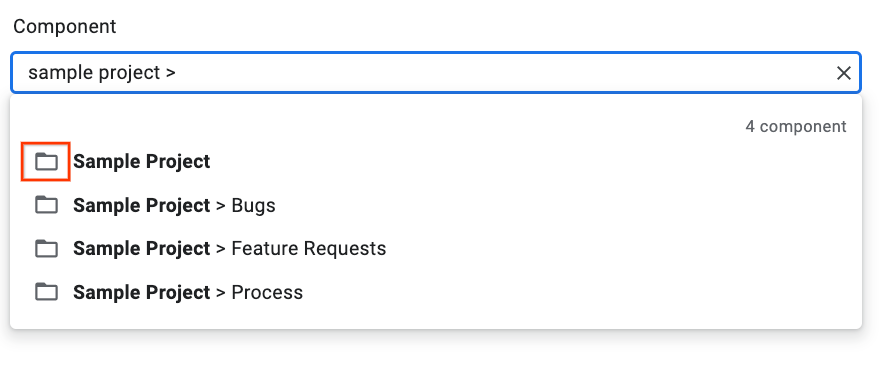
Haz clic en el botón Show Child Components para cambiar la vista desplegable y mostrar solo el componente específico que elegiste junto con los componentes secundarios. Por ejemplo:
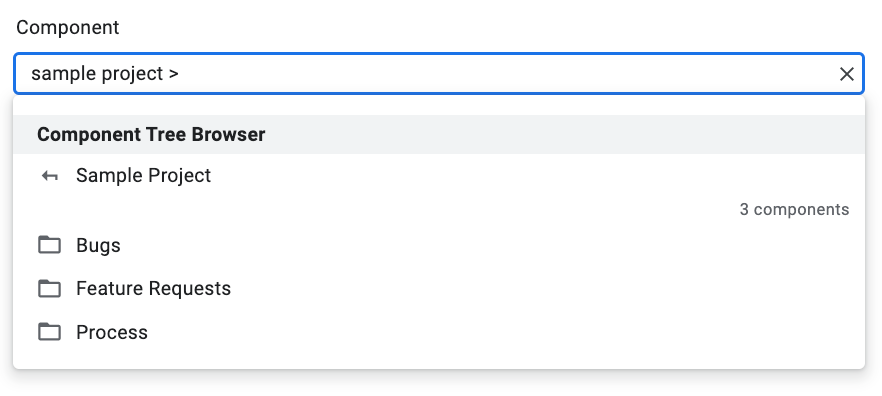
Para obtener más información sobre la vista de componentes secundarios, consulta Componentes.
Selecciona un componente.
Para seleccionar el componente al final de una lista de jerarquía, haz clic en la entrada del componente. Para seleccionar un componente en medio de la jerarquía, haz clic en su nombre de forma específica.
Por ejemplo, para una entrada con una jerarquía de Sample Project > Bugs, puedes hacer clic en cualquier parte general de la entrada para seleccionar el componente Bugs. Para seleccionar el componente Sample Project, haz clic en Sample Project.
