Page Summary
-
Search results are limited to issues in components where you have View Issues permission.
-
You can organize search results by adjusting the number of results per page and adding, removing, or reordering columns.
-
Search results can be sorted by clicking on a column header.
-
Issue Tracker remembers your customizations to the general search results page for future searches.
This page shows how to view and organize issue search results in Google Issue Tracker.
Search results are limited to issues in the components where you have View Issues permission.
Organize search results
To view and organize search results:
Open Issue Tracker in your web browser.
Use the search bar, search builder, a hotlist or the left-hand navigation to search for issues.
Choose the number of results per page you want displayed.
The number of results per page is controlled by the drop-down button found in the upper right corner of the search results page. The button is to the left of the numerical summary of your search results.
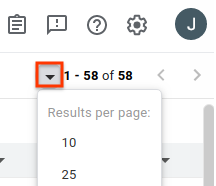
Remove any columns you don't want to view.
When hovering over a column header, a drop-down button appears. Click the button and then click Remove Column to hide this information from the search results page.
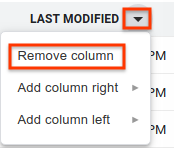
Add additional columns you want to view.
Each column has a drop-down button next to the header text. Click the button of an existing column that is adjacent to where you want your new column.
Choose Add column right or Add column left. A menu of issue fields is displayed.
In the menu of issue fields, click the field you want to add. This column is added on the chosen side of the existing column.
Change the order of columns by drag-clicking column headers.
When you move a column, a ghost image of the column header is attached to your cursor, and the new location for the column appears as a vertical blue line.
Click on a column header to sort your results by that column.
Clicking the same column header multiple times switches between ascending and descending order.
Navigate to additional pages of results using the arrow buttons.
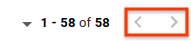
Issue Tracker remembers your customizations to the general search results page for future searches. This includes your choice of results-per-page, the columns to include in search results, the order those columns are presented, and how issues are sorted. In addition, hotlists and saved searches can each have their own customizations that differ from your general search customization.