本页介绍了如何在 Google 问题跟踪器中查看和整理问题搜索结果。
搜索结果仅限于您拥有查看问题 权限的组件中的问题。
整理搜索结果
如需查看和整理搜索结果,请执行以下操作:
在网络浏览器中打开问题跟踪器。
选择您希望每页显示的结果数。
每页的结果数由搜索结果页右上角的下拉菜单按钮控制。该按钮位于搜索结果数字摘要的左侧。
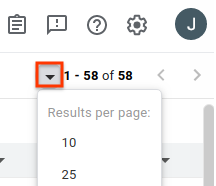
移除您不想查看的所有列。
将鼠标悬停在列标题上时,系统会显示一个下拉按钮。点击该按钮,然后点击移除列,即可从搜索结果页中隐藏此信息。
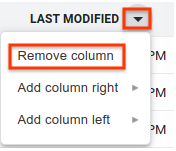
添加要查看的其他列。
每列的标题文本旁边都有一个下拉菜单按钮。点击与要插入新列的位置相邻的现有列对应的按钮。
选择在右侧添加列或在左侧添加列。系统随即会显示问题字段菜单。
在问题字段菜单中,点击要添加的字段。此列会添加在现有列的所选侧。
拖动列标题可更改列的顺序。
移动列时,列标题的虚拟图片会附加到光标上,并且列的新位置会显示为一条垂直的蓝线。
点击某个列标题,即可按该列对结果进行排序。
多次点击同一列标题可在升序和降序之间切换。
使用箭头按钮可前往其他结果页。
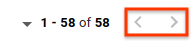
问题跟踪器会记住您对常规搜索结果页所做的自定义设置,以便在日后的搜索中使用。这包括您选择的每页显示结果数、要包含在搜索结果中的列、这些列的显示顺序,以及问题的排序方式。此外,热门列表和已保存的搜索记录可以各自拥有自己的自定义设置,这些设置与常规搜索的自定义设置不同。
