توضّح هذه الصفحة كيفية البحث عن المشاكل باستخدام أداة إنشاء عمليات البحث في "أداة تتبُّع المشاكل" من Google.
تقتصر نتائج البحث على المشاكل في المكوّنات التي لديك إذن عرض المشاكل فيها.
البحث باستخدام "أداة إنشاء معايير البحث"
للبحث باستخدام "أداة إنشاء معايير البحث":
افتح أداة تتبُّع المشاكل في متصفّح الويب.
انقر على زر القائمة المنسدلة على يسار شريط البحث.
يظهر شريط البحث دائمًا في أعلى "أداة تتبُّع المشاكل".

يتم فتح أداة إنشاء طلبات البحث المتقدّمة.
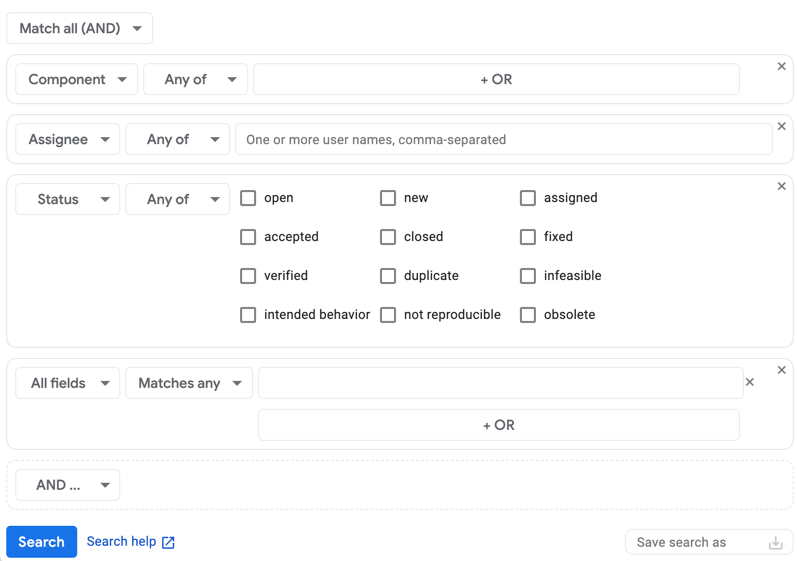
استنادًا إلى طريقة العرض التي اخترتها عند الوصول إليها، قد يكون قد تمّ تعبئة أداة إنشاء البحث بمعايير البحث.
اختَر الطريقة التي تريد بها ربط المعايير معًا عند البحث عن المشاكل باستخدام أداة اختيار المطابقة.
إذا كنت تريد تضمين المشاكل فقط إذا كانت تتطابق مع جميع المعايير التي تتم إضافتها إلى أداة إنشاء البحث، اختَر المطابقة مع الكل (و). إذا كنت تريد تضمين المشاكل التي تتطابق مع معيار واحد على الأقل من المعايير التي تضيفها إلى أداة إنشاء عمليات البحث، اختَر تطابق مع أيّ (أو).
أنشئ معايير البحث:
في القائمة المنسدلة على يمين الصفحة، اختَر الحقل الذي تنطبق عليه معايير البحث.
في القائمة المنسدلة الثانية، اختَر الطريقة التي تريد أن يستخدِم بها "نظام تتبُّع المشاكل" قيم البحث لهذه المعايير.
على سبيل المثال، يتيح لك حقل الحالة البحث حسب أي من أو بدون، في حين يتيح لك حقل الإنشاء البحث حسب قبل أو بين أو في أو عدة خيارات أخرى.
في القسم الأخير، أدخِل قيم البحث.
على سبيل المثال، يتيح لك حقل الأولوية اختيار القيم التي تريدها باستخدام مربّعات الاختيار، ويقدّم لك حقل القائمة المفضّلة قوائم مفضّلة للاختيار من بينها من قائمة منسدلة، ويقدّم لك حقل رقم التعريف الخاص بعملية الحظر مربّعًا لإدخال أرقام التعريف في قائمة مفصولة بفواصل.
للبحث عن حقل فارغ، استخدِم القيمة
none. لاستبعاد الحقول الفارغة، استخدِم عامل التشغيل-. اطّلِع على لغة طلبات البحث للحصول على وصف كامل للعوامل المتاحة.لإضافة جزء إضافي من معايير البحث، انقر على الزر المُصنَّف إما و ... أو أو ...، استنادًا إلى الطريقة التي تختارها لمطابقة نتائجك مع المعايير.
إذا أردت إزالة جزء من المعايير، يمكنك إجراء ذلك بالنقر على الرمز X في أعلى يسار المربّع الذي يحوي جزءًا معيّنًا من المعايير.
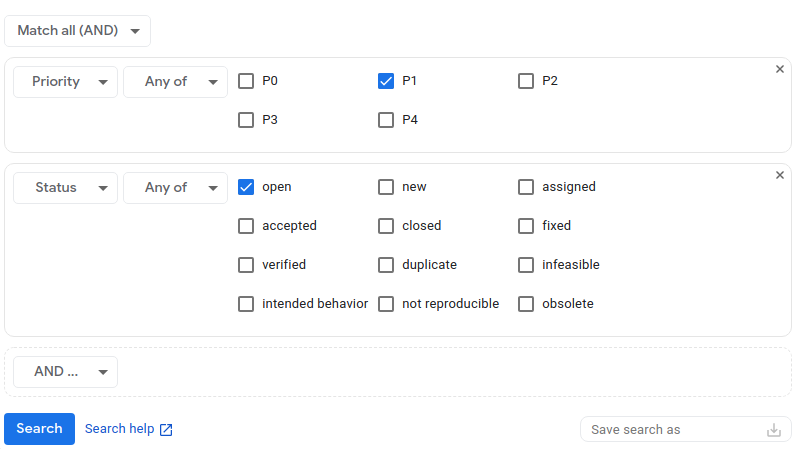
(اختياري) حفظ معايير البحث
يتيح لك حقل حفظ البحث باسم في أسفل يسار "أداة إنشاء البحث" منح البحث اسمًا وحفظه، حتى تتمكّن من إجراء البحث نفسه في المستقبل بدون الحاجة إلى إعادة إدخال المعايير. لمزيد من المعلومات، يُرجى الاطّلاع على عمليات البحث المحفوظة.
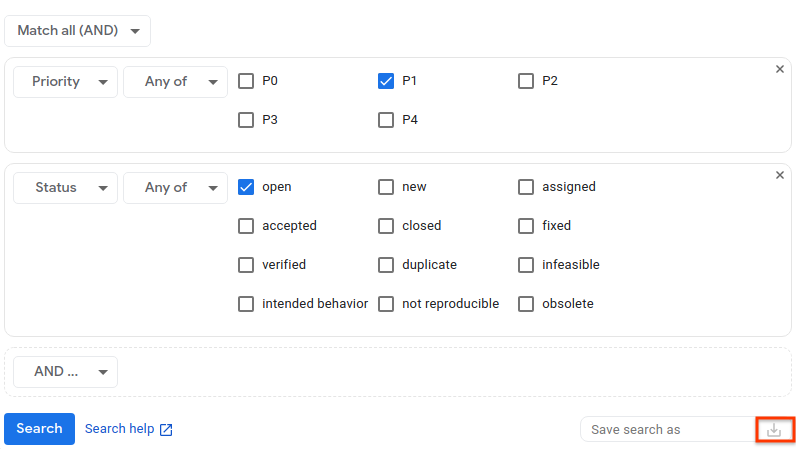
انقر على بحث لإجراء عملية البحث، أو على رمز حفظ عملية البحث للقيام بعملية البحث وحفظها.
يمكنك في أي وقت حفظ معايير البحث بعد إجراء البحث عند عرض صفحة نتائج البحث. لإجراء ذلك، ارجع إلى "أداة إنشاء عمليات البحث" من صفحة النتائج، وامنح عملية البحث اسمًا واحفظها.
ينقلك الرابط مساعدة البحث في أسفل أداة إنشاء البحث إلى معلومات عن لغة طلبات البحث، حيث يمكنك الاطّلاع على مزيد من المعلومات عن البنية النحوية المستخدَمة لإجراء عمليات البحث في "أداة تتبُّع المشاكل".
