این صفحه نحوه جستجوی مشکلات را با استفاده از سازنده جستجو در Google Issue Tracker نشان می دهد.
نتایج جستجو محدود به مسائل مربوط به مؤلفههایی است که مجوز مشاهده مشکلات را دارید.
جستجو با سازنده جستجو
برای جستجو با سازنده جستجو:
روی دکمه کشویی در سمت راست نوار جستجو کلیک کنید.
نوار جستجو همیشه در بالای Issue Tracker نمایش داده می شود.

سازنده جستجوی پیشرفته باز می شود.
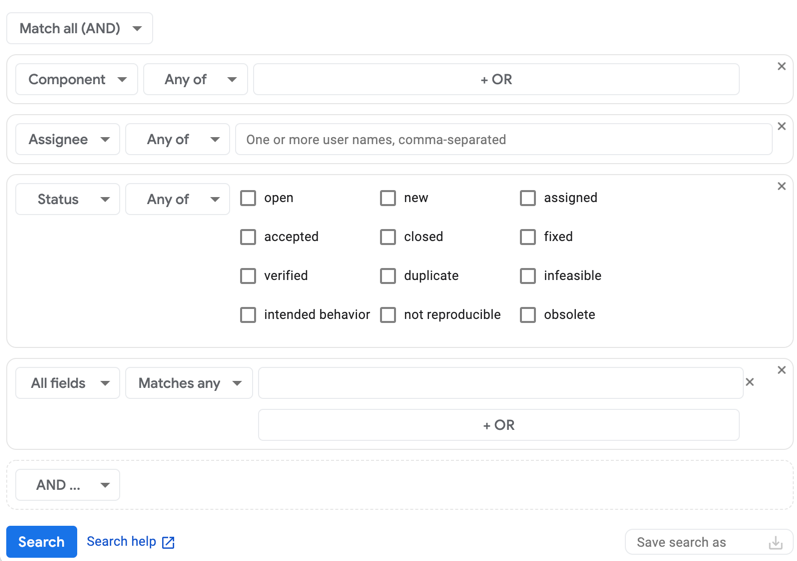
بسته به نمای انتخابی شما هنگام دسترسی به آن، سازنده جستجو ممکن است از قبل با معیارهای جستجو پر شده باشد.
هنگام جستجوی مسائل با استفاده از انتخابگر مطابقت، نحوه به هم پیوستن معیارها را انتخاب کنید.
اگر میخواهید فقط در صورتی مشکلات را وارد کنید که با همه معیارهایی که به سازنده جستجو اضافه میکنید مطابقت داشته باشند، مطابقت همه (AND) را انتخاب کنید. اگر میخواهید مسائلی را اضافه کنید که حداقل با یکی از معیارهایی که به سازنده جستجو اضافه میکنید مطابقت دارد، مطابقت با هر (OR) را انتخاب کنید.
معیارهای جستجو را بسازید:
در لیست کشویی سمت چپ، فیلدی را انتخاب کنید که معیارهای جستجوی شما برای آن اعمال می شود.
در لیست کشویی دوم، انتخاب کنید که چگونه میخواهید ردیاب مشکل از مقادیر جستجو برای این معیار استفاده کند.
به عنوان مثال، فیلد وضعیت به شما امکان می دهد بر اساس هر یک از یا هیچ کدام جستجو کنید، در حالی که فیلد ایجاد شده به شما امکان می دهد بر اساس قبل ، بین ، روشن یا چندین گزینه دیگر جستجو کنید.
در قسمت آخر مقادیر جستجو را وارد کنید.
به عنوان مثال، فیلد Priority به شما امکان می دهد مقادیر مورد نظر خود را با چک باکس ها انتخاب کنید. فیلد Hotlist لیست های داغ را به شما می دهد تا از یک کشویی انتخاب کنید. فیلد Blocking ID کادری برای وارد کردن شناسه ها در یک لیست جدا شده با کاما به شما می دهد.
برای جستجوی یک فیلد خالی، از مقدار
noneاستفاده کنید. برای حذف فیلدهای خالی، از عملگر-استفاده کنید. برای توضیح کامل عملگرهای موجود، به زبان پرس و جو جستجو مراجعه کنید.برای افزودن یک بخش دیگر از معیارهای جستجو، بسته به اینکه چگونه نتایج خود را با معیارها مطابقت دهید، روی دکمه با برچسب AND ... یا OR ... کلیک کنید.
اگر میخواهید بخشی از معیارها را حذف کنید، میتوانید این کار را با کلیک بر روی X در گوشه سمت راست بالای کادر که قطعه معیار خاص را محصور میکند، انجام دهید.
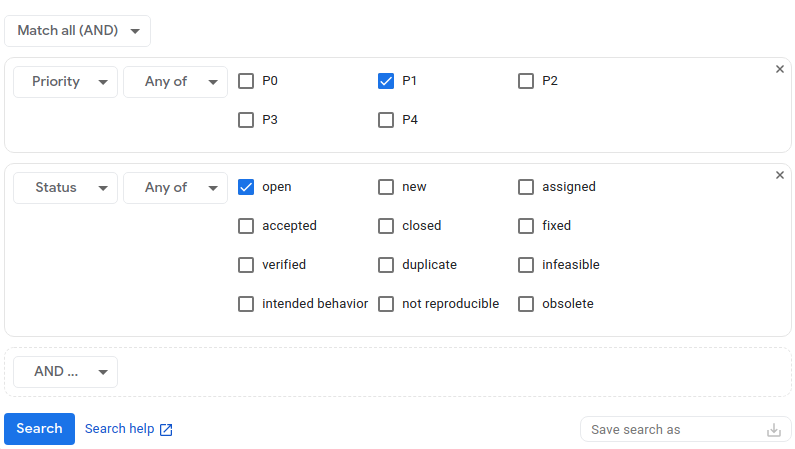
(اختیاری) معیارهای جستجو را ذخیره کنید.
فیلد Save search as در سمت راست پایین سازنده جستجو به شما امکان میدهد به جستجوی خود یک نام بدهید و آن را ذخیره کنید تا بتوانید در آینده همان جستجو را بدون نیاز به وارد کردن مجدد معیارها اجرا کنید. برای اطلاعات بیشتر، جستجوهای ذخیره شده را ببینید.
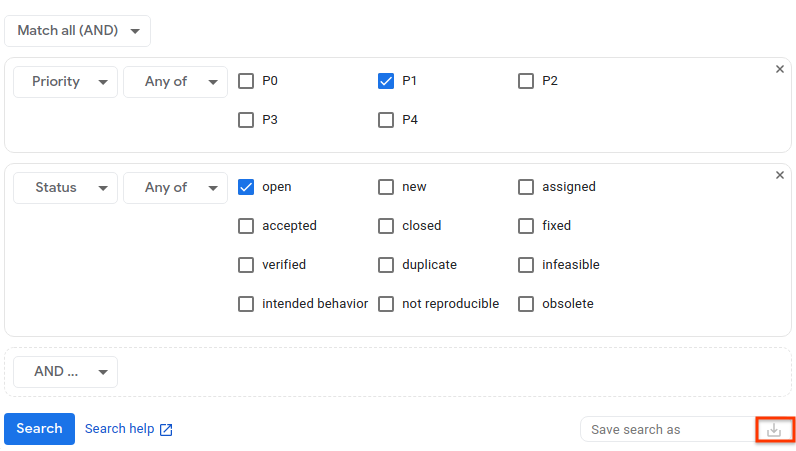
برای انجام جستجو روی «جستجو» کلیک کنید، یا برای انجام و ذخیره جستجو، روی نماد «ذخیره جستجو» کلیک کنید.
همیشه می توانید معیارهای جستجو را پس از انجام جستجو هنگام مشاهده صفحه نتایج جستجو ذخیره کنید. برای انجام این کار، از صفحه نتایج به سازنده جستجو بازگردید، به جستجو یک نام بدهید و آن را ذخیره کنید.
پیوند راهنمای جستجو در پایین سازنده جستجو شما را به اطلاعاتی در مورد زبان عبارت جستجو میبرد، جایی که میتوانید درباره نحوی که برای انجام جستجوها در ردیاب مشکل استفاده میشود اطلاعات بیشتری کسب کنید.
