Z tej strony dowiesz się, jak ustawić stronę główną w Google Issue Tracker. Domyślnie, gdy otworzysz Problem Tracker, wyświetli się lista otwartych problemów przypisanych do Ciebie.
Ustawianie strony głównej
Aby ustawić stronę główną w panelu nawigacyjnym po lewej stronie:
Otwórz narzędzie Issue Tracker w przeglądarce.
W panelu nawigacyjnym po lewej stronie znajdź link, który chcesz ustawić jako stronę główną.
Najedź kursorem na link. Zostanie ono wyróżnione na szaro, a obok pojawi się ikona „Więcej”.
Kliknij ikonę menu i na liście kliknij Ustaw jako stronę główną.
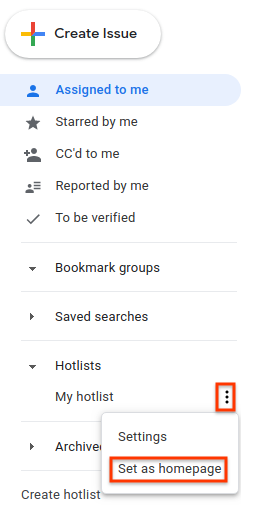
Ustawianie strony głównej w menu Ustawienia
Aby ustawić stronę główną w menu Ustawienia:
Kliknij ikonę koła zębatego w prawym górnym rogu interfejsu Problem Tracker.
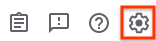
Wybierz Ustawienia.
W sekcji Preferowana strona główna w oknie ustawień wybierz na liście typ strony, którą chcesz ustawić jako stronę główną. Domyślnie Przypisane do mnie jest ustawione jako strona główna.
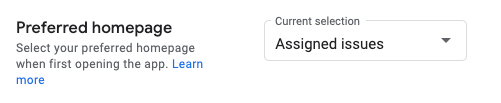
Jeśli wybierzesz Lista gorących słów, Zapisany wyszukiwanie lub Grupa zakładek, pojawi się drugi menu. W tym drugim menu wybierz element, który chcesz ustawić jako stronę główną.
