Bu sayfada, Google Issue Tracker'da ana sayfanın nasıl ayarlanacağı açıklanmaktadır. Varsayılan olarak, Sorun Takip Aracı'nı açtığınızda açık ve size atanan sorunların listesi gösterilir.
Ana sayfa ayarlama
Soldaki gezinme menüsünde ana sayfa ayarlamak için:
Web tarayıcınızda Sorun Takip Aracı'nı açın.
Sol gezinme panelinde, ana sayfa olarak ayarlamak istediğiniz bağlantıyı bulun.
Fareyle bağlantının üzerine gelin. Bu işlem, öğeyi gri renkte vurgular ve "diğer" simgesinin görünmesine neden olur.
Diğer simgesini tıklayın ve açılır listeden Ana sayfa olarak ayarla'yı seçin.
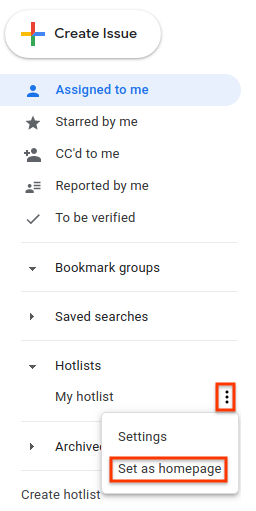
Ayarlar menüsünde ana sayfa ayarlama
Ayarlar menüsünde ana sayfa ayarlamak için:
Sorun Takip kullanıcı arayüzünün sağ üst köşesindeki dişli simgesini tıklayın.
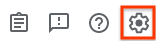
Ayarlar'ı seçin.
Ayarlar yer paylaşımının Tercih edilen ana sayfa bölümünde, açılır listeyi kullanarak ana sayfanız olarak ayarlamak istediğiniz sayfa türünü seçin. Varsayılan olarak ana sayfanız Bana atanan olarak ayarlanır.
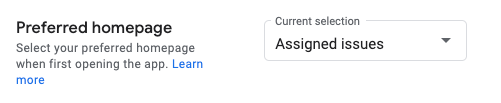
Favoriler, Kayıtlı arama veya Yer işareti grubu'nu seçerseniz ikinci bir açılır menü gösterilir. Ana sayfanız olarak ayarlamak istediğiniz öğeyi seçmek için bu ikinci açılır menüyü kullanın.
