このページでは、Google Issue Tracker で日付と時刻の形式を設定する方法について説明します。
日付と時刻の形式を設定する
日付と時刻の形式を設定するには:
ウェブブラウザで 公開バグトラッカーを開く。
問題トラッカーの右上にある歯車アイコンをクリックします。
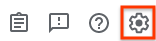
[設定] を選択します。
設定オーバーレイの [日時形式の設定] セクションで、プルダウンを使用して設定を選択します。
[日付] プルダウンを使用して、日付の表示方法を設定します。
[時刻] プルダウンを使用して、時刻の表示方法を設定します。
[タイムゾーン] プルダウンを使用して、使用するタイムゾーンを設定します。
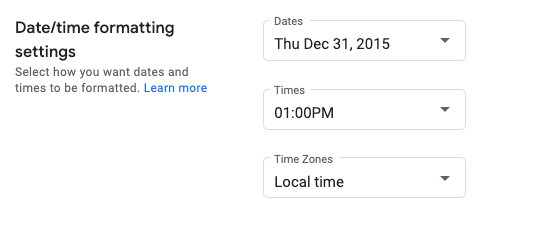
次のステップ
- 詳しくは、Issue Tracker の設定をご覧ください。
