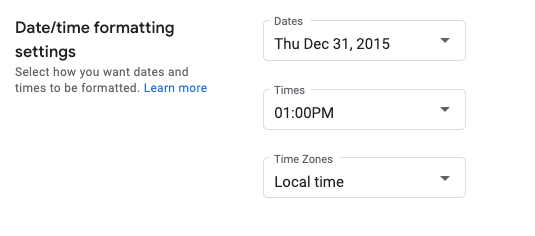หน้านี้จะแสดงวิธีตั้งค่ารูปแบบวันที่และเวลาในเครื่องมือติดตามปัญหาของ Google
ตั้งค่ารูปแบบวันที่และเวลา
วิธีตั้งค่ารูปแบบวันที่และเวลา
เปิดเครื่องมือติดตามปัญหาในเว็บเบราว์เซอร์
คลิกไอคอนรูปเฟืองที่มุมขวาบนของเครื่องมือติดตามปัญหา
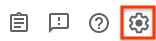
เลือกการตั้งค่า
ในส่วนการตั้งค่าการจัดรูปแบบวันที่/เวลาของการวางซ้อนการตั้งค่า ให้ใช้เมนูแบบเลื่อนลงเพื่อเลือกค่ากำหนด
ใช้เมนูแบบเลื่อนลงวันที่เพื่อตั้งค่าลักษณะที่วันที่จะปรากฏ
ใช้เมนูแบบเลื่อนลงเวลาเพื่อตั้งค่าลักษณะที่เวลาจะปรากฏ
ใช้เมนูแบบเลื่อนลงเขตเวลาเพื่อตั้งค่าเขตเวลาที่ใช้