本頁面說明如何在 Google Issue Tracker 中設定日期和時間格式。
設定日期和時間格式
如要設定日期和時間格式,請按照下列步驟操作:
在網路瀏覽器中開啟問題追蹤器。
按一下「Issue Tracker」右上角的齒輪圖示。
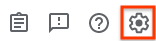
選取 [設定]。
在「設定」重疊視窗的「日期/時間格式設定」部分,使用下拉式選單選取偏好設定。
使用「日期」下拉式選單,設定日期的顯示方式。
使用「Times」下拉式選單,設定時間顯示方式。
使用「時區」下拉式選單設定所使用的時區。
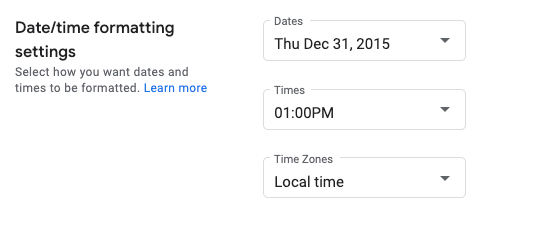
本頁面說明如何在 Google Issue Tracker 中設定日期和時間格式。
如要設定日期和時間格式,請按照下列步驟操作:
在網路瀏覽器中開啟問題追蹤器。
按一下「Issue Tracker」右上角的齒輪圖示。
![]()
選取 [設定]。
在「設定」重疊視窗的「日期/時間格式設定」部分,使用下拉式選單選取偏好設定。
使用「日期」下拉式選單,設定日期的顯示方式。
使用「Times」下拉式選單,設定時間顯示方式。
使用「時區」下拉式選單設定所使用的時區。
![]()
保留所有權利。Java 是 Oracle 和/或其關聯企業的註冊商標。
上次更新時間:2025-07-25 (世界標準時間)。