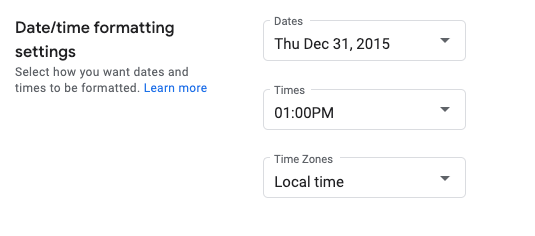توضّح هذه الصفحة كيفية ضبط تنسيقات التاريخ والوقت في "أداة تتبُّع المشاكل في Google".
ضبط تنسيقات التاريخ والوقت
لضبط تنسيقات التاريخ والوقت:
افتح أداة تتبُّع المشاكل في متصفّح الويب.
انقر على رمز الترس في أعلى يسار "نظام تتبُّع المشاكل".
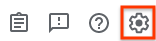
اختَر الإعدادات.
في قسم إعدادات تنسيق التاريخ/الوقت من شاشة الإعدادات المنبثقة، استخدِم القوائم المنسدلة لاختيار إعداداتك المفضّلة.
استخدِم القائمة المنسدلة التواريخ لتحديد كيفية ظهور التواريخ.
استخدِم القائمة المنسدلة المواعيد لضبط طريقة ظهور المواعيد.
استخدِم القائمة المنسدلة المناطق الزمنية لضبط المنطقة الزمنية المستخدَمة.