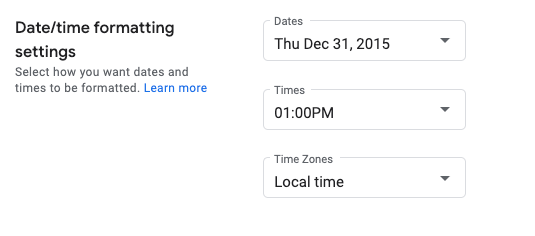Auf dieser Seite erfahren Sie, wie Sie Datums- und Uhrzeitformate im Google Issue Tracker festlegen.
Datums- und Uhrzeitformate festlegen
So legen Sie Datums- und Uhrzeitformate fest:
Öffnen Sie den Issue Tracker in Ihrem Webbrowser.
Klicken Sie im Issue Tracker oben rechts auf das Zahnradsymbol.
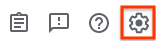
Wählen Sie Einstellungen aus.
Wählen Sie im Bereich Einstellungen für die Datums-/Uhrzeitformatierung im Einstellungs-Overlay die gewünschten Optionen aus den Drop-down-Menüs aus.
Legen Sie im Drop-down-Menü Datumsangaben fest, wie Datumsangaben angezeigt werden sollen.
Legen Sie im Drop-down-Menü Uhrzeiten fest, wie Uhrzeiten angezeigt werden sollen.
Legen Sie im Drop-down-Menü Zeitzonen die verwendete Zeitzone fest.