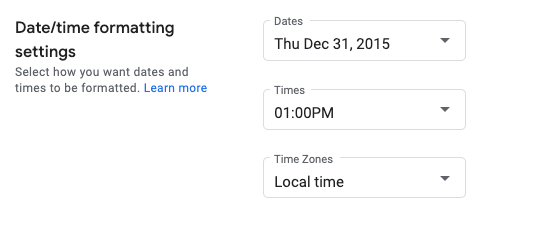En esta página, se muestra cómo configurar los formatos de fecha y hora en el Seguimiento de problemas de Google.
Establece los formatos de fecha y hora
Para establecer los formatos de fecha y hora, haz lo siguiente:
Abre la herramienta de seguimiento de problemas en tu navegador web.
Haz clic en el ícono de ajustes que se encuentra en la esquina superior derecha del Seguimiento de problemas.
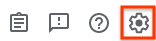
Selecciona Configuración.
En la sección Configuración de formato de fecha y hora de la superposición de Configuración, usa los menús desplegables para seleccionar tus preferencias.
Usa el menú desplegable Fechas para establecer cómo aparecen las fechas.
Usa el menú desplegable Horas para configurar cómo aparecen las horas.
Usa el menú desplegable Zonas horarias para establecer la zona horaria que se usará.