Halaman ini menunjukkan cara menetapkan preferensi notifikasi di Google Issue Tracker. Preferensi ini mengontrol kapan Anda menerima email dari Issue Tracker.
Menyetel preferensi notifikasi
Untuk menetapkan preferensi notifikasi:
Buka Pelacak Masalah di browser web Anda.
Klik ikon roda gigi di sudut kanan atas Issue Tracker.
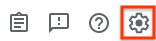
Pilih Setelan.
Pilih tab Notifikasi.
Gunakan menu drop-down untuk menentukan email, jika ada, yang Anda terima dari Issue Tracker.
Anda dapat menentukan preferensi email yang berbeda untuk peran yang berbeda yang Anda miliki, seperti saat Anda adalah Penerima untuk masalah atau saat Anda memberi bintang pada masalah.
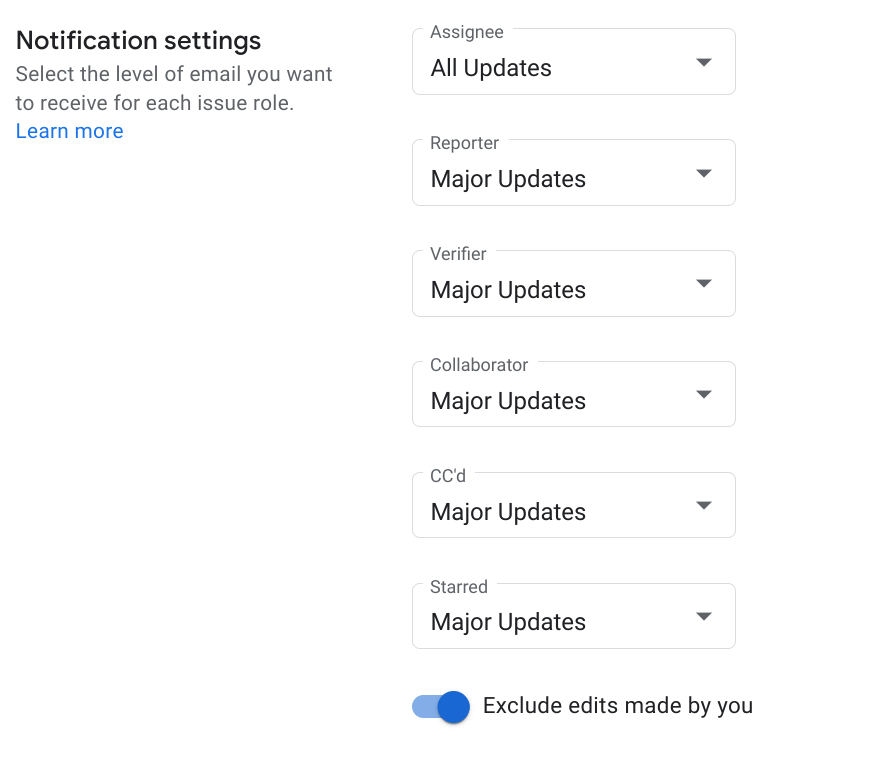
Untuk informasi selengkapnya tentang setelan notifikasi, lihat Notifikasi email.
Jika Anda ingin Issue Tracker mengirimi Anda email saat Anda membuat perubahan pada masalah, tetapkan opsi Kecualikan hasil edit yang Anda buat ke Nonaktif.
