इस पेज पर, Google समस्या ट्रैकर में सूचना पाने की प्राथमिकताएं सेट करने का तरीका बताया गया है. इन प्राथमिकताओं से यह तय होता है कि आपको Issue Tracker से कब ईमेल मिलेंगे.
सूचना पाने की प्राथमिकताएं सेट करना
सूचना की प्राथमिकताएं सेट करने के लिए:
अपने वेब ब्राउज़र में समस्या ट्रैकर खोलें.
समस्या ट्रैकर के ऊपरी दाएं कोने में मौजूद गियर आइकॉन पर क्लिक करें.
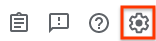
सेटिंग चुनें.
सूचनाएं टैब को चुनें.
ड्रॉप-डाउन सूचियों का इस्तेमाल करके बताएं कि आपको समस्या ट्रैकर से कौनसे ईमेल मिलेंगे.
आपके पास अपनी अलग-अलग भूमिकाओं के लिए, ईमेल की अलग-अलग सेटिंग तय करने का विकल्प होता है. जैसे, जब किसी समस्या के लिए आपको असाइन किया गया हो या आपने किसी समस्या को स्टार दिया हो.
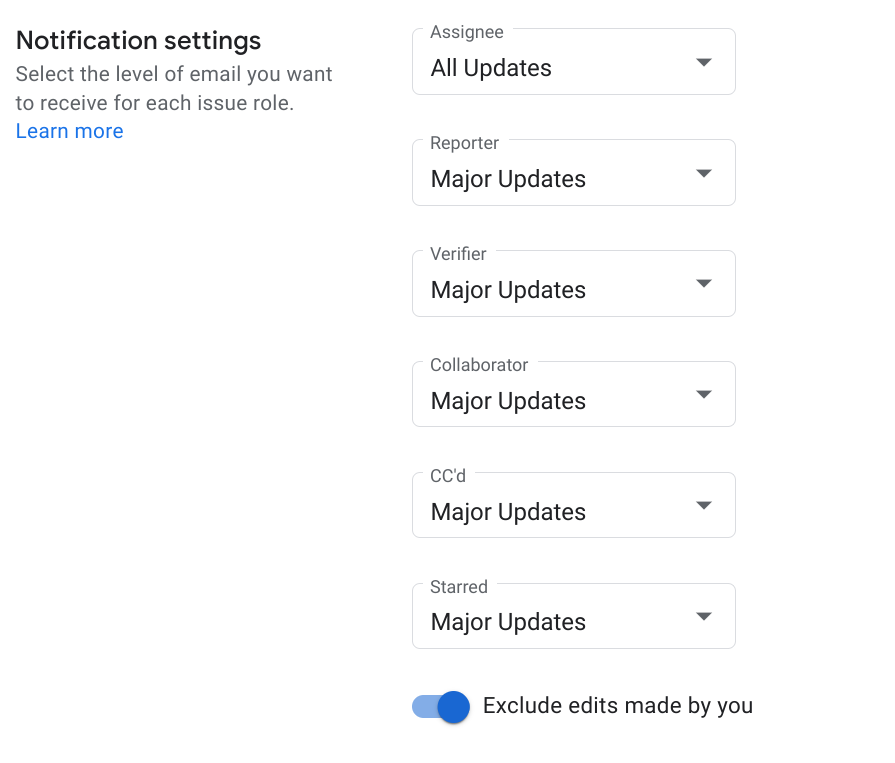
सूचना सेटिंग के बारे में ज़्यादा जानने के लिए, ईमेल से सूचनाएं देखें.
अगर आपको समस्याओं में बदलाव करने पर, समस्या ट्रैकर से ईमेल पाने हैं, तो आपके किए गए बदलावों को शामिल न करें विकल्प को बंद करें पर सेट करें.
