توضّح هذه الصفحة كيفية ضبط الإعدادات المفضّلة للإشعارات في "نظام تتبُّع المشاكل من Google". تتحكّم هذه الإعدادات المفضّلة في الحالات التي تتلقّى فيها رسائل إلكترونية من "أداة تتبُّع المشاكل".
تعيين تفضيلات الإشعارات
لضبط الإعدادات المفضّلة للإشعارات:
افتح أداة تتبُّع المشاكل في متصفّح الويب.
انقر على رمز الترس في أعلى يسار "نظام تتبُّع المشاكل".
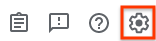
اختَر الإعدادات.
اختَر علامة التبويب الإشعارات.
استخدِم القوائم المنسدلة لتحديد الرسائل الإلكترونية التي تتلقّاها من "أداة تتبُّع المشاكل"، إن وُجدت.
يمكنك تحديد الإعدادات المفضّلة للبريد الإلكتروني المختلفة للأدوار المختلفة التي تشغلها، مثل عندما تكون المخصّص لمشكلة أو عندما تضيف علامة تمييز لمشكلة.
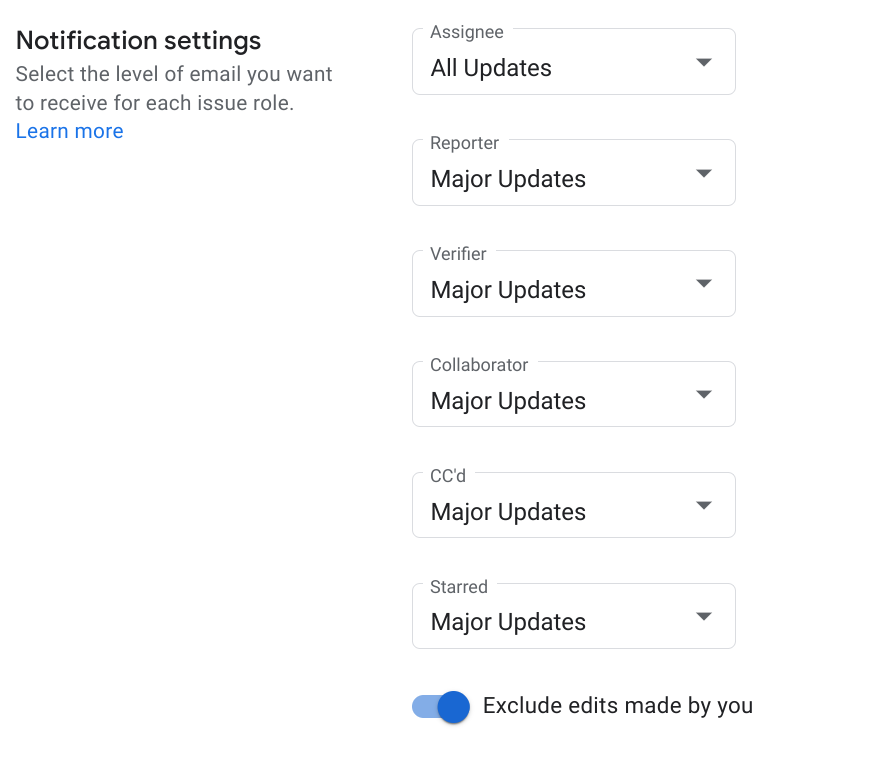
لمزيد من المعلومات عن إعدادات الإشعارات، راجِع مقالة الإشعارات عبر البريد الإلكتروني.
إذا كنت تريد أن يرسل لك "نظام تتبُّع المشاكل" رسائل إلكترونية عند إجراء تغييرات على المشاكل، اضبط الخيار استبعاد التعديلات التي أجريتها على إيقاف.
