下面是一些复杂元素样式的示例。
有绿色轮廓的黄色道路
自定义所有道路,采用浅黄色填充和深绿色轮廓作为这些道路的基本样式。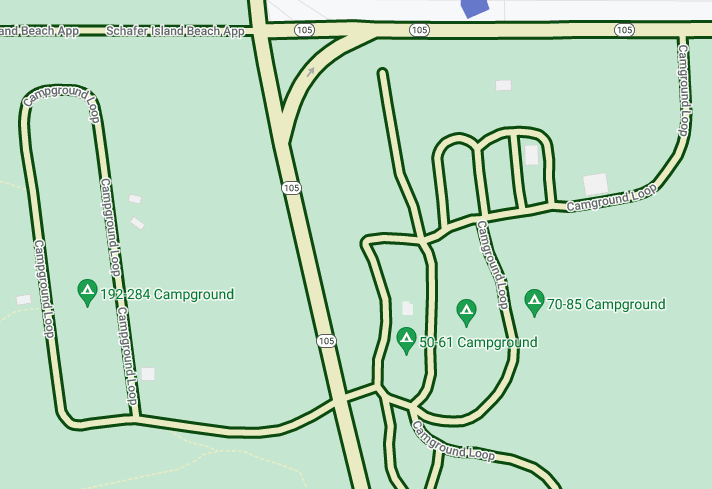
在地图项下,选择道路网。
在道路网样式面板中的多段线下,选择填充颜色下的复选框。
选择浅黄色(例如,您可以输入十六进制代码 #eeeec8)。
选择描边颜色下的复选框,然后选择深绿色(例如,您可以输入十六进制代码 #155304)。
在描边宽度下,将其设为 3 像素。
放大和缩小时,不同的道路在出现和消失时都会显示此样式。如果道路变得太小而无法显示轮廓,则只会显示黄色。
不同颜色的水域(按缩放级别划分)
某些类型的元素样式可能仅在特定缩放级别显示,例如 3D 建筑或地图注点 (POI)。添加一种样式,使水域在缩小至最低级别 (z0) 时呈现深蓝色,在放大到州/省级别(在笔记本电脑上为缩放级别 6)时呈现中蓝色,在放大到 z19 级别时呈现浅蓝色并带有深蓝色边框。
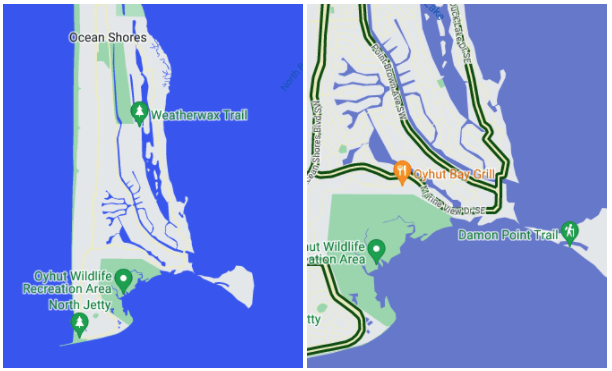
在地图项下,选择水域。
在水域面板中的多段线下,选择填充颜色下的复选框,然后选择深蓝色。
选择填充颜色右侧的缩放菱形,打开关键缩放面板。
选择缩放级别 6,然后选择中蓝色。
选择缩放级别 19,将水域颜色更改为浅蓝色。
请注意,如果您设置描边颜色,即使一直放大,小溪和溪流以及诸多较小的河流也只会显示主体颜色。对于大型池塘、湖泊和较大的水体,则可以看到描边与填充之间的差异。

