지도에서 현재 장소 선택 및 세부정보 표시하기
이 튜토리얼에서는 기기의 현재 위치를 가져오고, 가능성이 높은 위치를 식별하고, 사용자에게 가장 적합한 위치를 선택하라는 메시지를 표시하고, 선택한 위치의 지도 마커를 표시하는 iOS 앱을 빌드하는 방법을 보여줍니다.
Swift 또는 Objective-C에 관한 초급 또는 중급 수준의 지식과 Xcode에 관한 일반적인 지식이 있는 사용자에게 적합합니다. 지도 만들기에 관한 고급 가이드는 개발자 가이드를 참고하세요.
이 튜토리얼을 사용하여 다음과 같은 지도를 만듭니다. 지도 마커는 캘리포니아주 샌프란시스코에 배치되지만 기기나 시뮬레이터가 있는 곳으로 이동합니다.
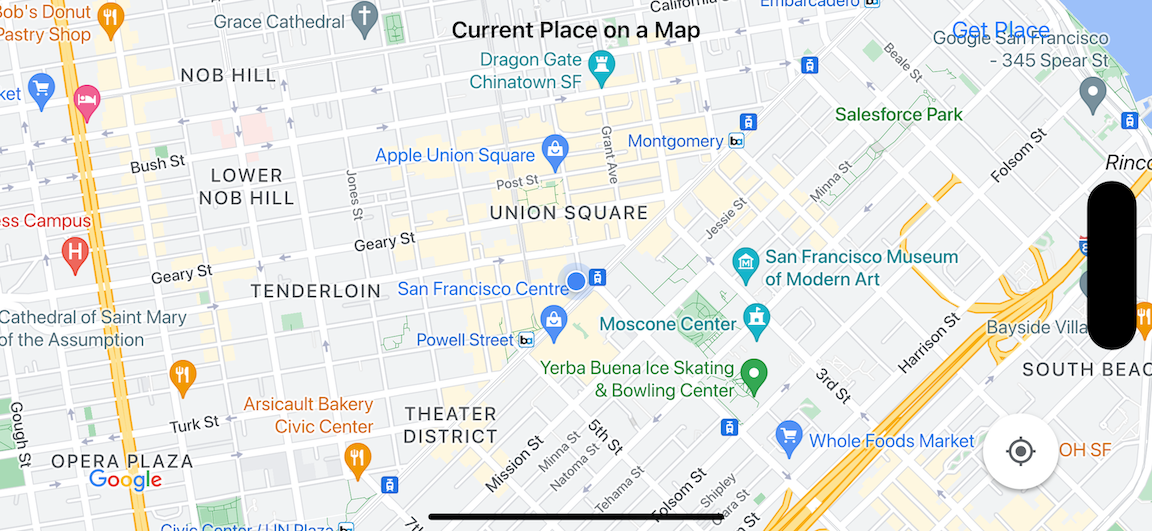
이 튜토리얼에서는 iOS용 Places SDK, iOS용 Maps SDK, Apple Core Location 프레임워크를 사용합니다.
코드 가져오기
GitHub에서 Google 지도 iOS 샘플 저장소를 클론하거나 다운로드합니다.또는 다음 버튼을 클릭하여 소스 코드를 다운로드합니다.
MapViewController
Swift
import UIKit import GoogleMaps import GooglePlaces class MapViewController: UIViewController { var locationManager: CLLocationManager! var currentLocation: CLLocation? var mapView: GMSMapView! var placesClient: GMSPlacesClient! var preciseLocationZoomLevel: Float = 15.0 var approximateLocationZoomLevel: Float = 10.0 // An array to hold the list of likely places. var likelyPlaces: [GMSPlace] = [] // The currently selected place. var selectedPlace: GMSPlace? // Update the map once the user has made their selection. @IBAction func unwindToMain(segue: UIStoryboardSegue) { // Clear the map. mapView.clear() // Add a marker to the map. if let place = selectedPlace { let marker = GMSMarker(position: place.coordinate) marker.title = selectedPlace?.name marker.snippet = selectedPlace?.formattedAddress marker.map = mapView } listLikelyPlaces() } override func viewDidLoad() { super.viewDidLoad() // Initialize the location manager. locationManager = CLLocationManager() locationManager.desiredAccuracy = kCLLocationAccuracyBest locationManager.requestWhenInUseAuthorization() locationManager.distanceFilter = 50 locationManager.startUpdatingLocation() locationManager.delegate = self placesClient = GMSPlacesClient.shared() // A default location to use when location permission is not granted. let defaultLocation = CLLocation(latitude: -33.869405, longitude: 151.199) // Create a map. let zoomLevel = locationManager.accuracyAuthorization == .fullAccuracy ? preciseLocationZoomLevel : approximateLocationZoomLevel let camera = GMSCameraPosition.camera(withLatitude: defaultLocation.coordinate.latitude, longitude: defaultLocation.coordinate.longitude, zoom: zoomLevel) mapView = GMSMapView.map(withFrame: view.bounds, camera: camera) mapView.settings.myLocationButton = true mapView.autoresizingMask = [.flexibleWidth, .flexibleHeight] mapView.isMyLocationEnabled = true // Add the map to the view, hide it until we've got a location update. view.addSubview(mapView) mapView.isHidden = true listLikelyPlaces() } // Populate the array with the list of likely places. func listLikelyPlaces() { // Clean up from previous sessions. likelyPlaces.removeAll() let placeFields: GMSPlaceField = [.name, .coordinate] placesClient.findPlaceLikelihoodsFromCurrentLocation(withPlaceFields: placeFields) { (placeLikelihoods, error) in guard error == nil else { // TODO: Handle the error. print("Current Place error: \(error!.localizedDescription)") return } guard let placeLikelihoods = placeLikelihoods else { print("No places found.") return } // Get likely places and add to the list. for likelihood in placeLikelihoods { let place = likelihood.place self.likelyPlaces.append(place) } } } // Prepare the segue. override func prepare(for segue: UIStoryboardSegue, sender: Any?) { if segue.identifier == "segueToSelect" { if let nextViewController = segue.destination as? PlacesViewController { nextViewController.likelyPlaces = likelyPlaces } } } } // Delegates to handle events for the location manager. extension MapViewController: CLLocationManagerDelegate { // Handle incoming location events. func locationManager(_ manager: CLLocationManager, didUpdateLocations locations: [CLLocation]) { let location: CLLocation = locations.last! print("Location: \(location)") let zoomLevel = locationManager.accuracyAuthorization == .fullAccuracy ? preciseLocationZoomLevel : approximateLocationZoomLevel let camera = GMSCameraPosition.camera(withLatitude: location.coordinate.latitude, longitude: location.coordinate.longitude, zoom: zoomLevel) if mapView.isHidden { mapView.isHidden = false mapView.camera = camera } else { mapView.animate(to: camera) } listLikelyPlaces() } // Handle authorization for the location manager. func locationManager(_ manager: CLLocationManager, didChangeAuthorization status: CLAuthorizationStatus) { // Check accuracy authorization let accuracy = manager.accuracyAuthorization switch accuracy { case .fullAccuracy: print("Location accuracy is precise.") case .reducedAccuracy: print("Location accuracy is not precise.") @unknown default: fatalError() } // Handle authorization status switch status { case .restricted: print("Location access was restricted.") case .denied: print("User denied access to location.") // Display the map using the default location. mapView.isHidden = false case .notDetermined: print("Location status not determined.") case .authorizedAlways: fallthrough case .authorizedWhenInUse: print("Location status is OK.") @unknown default: fatalError() } } // Handle location manager errors. func locationManager(_ manager: CLLocationManager, didFailWithError error: Error) { locationManager.stopUpdatingLocation() print("Error: \(error)") } }
Objective-C
#import "MapViewController.h" #import "PlacesViewController.h" @import CoreLocation; @import GooglePlaces; @import GoogleMaps; @interface MapViewController () <CLLocationManagerDelegate> @end @implementation MapViewController { CLLocationManager *locationManager; CLLocation * _Nullable currentLocation; GMSMapView *mapView; GMSPlacesClient *placesClient; float preciseLocationZoomLevel; float approximateLocationZoomLevel; // An array to hold the list of likely places. NSMutableArray<GMSPlace *> *likelyPlaces; // The currently selected place. GMSPlace * _Nullable selectedPlace; } - (void)viewDidLoad { [super viewDidLoad]; preciseLocationZoomLevel = 15.0; approximateLocationZoomLevel = 15.0; // Initialize the location manager. locationManager = [[CLLocationManager alloc] init]; locationManager.desiredAccuracy = kCLLocationAccuracyBest; [locationManager requestWhenInUseAuthorization]; locationManager.distanceFilter = 50; [locationManager startUpdatingLocation]; locationManager.delegate = self; placesClient = [GMSPlacesClient sharedClient]; // A default location to use when location permission is not granted. CLLocationCoordinate2D defaultLocation = CLLocationCoordinate2DMake(-33.869405, 151.199); // Create a map. float zoomLevel = locationManager.accuracyAuthorization == CLAccuracyAuthorizationFullAccuracy ? preciseLocationZoomLevel : approximateLocationZoomLevel; GMSCameraPosition *camera = [GMSCameraPosition cameraWithLatitude:defaultLocation.latitude longitude:defaultLocation.longitude zoom:zoomLevel]; mapView = [GMSMapView mapWithFrame:self.view.bounds camera:camera]; mapView.settings.myLocationButton = YES; mapView.autoresizingMask = UIViewAutoresizingFlexibleWidth | UIViewAutoresizingFlexibleHeight; mapView.myLocationEnabled = YES; // Add the map to the view, hide it until we've got a location update. [self.view addSubview:mapView]; mapView.hidden = YES; [self listLikelyPlaces]; } // Populate the array with the list of likely places. - (void) listLikelyPlaces { // Clean up from previous sessions. likelyPlaces = [NSMutableArray array]; GMSPlaceField placeFields = GMSPlaceFieldName | GMSPlaceFieldCoordinate; [placesClient findPlaceLikelihoodsFromCurrentLocationWithPlaceFields:placeFields callback:^(NSArray<GMSPlaceLikelihood *> * _Nullable likelihoods, NSError * _Nullable error) { if (error != nil) { // TODO: Handle the error. NSLog(@"Current Place error: %@", error.localizedDescription); return; } if (likelihoods == nil) { NSLog(@"No places found."); return; } for (GMSPlaceLikelihood *likelihood in likelihoods) { GMSPlace *place = likelihood.place; [likelyPlaces addObject:place]; } }]; } // Update the map once the user has made their selection. - (void) unwindToMain:(UIStoryboardSegue *)segue { // Clear the map. [mapView clear]; // Add a marker to the map. if (selectedPlace != nil) { GMSMarker *marker = [GMSMarker markerWithPosition:selectedPlace.coordinate]; marker.title = selectedPlace.name; marker.snippet = selectedPlace.formattedAddress; marker.map = mapView; } [self listLikelyPlaces]; } // Prepare the segue. - (void)prepareForSegue:(UIStoryboardSegue *)segue sender:(id)sender { if ([segue.identifier isEqualToString:@"segueToSelect"]) { if ([segue.destinationViewController isKindOfClass:[PlacesViewController class]]) { PlacesViewController *placesViewController = (PlacesViewController *)segue.destinationViewController; placesViewController.likelyPlaces = likelyPlaces; } } } // Delegates to handle events for the location manager. #pragma mark - CLLocationManagerDelegate // Handle incoming location events. - (void)locationManager:(CLLocationManager *)manager didUpdateLocations:(NSArray<CLLocation *> *)locations { CLLocation *location = locations.lastObject; NSLog(@"Location: %@", location); float zoomLevel = locationManager.accuracyAuthorization == CLAccuracyAuthorizationFullAccuracy ? preciseLocationZoomLevel : approximateLocationZoomLevel; GMSCameraPosition * camera = [GMSCameraPosition cameraWithLatitude:location.coordinate.latitude longitude:location.coordinate.longitude zoom:zoomLevel]; if (mapView.isHidden) { mapView.hidden = NO; mapView.camera = camera; } else { [mapView animateToCameraPosition:camera]; } [self listLikelyPlaces]; } // Handle authorization for the location manager. - (void)locationManager:(CLLocationManager *)manager didChangeAuthorizationStatus:(CLAuthorizationStatus)status { // Check accuracy authorization CLAccuracyAuthorization accuracy = manager.accuracyAuthorization; switch (accuracy) { case CLAccuracyAuthorizationFullAccuracy: NSLog(@"Location accuracy is precise."); break; case CLAccuracyAuthorizationReducedAccuracy: NSLog(@"Location accuracy is not precise."); break; } // Handle authorization status switch (status) { case kCLAuthorizationStatusRestricted: NSLog(@"Location access was restricted."); break; case kCLAuthorizationStatusDenied: NSLog(@"User denied access to location."); // Display the map using the default location. mapView.hidden = NO; case kCLAuthorizationStatusNotDetermined: NSLog(@"Location status not determined."); case kCLAuthorizationStatusAuthorizedAlways: case kCLAuthorizationStatusAuthorizedWhenInUse: NSLog(@"Location status is OK."); } } // Handle location manager errors. - (void)locationManager:(CLLocationManager *)manager didFailWithError:(NSError *)error { [manager stopUpdatingLocation]; NSLog(@"Error: %@", error.localizedDescription); } @end
PlacesViewController
Swift
import UIKit import GooglePlaces class PlacesViewController: UIViewController { // ... // Pass the selected place to the new view controller. override func prepare(for segue: UIStoryboardSegue, sender: Any?) { if segue.identifier == "unwindToMain" { if let nextViewController = segue.destination as? MapViewController { nextViewController.selectedPlace = selectedPlace } } } } // Respond when a user selects a place. extension PlacesViewController: UITableViewDelegate { func tableView(_ tableView: UITableView, didSelectRowAt indexPath: IndexPath) { selectedPlace = likelyPlaces[indexPath.row] performSegue(withIdentifier: "unwindToMain", sender: self) } // Adjust cell height to only show the first five items in the table // (scrolling is disabled in IB). func tableView(_ tableView: UITableView, heightForRowAt indexPath: IndexPath) -> CGFloat { return self.tableView.frame.size.height/5 } // Make table rows display at proper height if there are less than 5 items. func tableView(_ tableView: UITableView, heightForFooterInSection section: Int) -> CGFloat { if (section == tableView.numberOfSections - 1) { return 1 } return 0 } } // Populate the table with the list of most likely places. extension PlacesViewController: UITableViewDataSource { func tableView(_ tableView: UITableView, numberOfRowsInSection section: Int) -> Int { return likelyPlaces.count } func tableView(_ tableView: UITableView, cellForRowAt indexPath: IndexPath) -> UITableViewCell { let cell = tableView.dequeueReusableCell(withIdentifier: cellReuseIdentifier, for: indexPath) let collectionItem = likelyPlaces[indexPath.row] cell.textLabel?.text = collectionItem.name return cell } }
Objective-C
#import "PlacesViewController.h" @interface PlacesViewController () <UITableViewDataSource, UITableViewDelegate> // ... -(void)prepareForSegue:(UIStoryboardSegue *)segue sender:(id)sender { } #pragma mark - UITableViewDelegate // Respond when a user selects a place. -(void)tableView:(UITableView *)tableView didSelectRowAtIndexPath:(NSIndexPath *)indexPath { self.selectedPlace = [self.likelyPlaces objectAtIndex:indexPath.row]; [self performSegueWithIdentifier:@"unwindToMain" sender:self]; } // Adjust cell height to only show the first five items in the table // (scrolling is disabled in IB). -(CGFloat)tableView:(UITableView *)tableView heightForRowAtIndexPath:(NSIndexPath *)indexPath { return self.tableView.frame.size.height/5; } // Make table rows display at proper height if there are less than 5 items. -(CGFloat)tableView:(UITableView *)tableView heightForFooterInSection:(NSInteger)section { if (section == tableView.numberOfSections - 1) { return 1; } return 0; } #pragma mark - UITableViewDataSource - (NSInteger)tableView:(UITableView *)tableView numberOfRowsInSection:(NSInteger)section { return self.likelyPlaces.count; } - (UITableViewCell *)tableView:(UITableView *)tableView cellForRowAtIndexPath:(NSIndexPath *)indexPath { return [tableView dequeueReusableCellWithIdentifier:cellReuseIdentifier forIndexPath:indexPath]; } @end
시작하기
Swift Package Manager
iOS용 Maps SDK는 Swift 패키지 관리자를 사용하여 설치할 수 있습니다.
- 기존 iOS용 Maps SDK 종속 항목을 삭제합니다.
- 터미널 창을 열고
tutorials/current-place-on-map디렉터리로 이동합니다. -
Xcode 작업공간을 닫고 다음 명령어를 실행합니다.
sudo gem install cocoapods-deintegrate cocoapods-clean pod deintegrate pod cache clean --all rm Podfile rm current-place-on-map.xcworkspace
- Xcode 프로젝트를 열고 podfile을 삭제합니다.
- Places 및 Maps SDK를 추가합니다.
- File(파일) > Add Package Dependencies(패키지 종속 항목 추가)로 이동합니다.
- https://github.com/googlemaps/ios-places-sdk를 URL로 입력하고 Enter 키를 눌러 패키지를 가져온 후 패키지 추가를 클릭합니다.
- https://github.com/googlemaps/ios-maps-sdk를 URL로 입력하고 Enter 키를 눌러 패키지를 가져온 다음 패키지 추가를 클릭합니다.
- 파일 > 패키지 > 패키지 캐시 재설정을 사용하여 패키지 캐시를 재설정해야 할 수도 있습니다.
CocoaPods 사용
- Xcode 버전 16.0 이상을 다운로드하여 설치합니다.
- 아직 CocoaPods가 없으면 터미널에서 다음 명령어를 실행하여 macOS에 설치합니다.
sudo gem install cocoapods
tutorials/current-place-on-map디렉터리로 이동합니다.pod install명령어를 실행합니다.Podfile에 지정된 Maps 및 Places SDK가 종속 항목과 함께 설치됩니다.pod outdated를 실행하여 설치된 포드 버전과 새 업데이트를 비교합니다. 새 버전이 감지되면pod update를 실행하여Podfile를 업데이트하고 최신 SDK를 설치합니다. 자세한 내용은 CocoaPods 가이드를 참고하세요.- 프로젝트의 current-place-on-map.xcworkspace 파일을 열어 (더블클릭) Xcode에서 엽니다.
.xcworkspace파일을 사용하여 프로젝트를 열어야 합니다.
API 키 가져오기 및 필요한 API 사용 설정하기
이 튜토리얼을 완료하려면 iOS용 Maps SDK 및 Places API를 사용할 수 있도록 승인된 Google API 키가 필요합니다.
- Google Maps Platform 시작하기의 안내에 따라 결제 계정 및 두 제품이 모두 사용 설정된 프로젝트를 설정합니다.
- API 키 가져오기의 안내에 따라 이전에 설정한 개발 프로젝트의 API 키를 만듭니다.
애플리케이션에 API 키 추가
다음과 같이 API 키를 AppDelegate.swift에 추가합니다.
- 다음 가져오기 문이 파일에 추가되었는지 확인합니다.
import GooglePlaces import GoogleMaps
application(_:didFinishLaunchingWithOptions:)메서드에서 다음 줄을 편집하여 YOUR_API_KEY를 본인의 API 키로 대체합니다.GMSPlacesClient.provideAPIKey("YOUR_API_KEY") GMSServices.provideAPIKey("YOUR_API_KEY")
앱 빌드 및 실행
- iOS 기기를 컴퓨터에 연결하거나 Xcode 스키마 메뉴에서 시뮬레이터를 선택합니다.
- 기기를 사용하는 경우 위치 서비스가 사용 설정되어 있는지 확인합니다. 시뮬레이터를 사용하는 경우 기능 메뉴에서 위치를 선택합니다.
- Xcode에서 Product/Run 메뉴 옵션 (또는 재생 버튼 아이콘)을 클릭합니다.
- Xcode에서 앱을 빌드한 다음 기기 또는 시뮬레이터에서 앱을 실행합니다.
- 현재 위치를 중심으로 여러 개의 마커가 있는 지도가 표시됩니다.
문제 해결:
- 지도가 표시되지 않으면 위에서 설명한 대로 API 키를 가져와 앱에 추가했는지 확인하세요. Xcode의 디버깅 콘솔에서 API 키에 관한 오류 메시지를 확인합니다.
- iOS 번들 식별자로 API 키를 제한한 경우 키를 수정하여 앱에 대한 번들 식별자를 추가하세요(
com.google.examples.current-place-on-map). - 위치 서비스 권한 요청이 거부되면 지도가 제대로 표시되지 않습니다.
- 기기를 사용하는 경우 설정/일반/개인 정보 보호/위치 서비스로 이동하여 위치 서비스를 다시 사용 설정합니다.
- 시뮬레이터를 사용하는 경우 Simulator/Reset Content and Settings...로 이동합니다.
- Wi-Fi 또는 GPS 연결 상태가 양호해야 합니다.
- 앱이 실행되지만 지도가 표시되지 않으면 프로젝트의 Info.plist를 적절한 위치 권한으로 업데이트했는지 확인하세요. 권한 처리에 관한 자세한 내용은 아래의 앱에서 위치 정보 액세스 권한 요청 가이드를 참고하세요.
- Xcode 디버깅 도구를 사용하여 로그를 확인하고 앱을 디버그합니다.
코드 이해하기
여기에서는 유사한 앱을 빌드하는 방법을 이해할 수 있도록 current-place-on-map 앱의 가장 중요한 부분을 설명합니다.
current-place-on-map 앱에는 두 개의 뷰 컨트롤러가 있습니다. 하나는 사용자가 선택한 장소를 보여주는 지도를 표시하고 다른 하나는 사용자가 선택할 수 있는 예상 장소 목록을 표시합니다. 각 뷰 컨트롤러에는 예상 장소 목록 (likelyPlaces)을 추적하고 사용자의 선택 (selectedPlace)을 나타내는 동일한 변수가 있습니다. 뷰 간 탐색은 세그먼트를 사용하여 이루어집니다.
위치 정보 액세스 권한 요청
앱은 사용자에게 위치 서비스 사용에 대한 동의를 요청해야 합니다. 이렇게 하려면 앱의 Info.plist 파일에 NSLocationAlwaysUsageDescription 키를 포함하고 각 키의 값을 앱이 위치 데이터를 사용하는 방법을 설명하는 문자열로 설정합니다.
위치 관리자 설정
CLLocationManager를 사용하여 기기의 현재 위치를 찾고 기기가 새 위치로 이동할 때 정기 업데이트를 요청합니다. 이 튜토리얼에서는 기기의 위치를 가져오는 데 필요한 코드를 제공합니다. 자세한 내용은 Apple 개발자 문서의 사용자 위치 가져오기 가이드를 참고하세요.
- 클래스 수준에서 위치 관리자, 현재 위치, 지도 뷰, 장소 클라이언트, 기본 확대/축소 수준을 선언합니다.
viewDidLoad()에서 위치 관리자와GMSPlacesClient를 초기화합니다.- 예상 장소 목록과 사용자가 선택한 장소를 저장할 변수를 선언합니다.
- 확장 프로그램 절을 사용하여 위치 관리자의 이벤트를 처리하는 대리자를 추가합니다.
Swift
var locationManager: CLLocationManager! var currentLocation: CLLocation? var mapView: GMSMapView! var placesClient: GMSPlacesClient! var preciseLocationZoomLevel: Float = 15.0 var approximateLocationZoomLevel: Float = 10.0
Objective-C
CLLocationManager *locationManager; CLLocation * _Nullable currentLocation; GMSMapView *mapView; GMSPlacesClient *placesClient; float preciseLocationZoomLevel; float approximateLocationZoomLevel;
Swift
// Initialize the location manager. locationManager = CLLocationManager() locationManager.desiredAccuracy = kCLLocationAccuracyBest locationManager.requestWhenInUseAuthorization() locationManager.distanceFilter = 50 locationManager.startUpdatingLocation() locationManager.delegate = self placesClient = GMSPlacesClient.shared()
Objective-C
// Initialize the location manager. locationManager = [[CLLocationManager alloc] init]; locationManager.desiredAccuracy = kCLLocationAccuracyBest; [locationManager requestWhenInUseAuthorization]; locationManager.distanceFilter = 50; [locationManager startUpdatingLocation]; locationManager.delegate = self; placesClient = [GMSPlacesClient sharedClient];
Swift
// An array to hold the list of likely places. var likelyPlaces: [GMSPlace] = [] // The currently selected place. var selectedPlace: GMSPlace?
Objective-C
// An array to hold the list of likely places. NSMutableArray<GMSPlace *> *likelyPlaces; // The currently selected place. GMSPlace * _Nullable selectedPlace;
Swift
// Delegates to handle events for the location manager. extension MapViewController: CLLocationManagerDelegate { // Handle incoming location events. func locationManager(_ manager: CLLocationManager, didUpdateLocations locations: [CLLocation]) { let location: CLLocation = locations.last! print("Location: \(location)") let zoomLevel = locationManager.accuracyAuthorization == .fullAccuracy ? preciseLocationZoomLevel : approximateLocationZoomLevel let camera = GMSCameraPosition.camera(withLatitude: location.coordinate.latitude, longitude: location.coordinate.longitude, zoom: zoomLevel) if mapView.isHidden { mapView.isHidden = false mapView.camera = camera } else { mapView.animate(to: camera) } listLikelyPlaces() } // Handle authorization for the location manager. func locationManager(_ manager: CLLocationManager, didChangeAuthorization status: CLAuthorizationStatus) { // Check accuracy authorization let accuracy = manager.accuracyAuthorization switch accuracy { case .fullAccuracy: print("Location accuracy is precise.") case .reducedAccuracy: print("Location accuracy is not precise.") @unknown default: fatalError() } // Handle authorization status switch status { case .restricted: print("Location access was restricted.") case .denied: print("User denied access to location.") // Display the map using the default location. mapView.isHidden = false case .notDetermined: print("Location status not determined.") case .authorizedAlways: fallthrough case .authorizedWhenInUse: print("Location status is OK.") @unknown default: fatalError() } } // Handle location manager errors. func locationManager(_ manager: CLLocationManager, didFailWithError error: Error) { locationManager.stopUpdatingLocation() print("Error: \(error)") } }
Objective-C
// Delegates to handle events for the location manager. #pragma mark - CLLocationManagerDelegate // Handle incoming location events. - (void)locationManager:(CLLocationManager *)manager didUpdateLocations:(NSArray<CLLocation *> *)locations { CLLocation *location = locations.lastObject; NSLog(@"Location: %@", location); float zoomLevel = locationManager.accuracyAuthorization == CLAccuracyAuthorizationFullAccuracy ? preciseLocationZoomLevel : approximateLocationZoomLevel; GMSCameraPosition * camera = [GMSCameraPosition cameraWithLatitude:location.coordinate.latitude longitude:location.coordinate.longitude zoom:zoomLevel]; if (mapView.isHidden) { mapView.hidden = NO; mapView.camera = camera; } else { [mapView animateToCameraPosition:camera]; } [self listLikelyPlaces]; } // Handle authorization for the location manager. - (void)locationManager:(CLLocationManager *)manager didChangeAuthorizationStatus:(CLAuthorizationStatus)status { // Check accuracy authorization CLAccuracyAuthorization accuracy = manager.accuracyAuthorization; switch (accuracy) { case CLAccuracyAuthorizationFullAccuracy: NSLog(@"Location accuracy is precise."); break; case CLAccuracyAuthorizationReducedAccuracy: NSLog(@"Location accuracy is not precise."); break; } // Handle authorization status switch (status) { case kCLAuthorizationStatusRestricted: NSLog(@"Location access was restricted."); break; case kCLAuthorizationStatusDenied: NSLog(@"User denied access to location."); // Display the map using the default location. mapView.hidden = NO; case kCLAuthorizationStatusNotDetermined: NSLog(@"Location status not determined."); case kCLAuthorizationStatusAuthorizedAlways: case kCLAuthorizationStatusAuthorizedWhenInUse: NSLog(@"Location status is OK."); } } // Handle location manager errors. - (void)locationManager:(CLLocationManager *)manager didFailWithError:(NSError *)error { [manager stopUpdatingLocation]; NSLog(@"Error: %@", error.localizedDescription); }
지도 추가하기
지도를 만들고 기본 뷰 컨트롤러의 viewDidLoad()에 있는 뷰에 추가합니다. 위치 업데이트가 수신될 때까지 지도가 숨겨져 있습니다(위치 업데이트는 CLLocationManagerDelegate 확장 프로그램에서 처리됨).
Swift
// A default location to use when location permission is not granted. let defaultLocation = CLLocation(latitude: -33.869405, longitude: 151.199) // Create a map. let zoomLevel = locationManager.accuracyAuthorization == .fullAccuracy ? preciseLocationZoomLevel : approximateLocationZoomLevel let camera = GMSCameraPosition.camera(withLatitude: defaultLocation.coordinate.latitude, longitude: defaultLocation.coordinate.longitude, zoom: zoomLevel) mapView = GMSMapView.map(withFrame: view.bounds, camera: camera) mapView.settings.myLocationButton = true mapView.autoresizingMask = [.flexibleWidth, .flexibleHeight] mapView.isMyLocationEnabled = true // Add the map to the view, hide it until we've got a location update. view.addSubview(mapView) mapView.isHidden = true
Objective-C
// A default location to use when location permission is not granted. CLLocationCoordinate2D defaultLocation = CLLocationCoordinate2DMake(-33.869405, 151.199); // Create a map. float zoomLevel = locationManager.accuracyAuthorization == CLAccuracyAuthorizationFullAccuracy ? preciseLocationZoomLevel : approximateLocationZoomLevel; GMSCameraPosition *camera = [GMSCameraPosition cameraWithLatitude:defaultLocation.latitude longitude:defaultLocation.longitude zoom:zoomLevel]; mapView = [GMSMapView mapWithFrame:self.view.bounds camera:camera]; mapView.settings.myLocationButton = YES; mapView.autoresizingMask = UIViewAutoresizingFlexibleWidth | UIViewAutoresizingFlexibleHeight; mapView.myLocationEnabled = YES; // Add the map to the view, hide it until we've got a location update. [self.view addSubview:mapView]; mapView.hidden = YES;
사용자에게 현재 장소를 선택하라는 메시지 표시
iOS용 Places SDK를 사용하여 사용자의 현재 위치를 기반으로 상위 5개 장소 가능성을 가져오고 UITableView에 목록을 표시합니다. 사용자가 장소를 선택하면 지도에 마커를 추가합니다.
- 사용자가 위치한 장소를 선택할 수 있는
UITableView를 채우기 위해 예상 장소 목록을 가져옵니다. - 새 뷰를 열어 사용자에게 가능성이 높은 장소를 표시합니다. 사용자가 '장소 가져오기'를 탭하면 새 뷰로 전환되고 선택할 수 있는 장소 목록이 사용자에게 표시됩니다.
prepare함수는 현재 예상 장소 목록으로PlacesViewController를 업데이트하며, 세그가 실행되면 자동으로 호출됩니다. PlacesViewController에서UITableViewDataSource위임 확장 프로그램을 사용하여 가장 가능성이 높은 장소 목록을 사용하여 표를 채웁니다.UITableViewDelegate위임 확장 프로그램을 사용하여 사용자의 선택을 처리합니다.
Swift
// Populate the array with the list of likely places. func listLikelyPlaces() { // Clean up from previous sessions. likelyPlaces.removeAll() let placeFields: GMSPlaceField = [.name, .coordinate] placesClient.findPlaceLikelihoodsFromCurrentLocation(withPlaceFields: placeFields) { (placeLikelihoods, error) in guard error == nil else { // TODO: Handle the error. print("Current Place error: \(error!.localizedDescription)") return } guard let placeLikelihoods = placeLikelihoods else { print("No places found.") return } // Get likely places and add to the list. for likelihood in placeLikelihoods { let place = likelihood.place self.likelyPlaces.append(place) } } }
Objective-C
// Populate the array with the list of likely places. - (void) listLikelyPlaces { // Clean up from previous sessions. likelyPlaces = [NSMutableArray array]; GMSPlaceField placeFields = GMSPlaceFieldName | GMSPlaceFieldCoordinate; [placesClient findPlaceLikelihoodsFromCurrentLocationWithPlaceFields:placeFields callback:^(NSArray<GMSPlaceLikelihood *> * _Nullable likelihoods, NSError * _Nullable error) { if (error != nil) { // TODO: Handle the error. NSLog(@"Current Place error: %@", error.localizedDescription); return; } if (likelihoods == nil) { NSLog(@"No places found."); return; } for (GMSPlaceLikelihood *likelihood in likelihoods) { GMSPlace *place = likelihood.place; [likelyPlaces addObject:place]; } }]; }
Swift
// Prepare the segue. override func prepare(for segue: UIStoryboardSegue, sender: Any?) { if segue.identifier == "segueToSelect" { if let nextViewController = segue.destination as? PlacesViewController { nextViewController.likelyPlaces = likelyPlaces } } }
Objective-C
// Prepare the segue. - (void)prepareForSegue:(UIStoryboardSegue *)segue sender:(id)sender { if ([segue.identifier isEqualToString:@"segueToSelect"]) { if ([segue.destinationViewController isKindOfClass:[PlacesViewController class]]) { PlacesViewController *placesViewController = (PlacesViewController *)segue.destinationViewController; placesViewController.likelyPlaces = likelyPlaces; } } }
Swift
// Populate the table with the list of most likely places. extension PlacesViewController: UITableViewDataSource { func tableView(_ tableView: UITableView, numberOfRowsInSection section: Int) -> Int { return likelyPlaces.count } func tableView(_ tableView: UITableView, cellForRowAt indexPath: IndexPath) -> UITableViewCell { let cell = tableView.dequeueReusableCell(withIdentifier: cellReuseIdentifier, for: indexPath) let collectionItem = likelyPlaces[indexPath.row] cell.textLabel?.text = collectionItem.name return cell } }
Objective-C
#pragma mark - UITableViewDataSource - (NSInteger)tableView:(UITableView *)tableView numberOfRowsInSection:(NSInteger)section { return self.likelyPlaces.count; } - (UITableViewCell *)tableView:(UITableView *)tableView cellForRowAtIndexPath:(NSIndexPath *)indexPath { return [tableView dequeueReusableCellWithIdentifier:cellReuseIdentifier forIndexPath:indexPath]; } @end
Swift
class PlacesViewController: UIViewController { // ... // Pass the selected place to the new view controller. override func prepare(for segue: UIStoryboardSegue, sender: Any?) { if segue.identifier == "unwindToMain" { if let nextViewController = segue.destination as? MapViewController { nextViewController.selectedPlace = selectedPlace } } } } // Respond when a user selects a place. extension PlacesViewController: UITableViewDelegate { func tableView(_ tableView: UITableView, didSelectRowAt indexPath: IndexPath) { selectedPlace = likelyPlaces[indexPath.row] performSegue(withIdentifier: "unwindToMain", sender: self) } // Adjust cell height to only show the first five items in the table // (scrolling is disabled in IB). func tableView(_ tableView: UITableView, heightForRowAt indexPath: IndexPath) -> CGFloat { return self.tableView.frame.size.height/5 } // Make table rows display at proper height if there are less than 5 items. func tableView(_ tableView: UITableView, heightForFooterInSection section: Int) -> CGFloat { if (section == tableView.numberOfSections - 1) { return 1 } return 0 } }
Objective-C
@interface PlacesViewController () <UITableViewDataSource, UITableViewDelegate> // ... -(void)prepareForSegue:(UIStoryboardSegue *)segue sender:(id)sender { } #pragma mark - UITableViewDelegate // Respond when a user selects a place. -(void)tableView:(UITableView *)tableView didSelectRowAtIndexPath:(NSIndexPath *)indexPath { self.selectedPlace = [self.likelyPlaces objectAtIndex:indexPath.row]; [self performSegueWithIdentifier:@"unwindToMain" sender:self]; } // Adjust cell height to only show the first five items in the table // (scrolling is disabled in IB). -(CGFloat)tableView:(UITableView *)tableView heightForRowAtIndexPath:(NSIndexPath *)indexPath { return self.tableView.frame.size.height/5; } // Make table rows display at proper height if there are less than 5 items. -(CGFloat)tableView:(UITableView *)tableView heightForFooterInSection:(NSInteger)section { if (section == tableView.numberOfSections - 1) { return 1; } return 0; }
지도에 마커 추가
사용자가 선택하면 언와인드 세그웨이를 사용하여 이전 뷰로 돌아가고 지도에 마커를 추가합니다. unwindToMainIBAction은 기본 뷰 컨트롤러로 돌아갈 때 자동으로 호출됩니다.
Swift
// Update the map once the user has made their selection. @IBAction func unwindToMain(segue: UIStoryboardSegue) { // Clear the map. mapView.clear() // Add a marker to the map. if let place = selectedPlace { let marker = GMSMarker(position: place.coordinate) marker.title = selectedPlace?.name marker.snippet = selectedPlace?.formattedAddress marker.map = mapView } listLikelyPlaces() }
Objective-C
// Update the map once the user has made their selection. - (void) unwindToMain:(UIStoryboardSegue *)segue { // Clear the map. [mapView clear]; // Add a marker to the map. if (selectedPlace != nil) { GMSMarker *marker = [GMSMarker markerWithPosition:selectedPlace.coordinate]; marker.title = selectedPlace.name; marker.snippet = selectedPlace.formattedAddress; marker.map = mapView; } [self listLikelyPlaces]; }
수고하셨습니다. 사용자가 현재 장소를 선택하고 Google 지도에 결과를 표시할 수 있는 iOS 앱을 빌드했습니다. 이 과정에서 iOS용 Places SDK, iOS용 Maps SDK, Apple Core Location 프레임워크를 사용하는 방법을 알아보았습니다.

