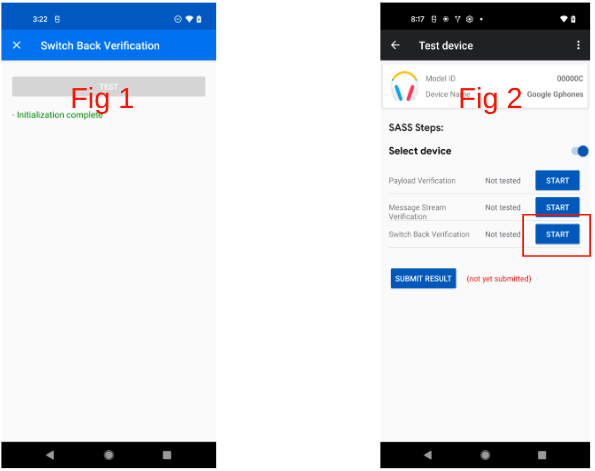本页仅适用于音频开关版本的验证器应用。如需有关 LE 音频版本的验证器应用的帮助,请参阅 LE 音频验证器应用页面。
设置
如需在验证工具应用中启用测试,请执行以下操作:
- 确保设备搭载的是 GmsCore 22.08.xx 或更高版本。
- 确保您的测试电子邮件地址已加入快速配对合作伙伴测试组。
- 新注册的电子邮件地址和电话号码可能需要 6 至 24 小时才能同步权限。
- 登录和退出关联的 Google 账号也可能会触发立即同步。
示例:
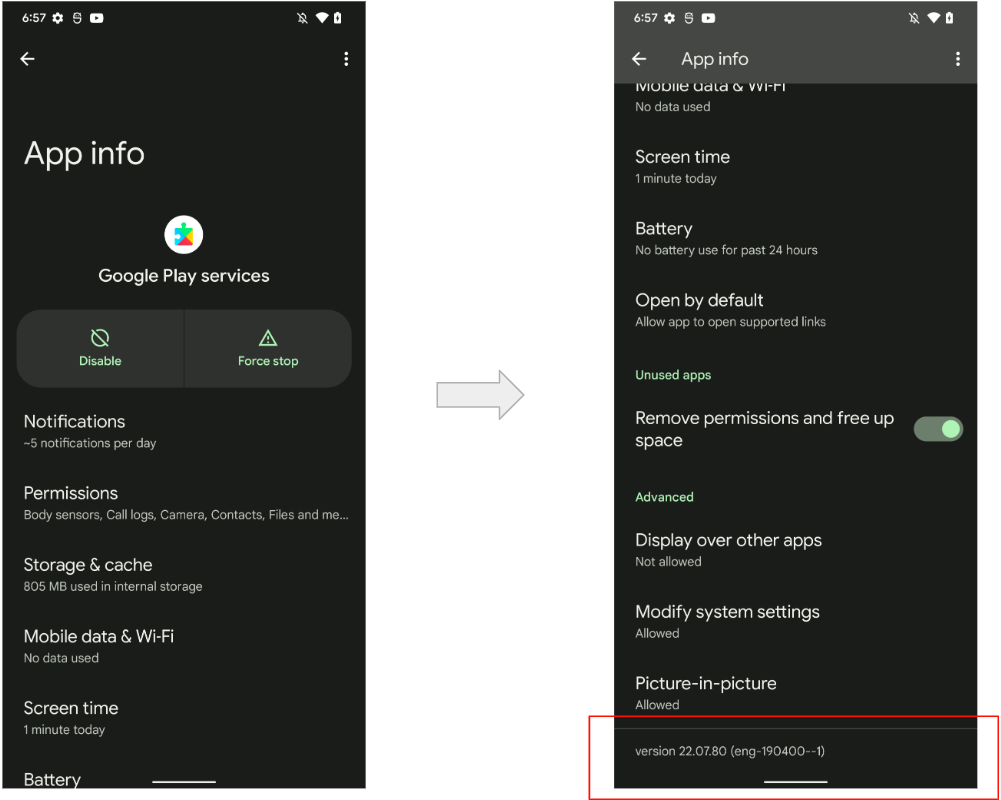
所需设备
音频切换测试需要使用快速配对功能配对手机:
- 准备两部手机(手机 A 和手机 B),并在两部手机上登录同一 Google 账号。
- 将耳机与手机 A 配对(初始配对)。
- 进入配对模式,等待 Half Sheet 界面通知。
- 点击“连接”。
- 点击“完成”。
- 将耳机与手机 B 配对(后续配对)。
- 等待系统通知两个配对均已完成。
- 点击“系统通知”。
示例对话流:
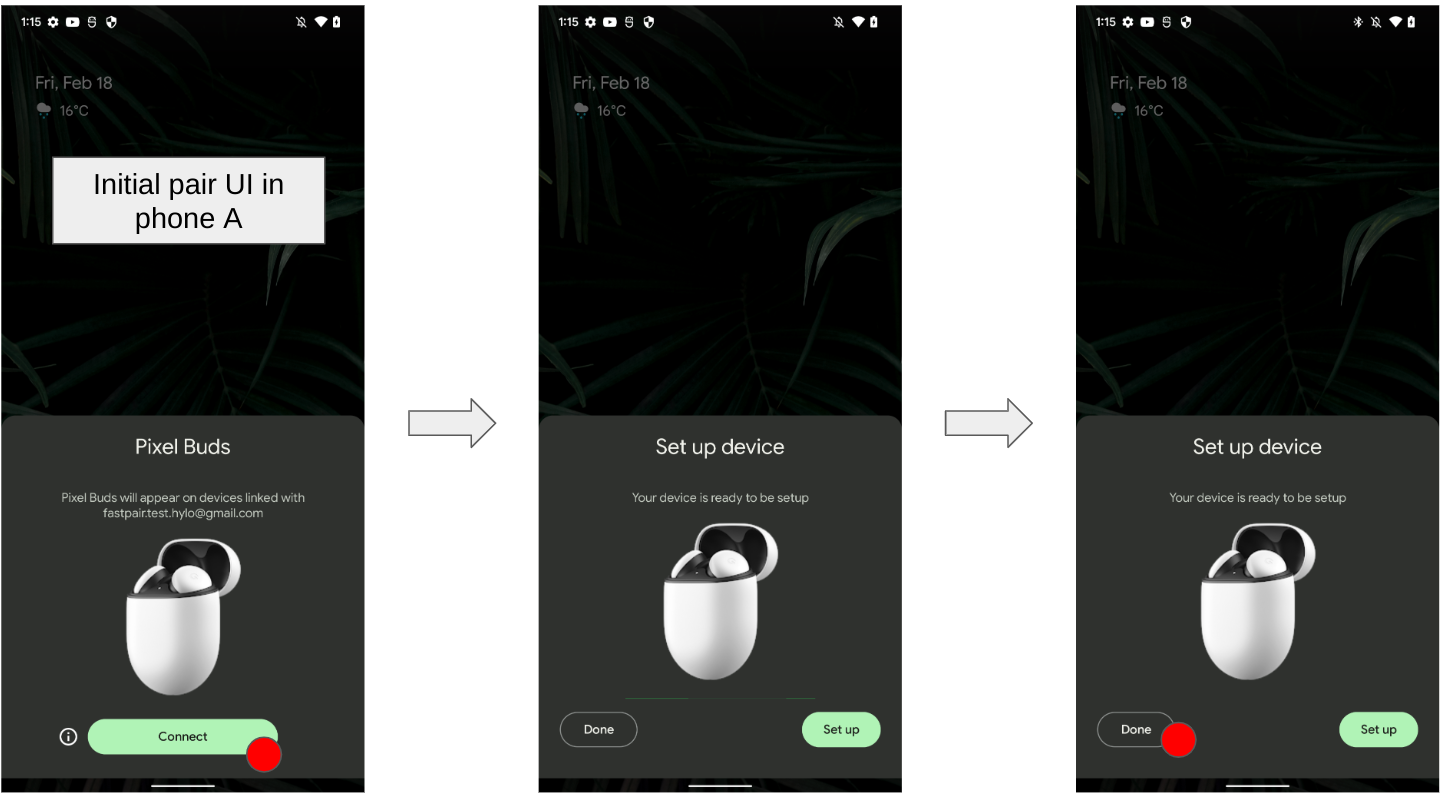
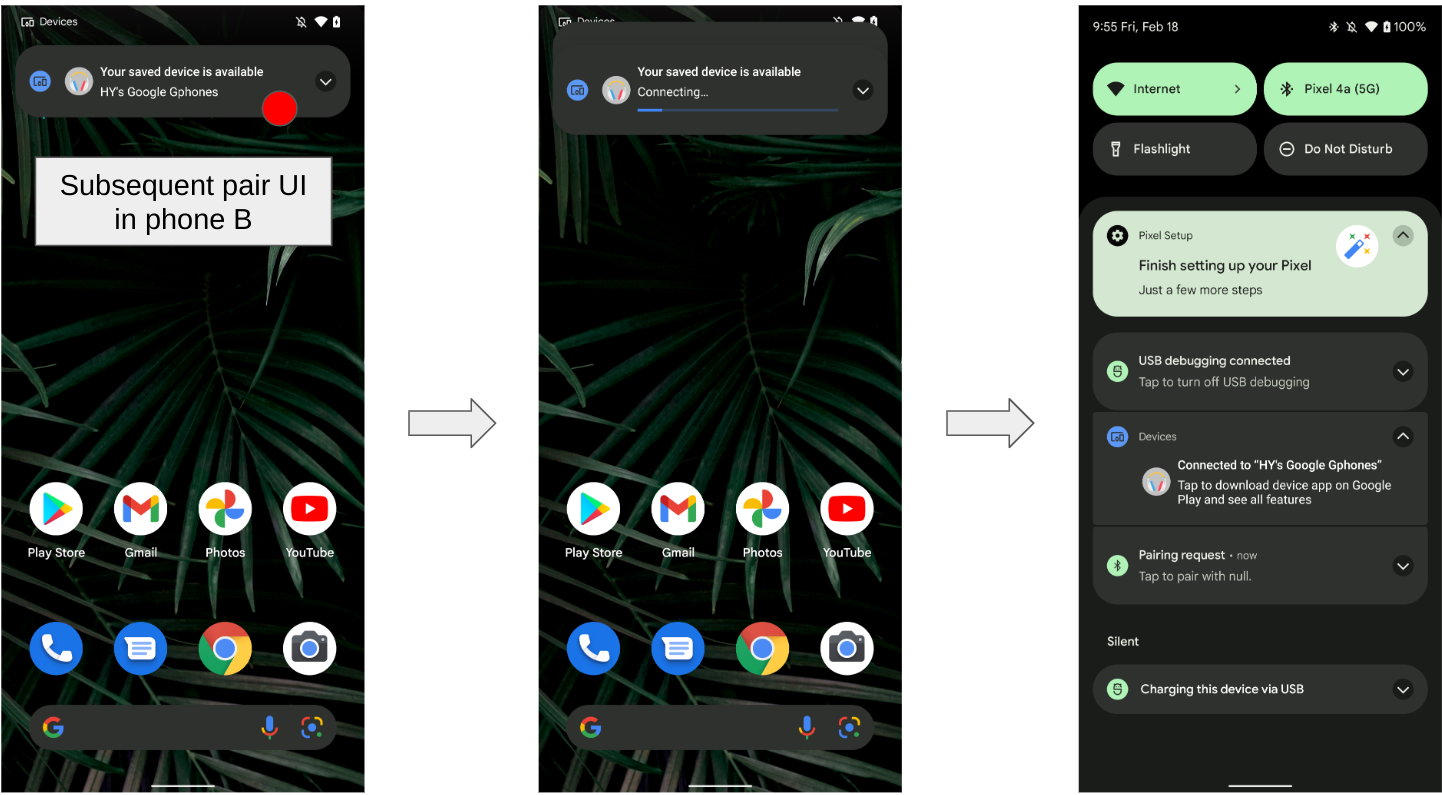
基本界面流程
以下展示了一般界面流程:
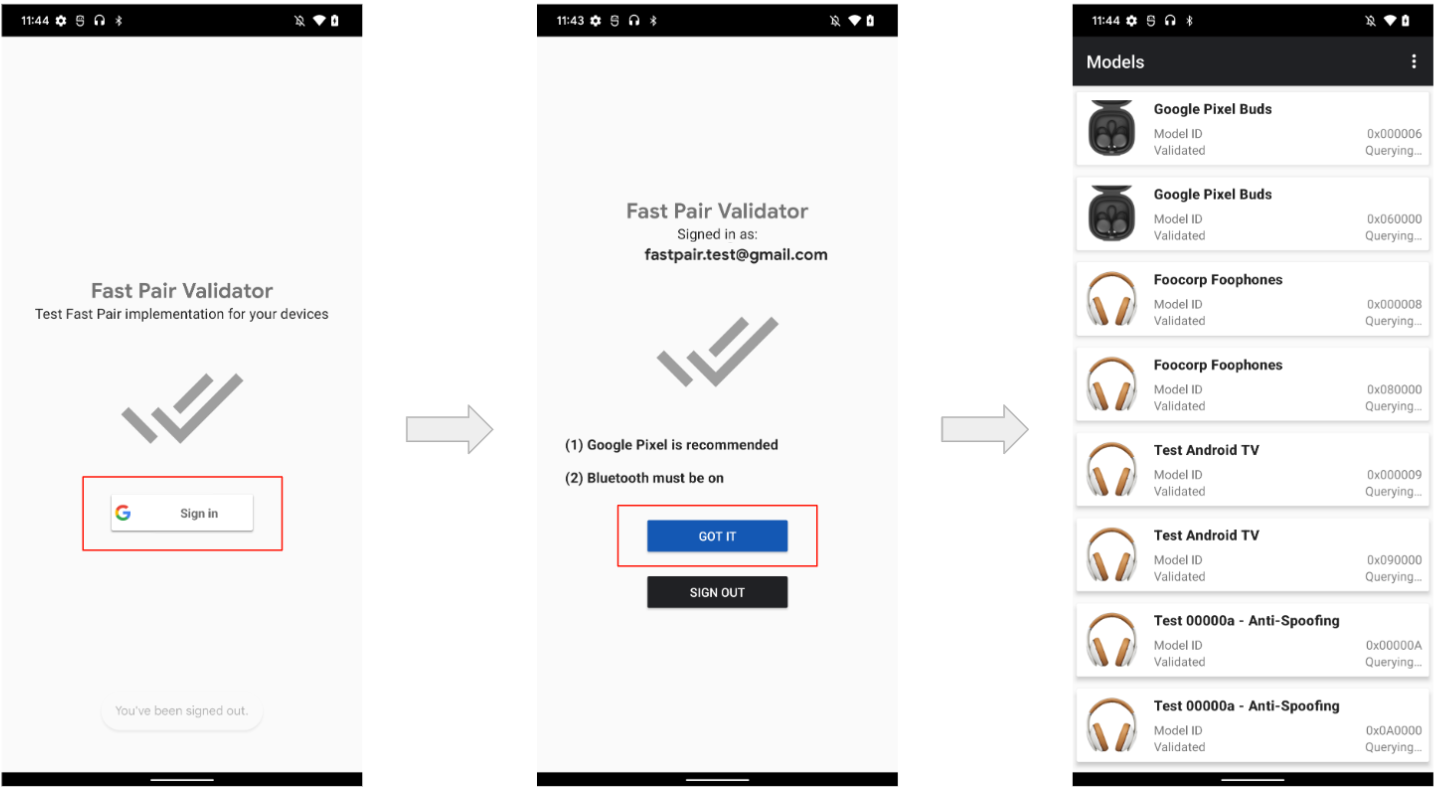
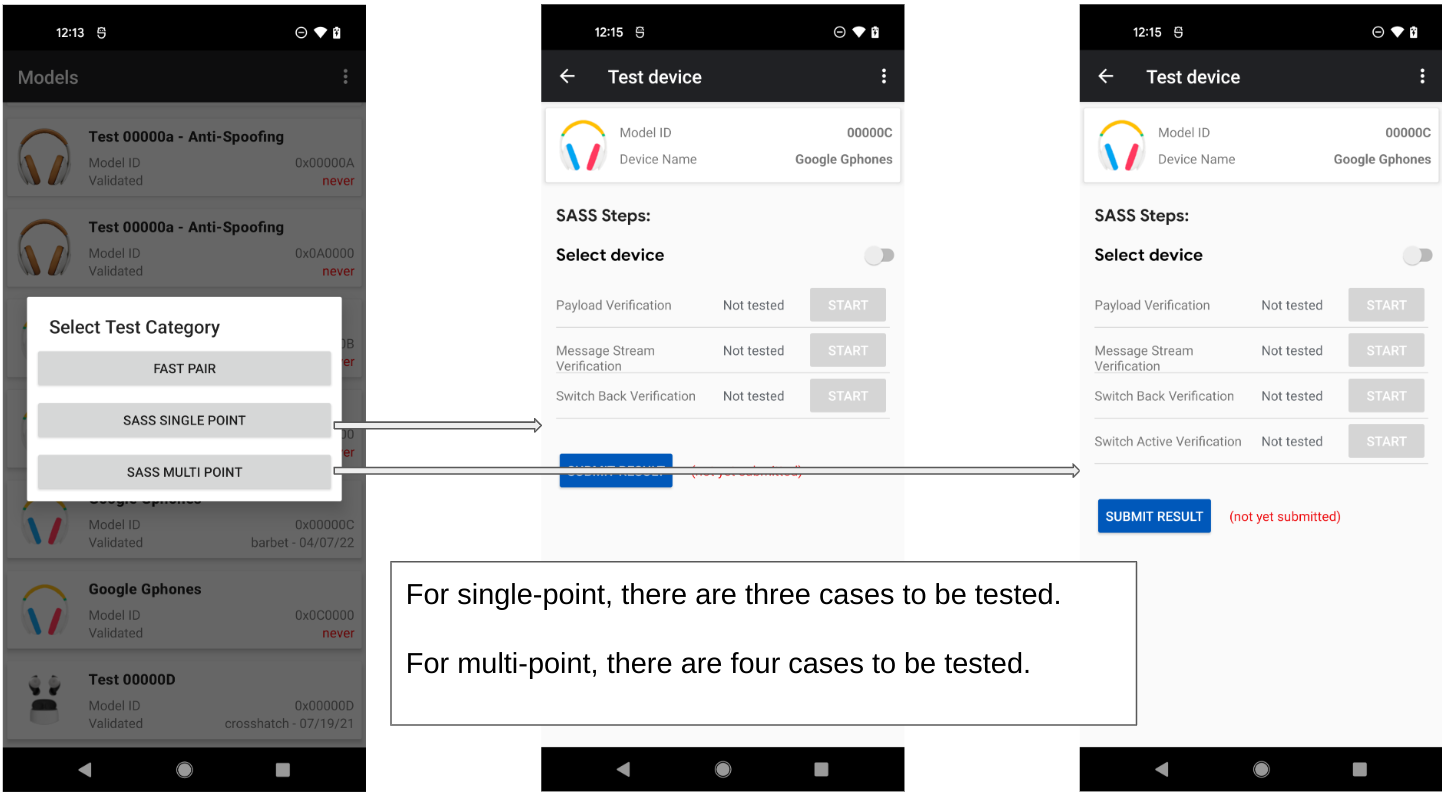
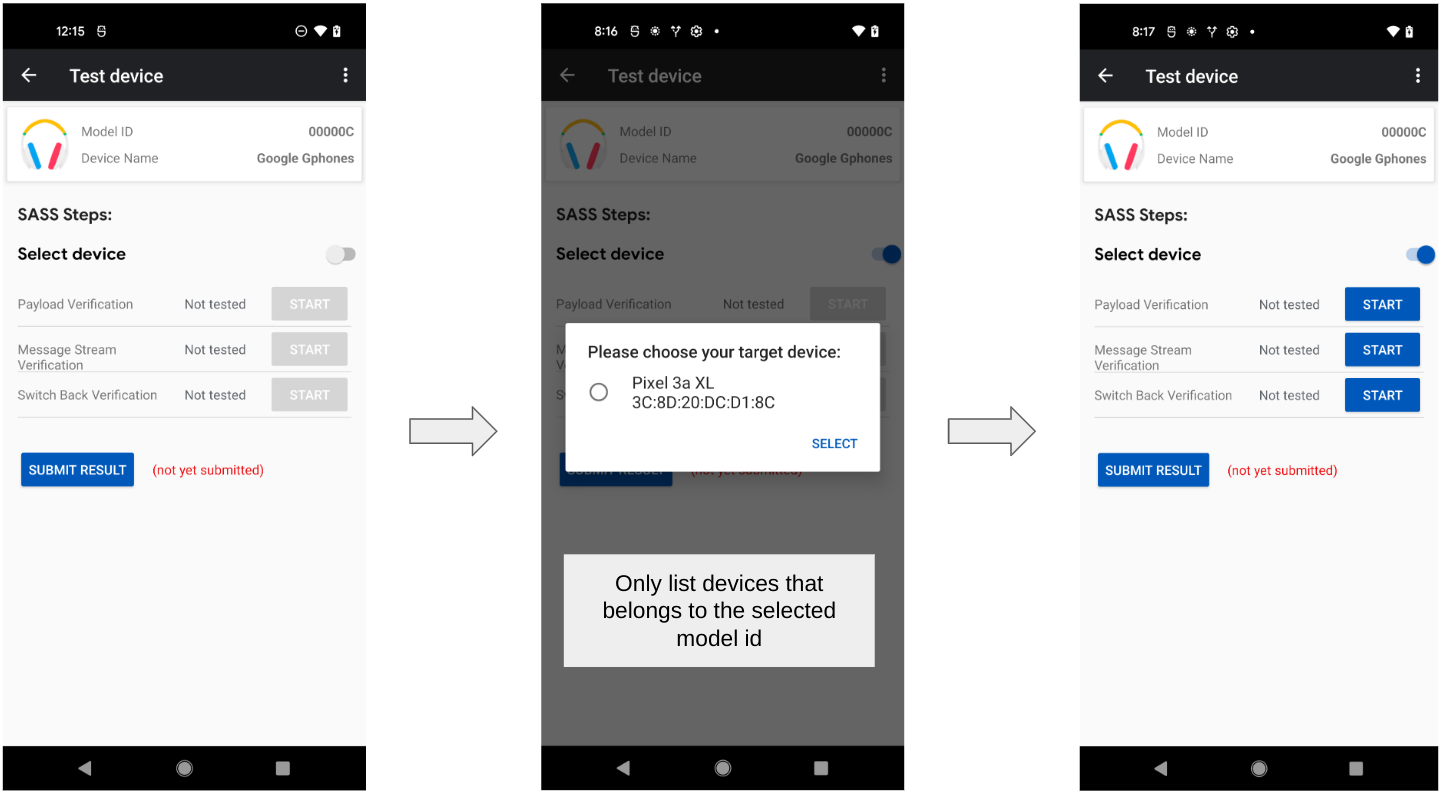
音频开关单点测试
音频开关测试(单点)
此测试会执行以下功能:
- 载荷验证。
- 验证不同场景的广告数据。
- 消息流验证。
- 验证消息流通信。
- 切换回来。
- 验证切换回来时的行为。
载荷验证(单点)
载荷验证顺序如下:
- 连接到耳机。
- 验证账号密钥的第一个字节是否为 0x06,如规范所要求。
- 断开与设备的连接。
- 验证账号密钥的第一个字节是否为 0x05,如规范所要求。
- 重新连接到耳机。
- 播放音乐。
- 验证连接状态是否为以下状态之一:
- 0x4:仅限 A2DP 流式传输。
- 0x5:带有 AVRCP 的 A2DP 流式传输。
- 启动 SCO 连接。
- 验证 SCO 连接是否成功。
- 验证连接状态是否为:
- 0x6:HFP(电话/VoIP 通话)流式传输,包括带内铃声和不带内铃声。
载荷验证(单点)示例:
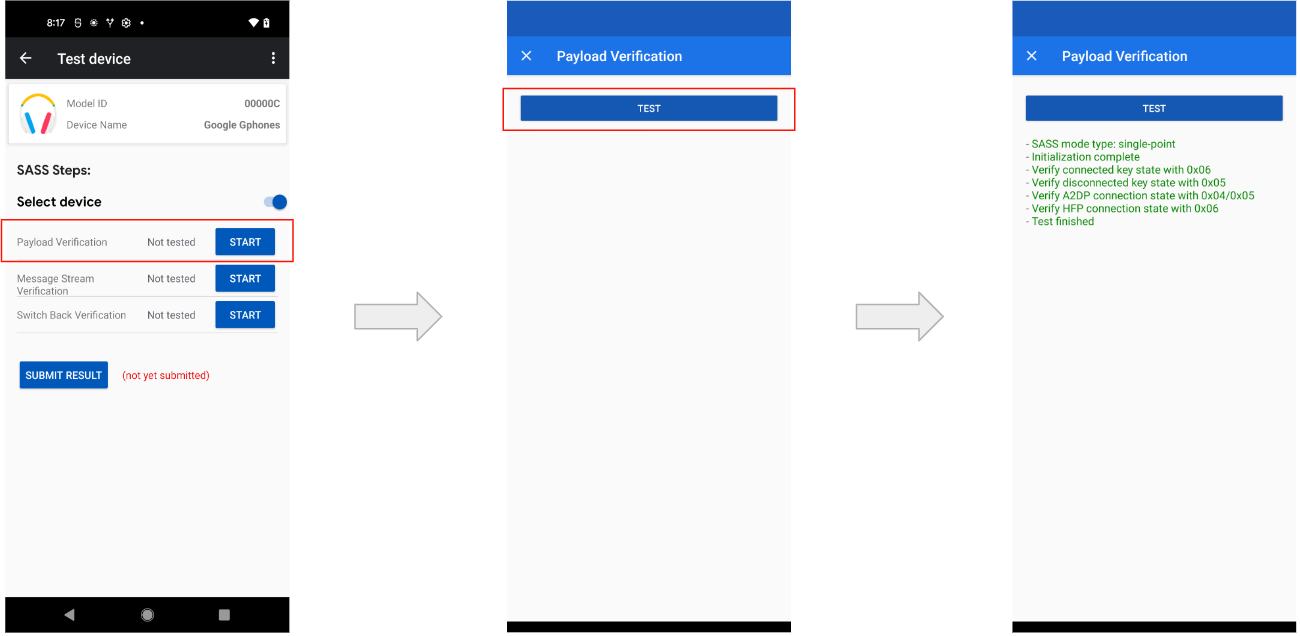
消息流验证(单点)
消息流验证顺序如下:
- 验证不同消息流连接之间的会话 Nonce。
- 连接到耳机。
- 从头戴设备获取 Nonce X(5 秒内)。
- 重新连接到耳机。
- 从头戴式设备获取另一个 Nonce Y(5 秒内)。
- 验证 X 和 Y 是否不同。
- 发送 Get Audio switch Capability 请求。
- 确认响应是否在 2 秒内发送。内容未经检查。
- 发送指明正在使用的账号密钥请求。
- 确认响应是否在 2 秒内发送。内容未经检查。
- 发送 Notify Initiated Connection 请求。
- 确认响应是否在 2 秒内发送。内容未经检查。
- 发送发送自定义数据请求。
- 验证是否在 2 秒内返回了 ACK。
- 验证广告数据是否包含设置的自定义数据(10 秒内)。
消息流验证(单点)示例:
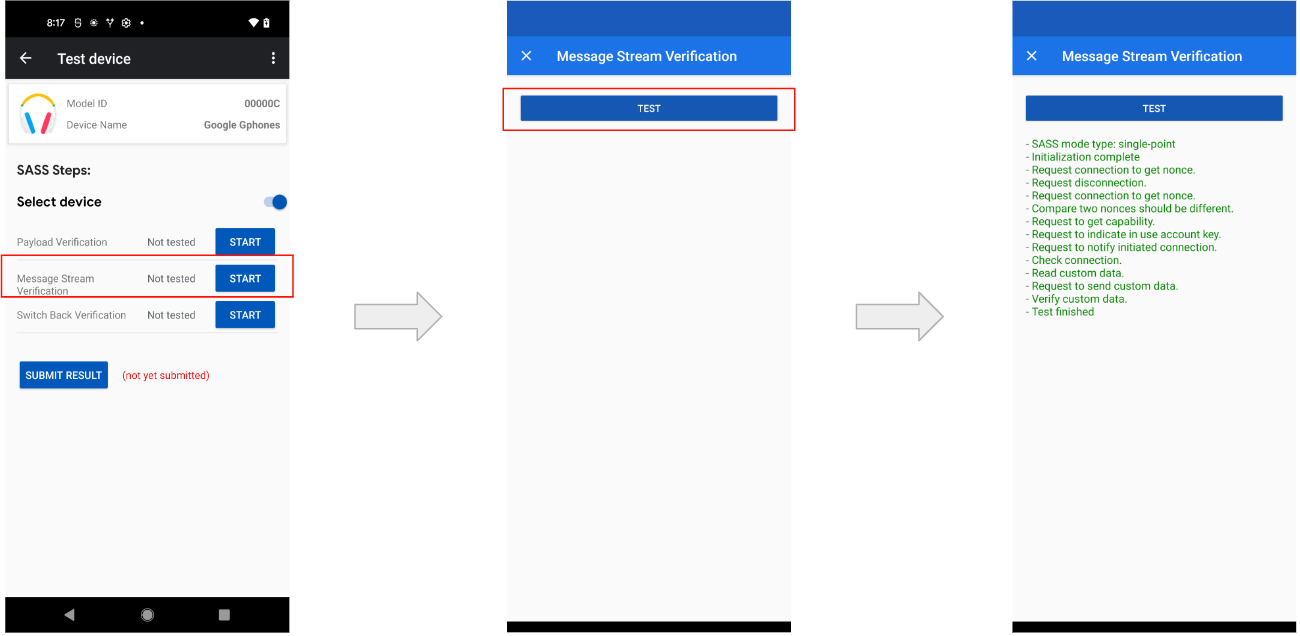
切换回来(单点)
此测试需要使用两台设备:主查找器和辅助查找器。测试顺序如下:
- 主查找器连接到耳机(10 秒内)。
- 辅助查找器连接到耳机(10 秒内)。
- 辅助 Seeker 向耳机发送切换回来请求。
在 15 秒内,应会发生以下情况:
- 主查找器重新连接到耳机。
- 辅助查找器与耳机断开连接。
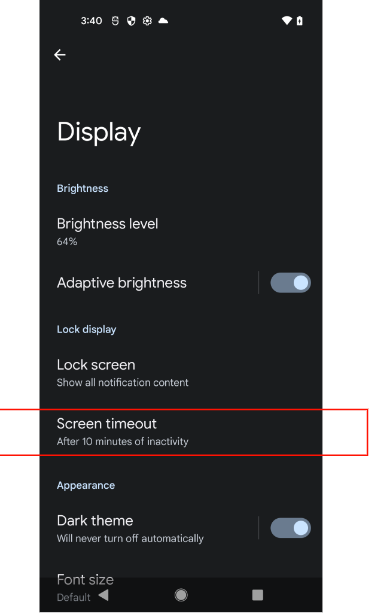
以下是返回测试的示例:
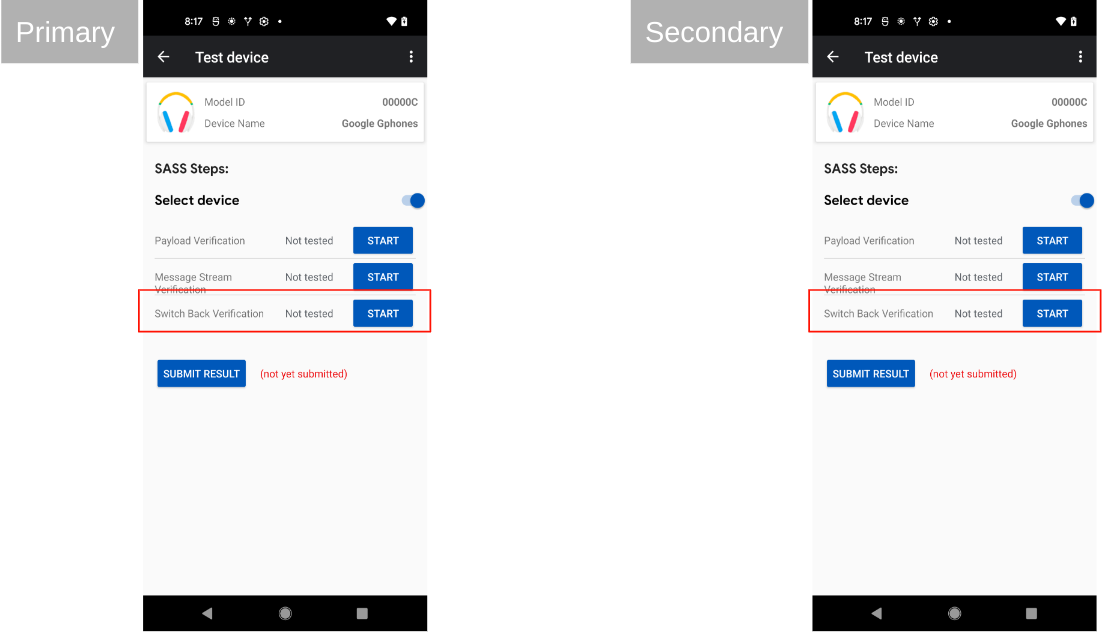
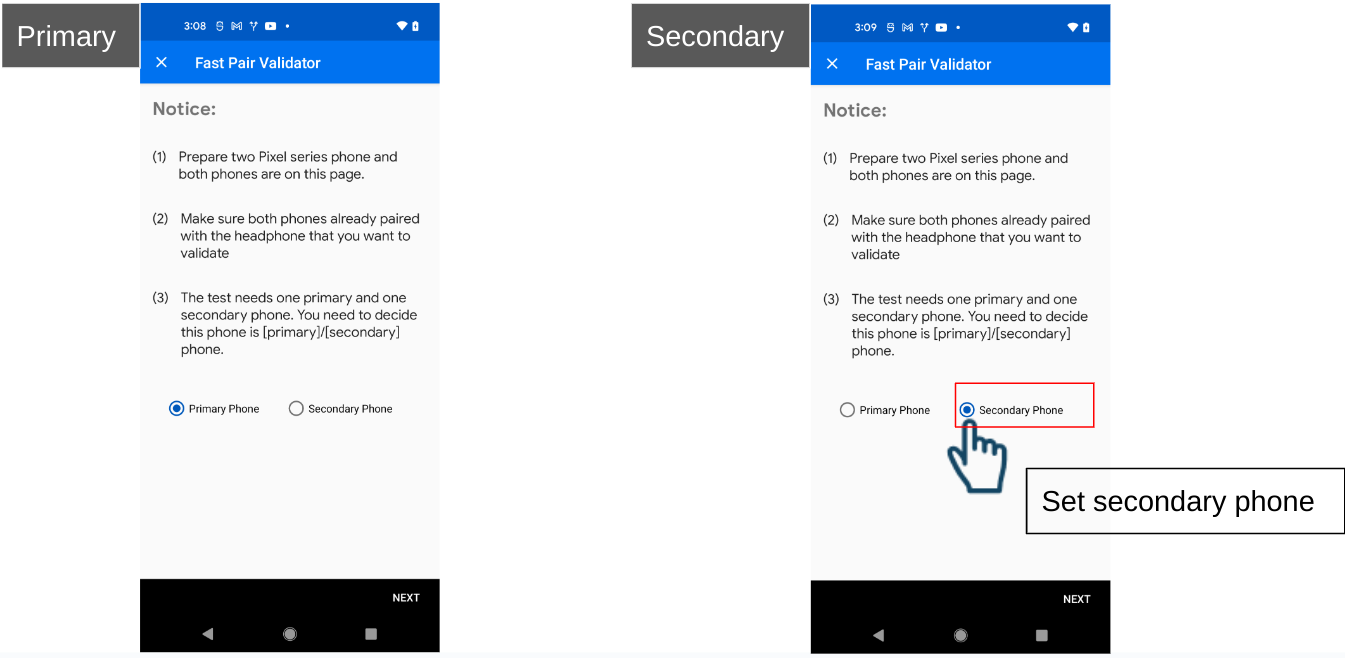
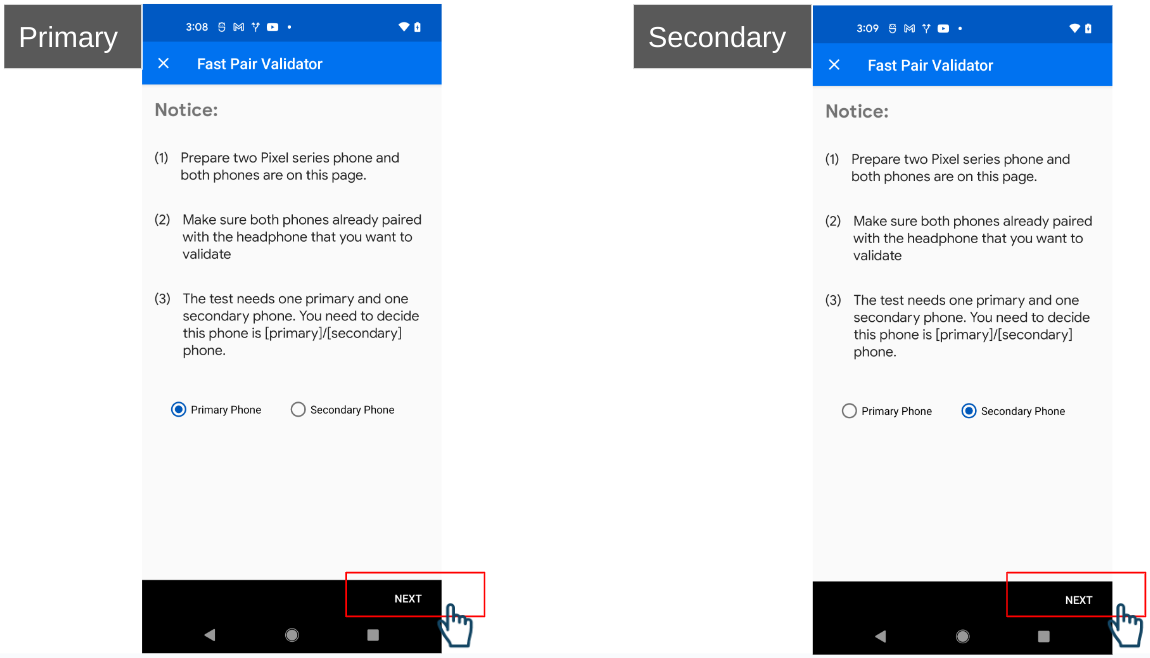
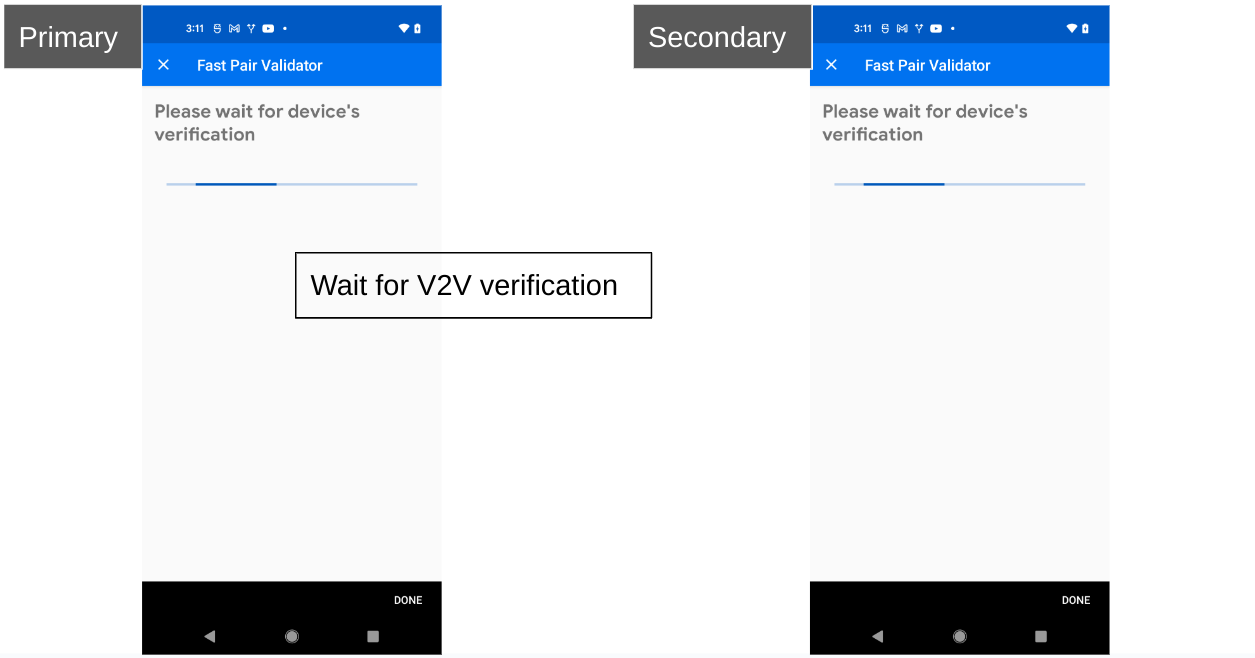
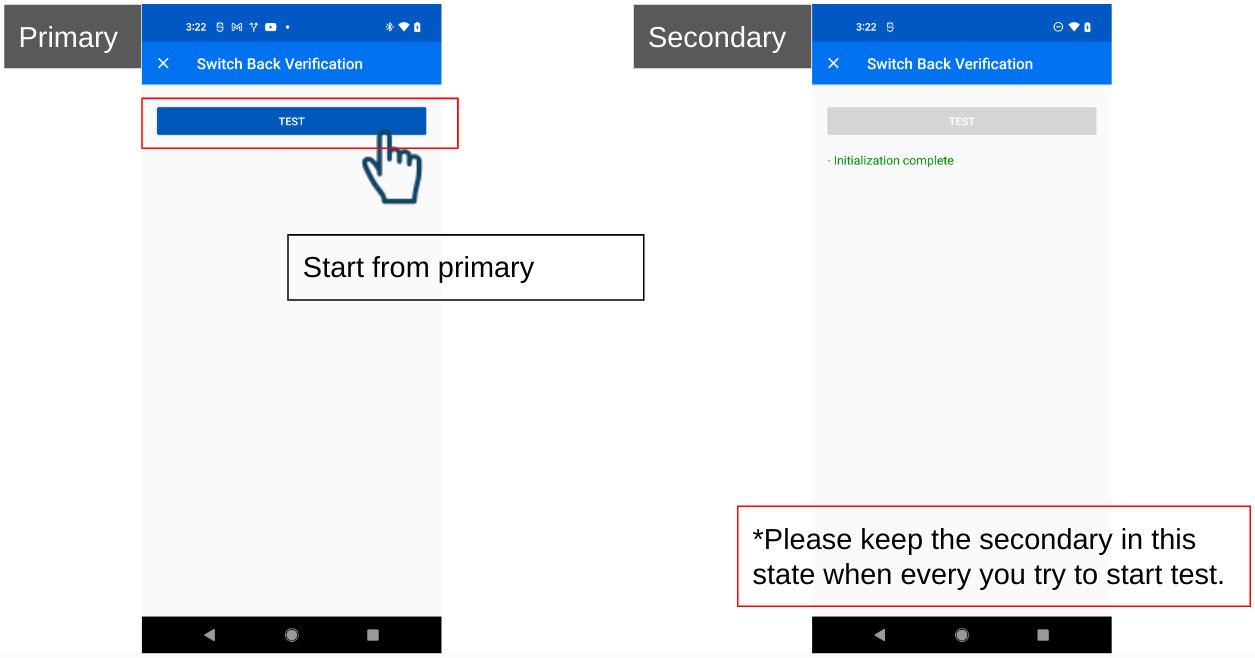
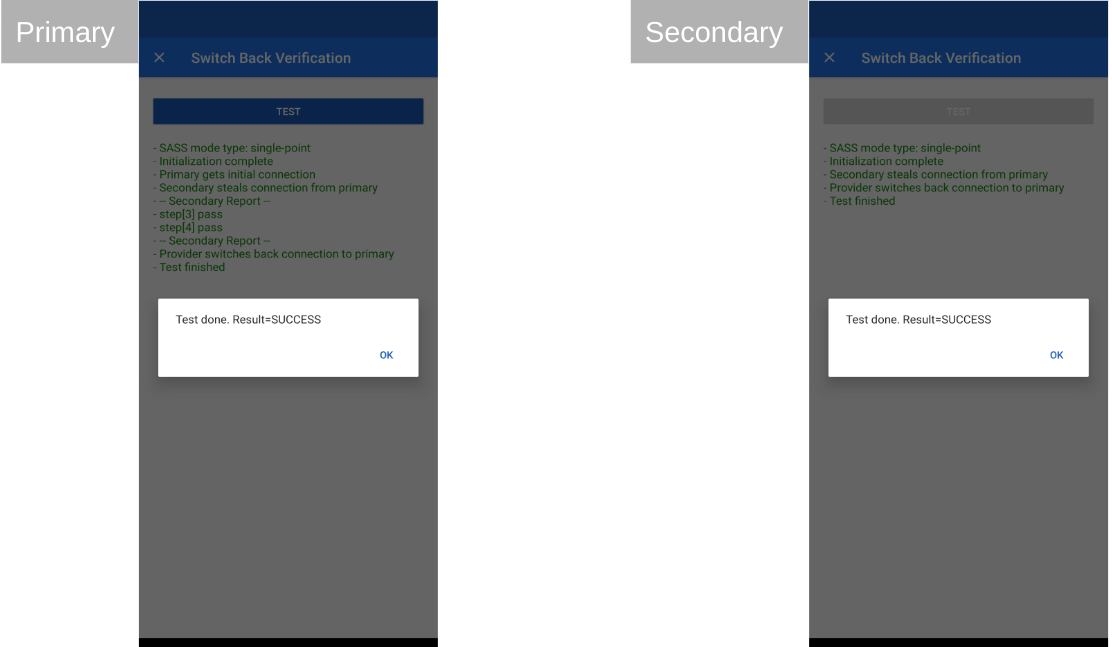
音频开关多点测试
载荷验证(多点)
载荷验证顺序如下:
- 连接到耳机。
- 验证账号密钥的第一个字节是否为 0x06,如规范所要求。
- 断开与设备的连接。
- 验证账号密钥的第一个字节是否为 0x05,如规范所要求。
- 重新连接到耳机。
- 播放音乐。
- 验证连接状态是否为以下状态之一:
- 0x4:仅限 A2DP 流式传输。
- 0x5:带有 AVRCP 的 A2DP 流式传输。
- 启动 SCO 连接。
- 验证 SCO 连接是否成功。
- 验证连接状态是否为:
- 0x6:HFP(电话/VoIP 通话)流式传输,包括带内铃声和不带内铃声。
消息流(多点)
此测试需要使用主要搜索者和次要搜索者。如果测试的多点可配置性标志设置为 TRUE,则需要执行额外的步骤,才能通过消息流命令测试此状态。
不可配置的消息流测试(多点)示例:
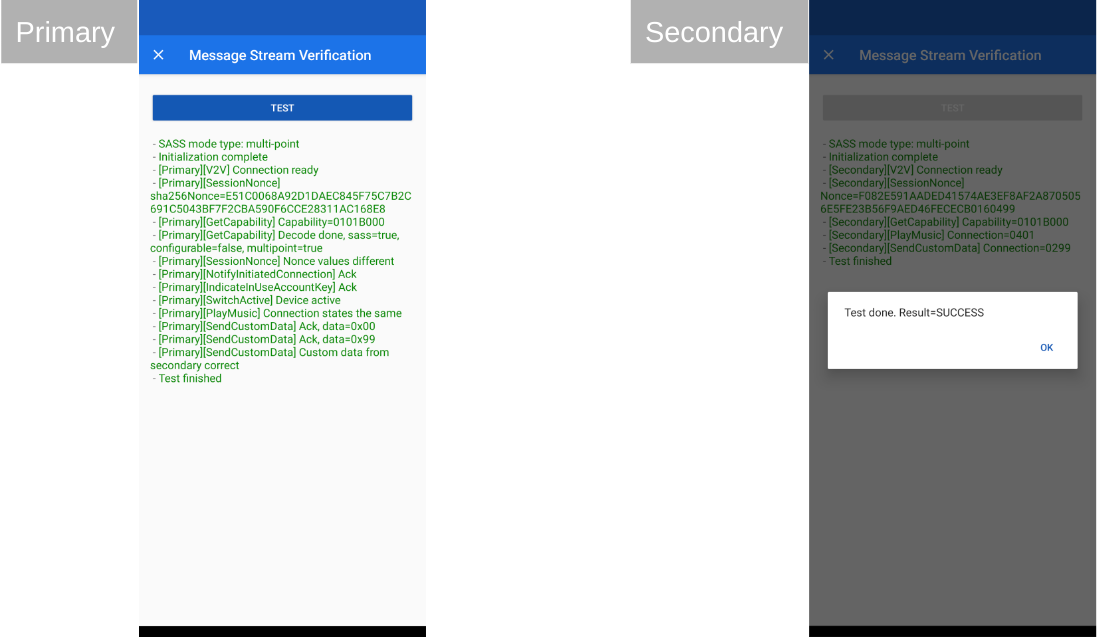
可配置消息流测试(多点)示例:
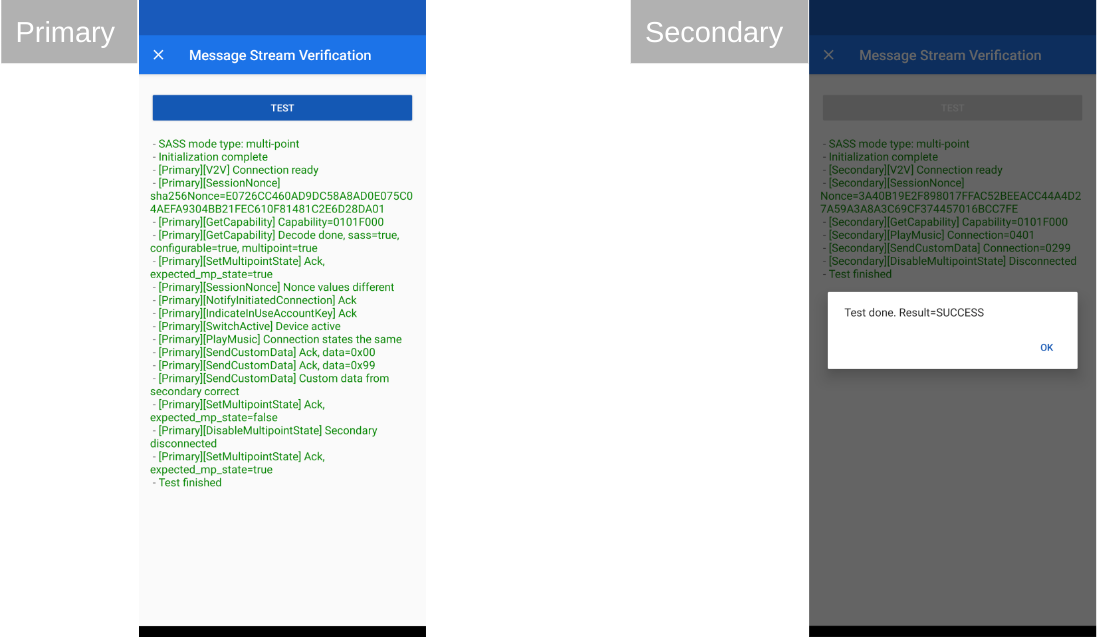
切换回来(多点)
此测试需要使用主要搜索者和次要搜索者。此测试与单点版本几乎完全相同。唯一的区别是:由于提供程序支持多个连接,因此当次要查询方连接到提供程序时,主要查询方仍会连接到提供程序。
多点返回测试示例:
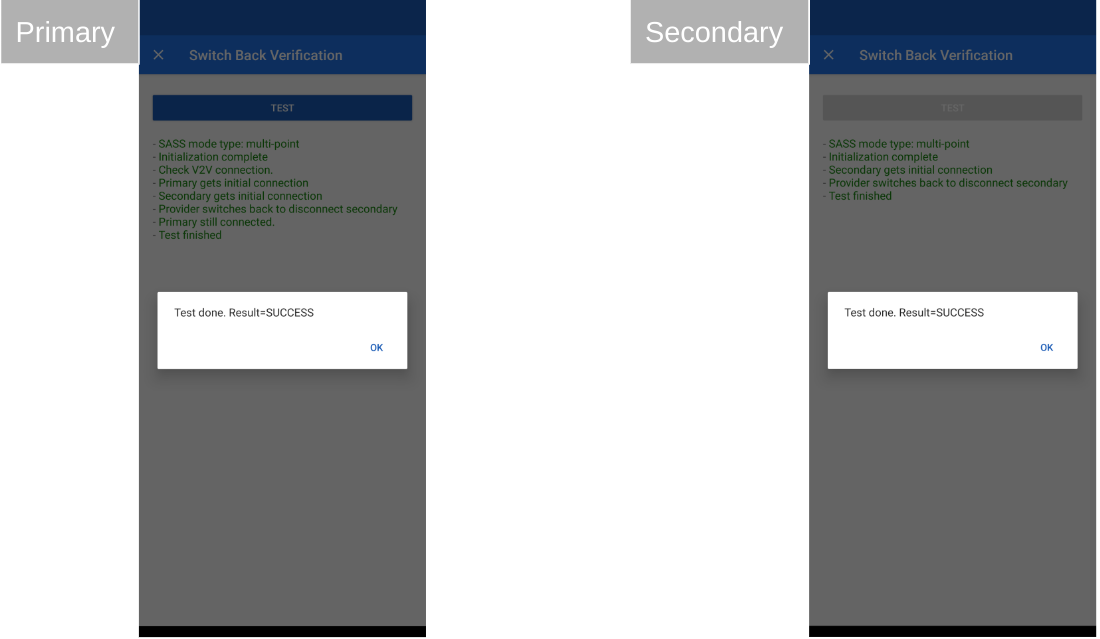
开关处于开启状态(仅限多点)
此测试需要使用主要搜索者和次要搜索者。
此测试仅验证提供程序是否使用消息流通道发送预期的消息。
测试步骤:
- 主要搜索者连接到提供方
- 主要查询方会检查提供方的功能。
- 如果“多点”处于关闭状态且“可配置的多点”为
TRUE,则系统会尝试启用“多点”。
- 如果“多点”处于关闭状态且“可配置的多点”为
- 主要查找器将向自身调用切换有效音频源(到已连接的设备) (0x30)。
- 次要搜索者连接到提供方。
- 主要寻找器将向另一设备调用切换有效音频源(到已连接的设备) (0x30)。
- 提供方将向主要查询方发送确认。
- 辅助寻找器将接收具有活动状态的 Notify multipoint-switch event (0x32)。
“开启切换器(仅限多点)”测试示例:
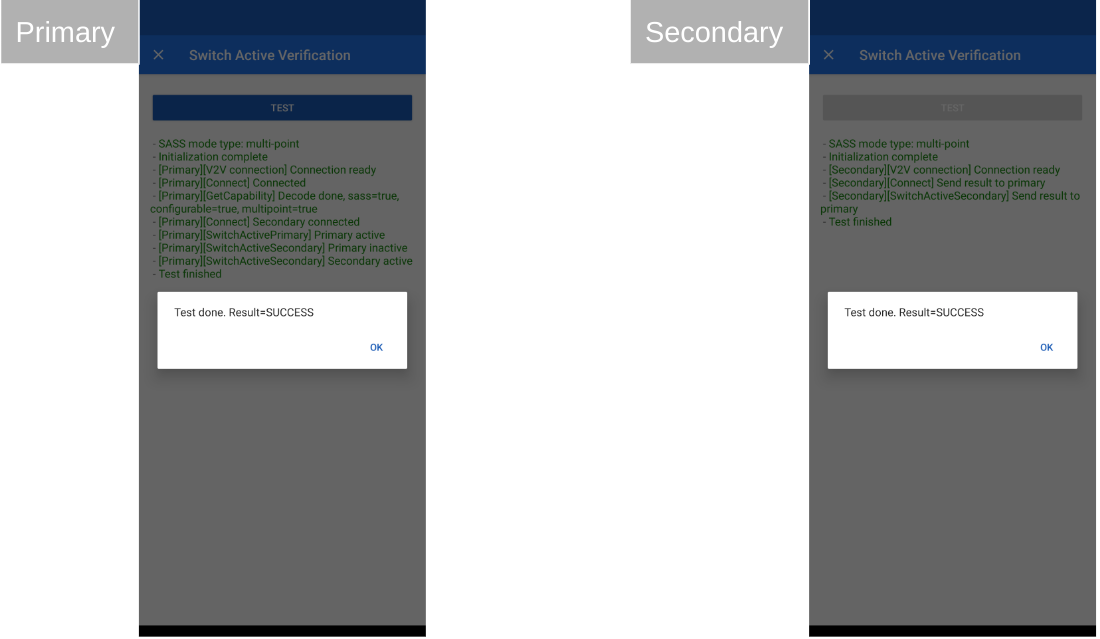
如何将结果上传到设备控制台
如何提交结果
“提交结果”按钮会显示测试结果摘要,但不会实际将结果提交给 Google。
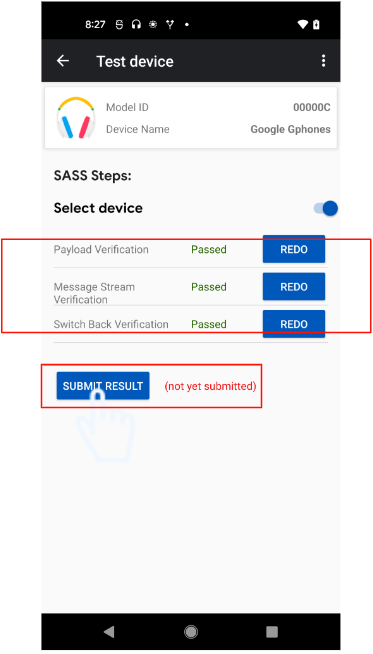
查看所有结果后,按结果页面底部的“提交”按钮,将结果提交给 Google。
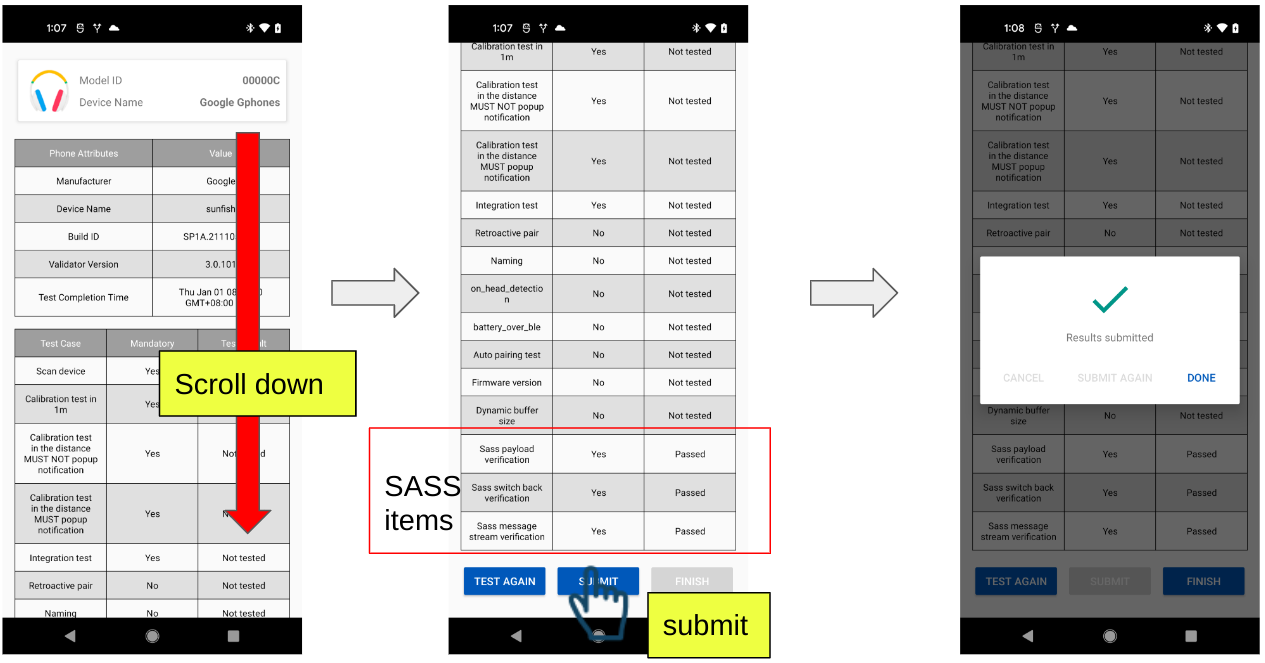
在设备控制台中查看上传的结果
您可以在附近分享的控制台中找到提交的测试结果。(音频开关测试用例中的距离指标和时长指标将被移除)。例如:
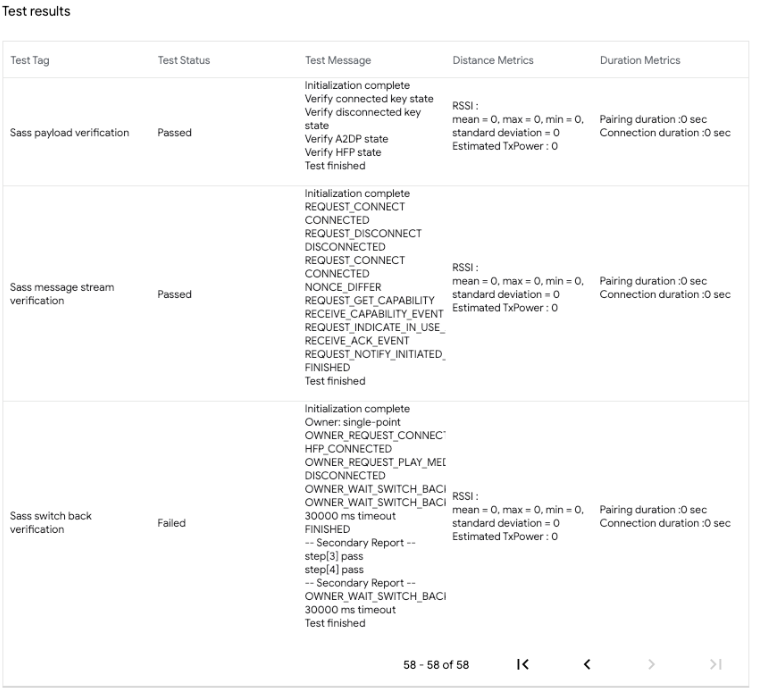
问题排查
如果所有测试都失败,请尝试关闭并重新开启蓝牙。
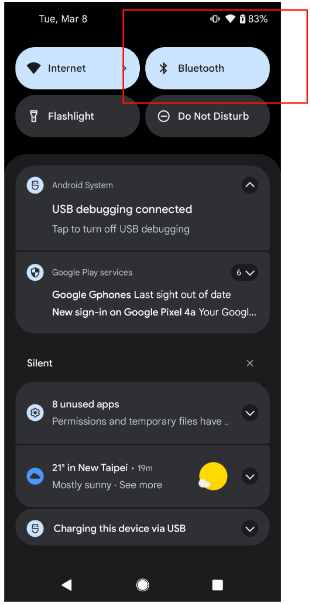
切换回来测试
如果您的“返回”测试失败并卡住,如图 1 所示:请尝试返回“测试设备”页面 (fig2) 并重新测试: