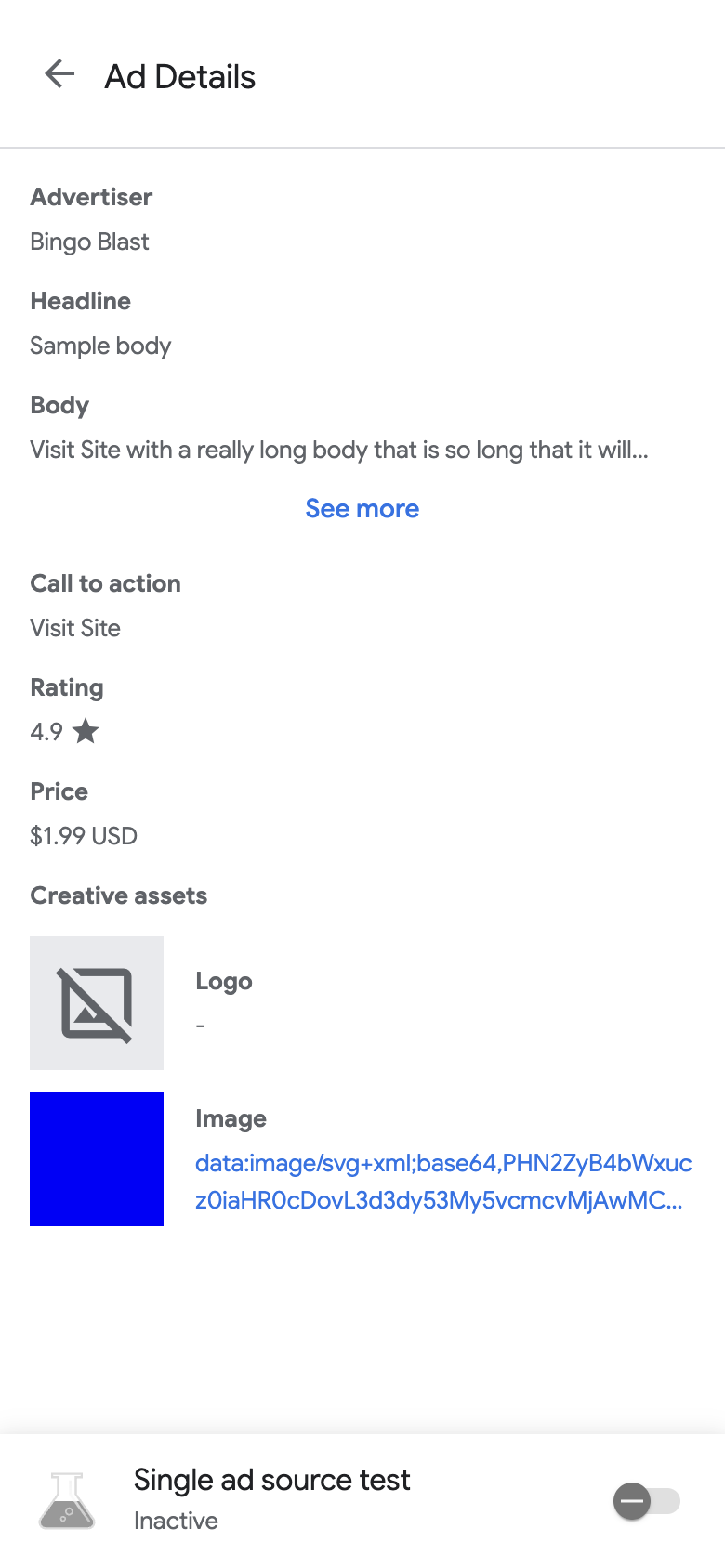启动广告检查器后,您会看到广告检查器着陆页。
此页面包含 Ad Manager 界面中与您的 Ad Manager 应用 ID 相关联的所有具有出价或中介配置的广告单元的列表。如果应用在会话期间从其他广告单元请求广告,广告检查器会显示这些广告单元。
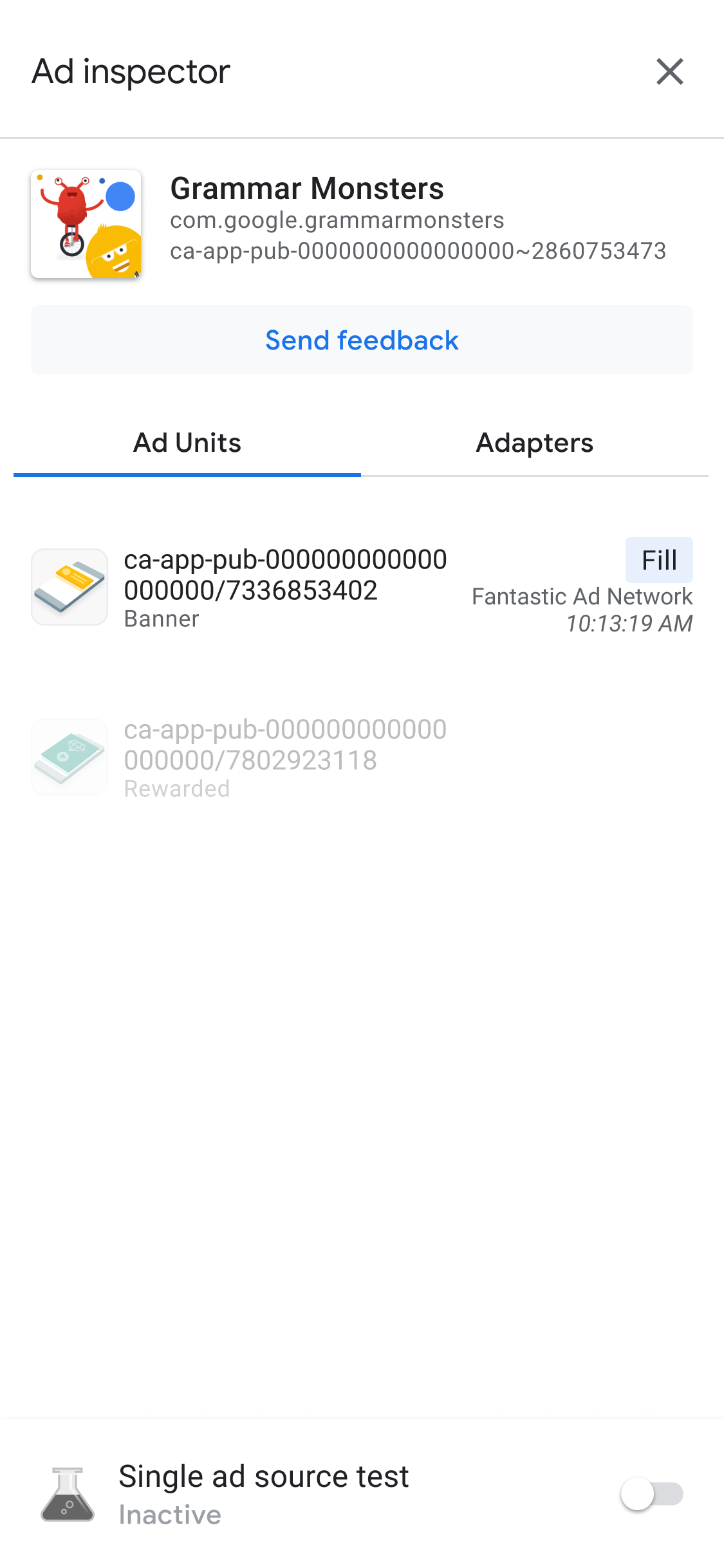
前提条件
在继续操作之前,请先完成以下事项:
查看广告单元的瀑布流详细信息
在 Ad Units(广告单元)标签页中,点按某个广告单元即可查看其 SDK 请求日志。SDK 请求日志会显示有关广告请求的瀑布流的详细信息,例如广告填充时间、填充广告的广告来源,或者瀑布流是否以无任何广告填充而结束。
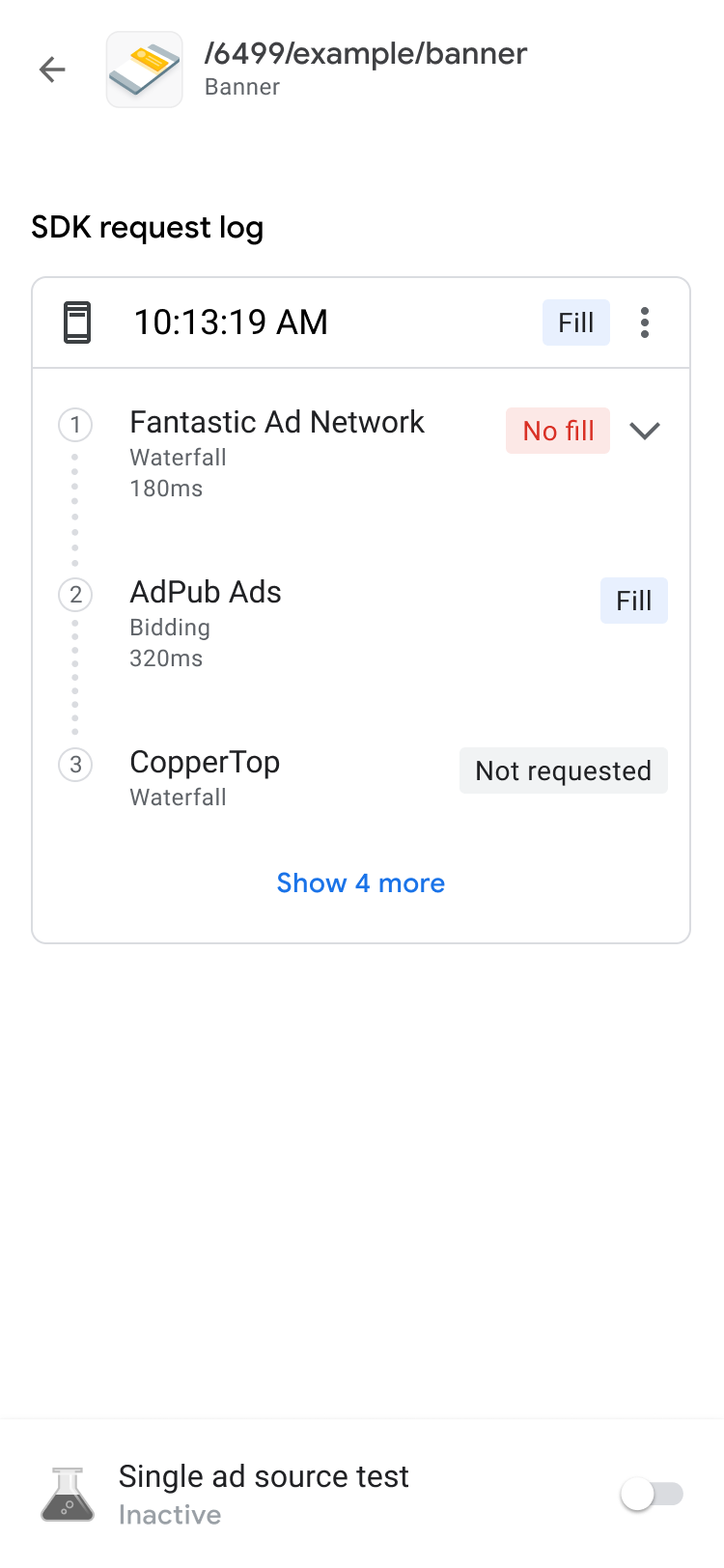
如需显示请求的瀑布流结果以及错误和延迟,请使用 keyboard_arrow_down 展开详细信息列表。
对于第三方广告来源,错误消息会直接从广告来源发送。如需了解详情,请咨询您的第三方广告来源。
查看广告单元的出价详细信息
在 SDK 请求日志中,您可以看到广告请求中调用的出价广告来源。 如需查看出价竞价中每个广告来源的详细信息,请点按 more_vert ,然后点击查看所有出价方:
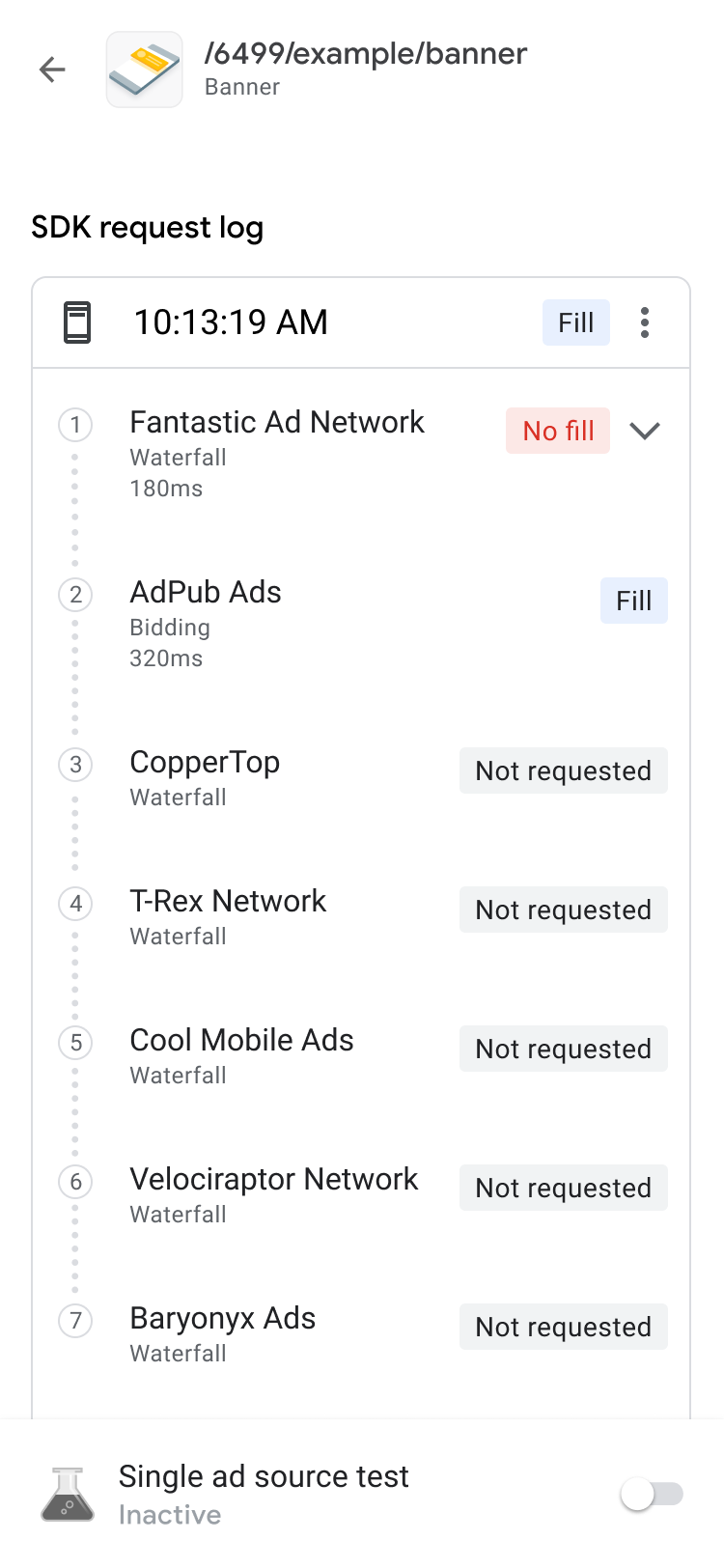
出价结果按可操作性由高到低排序,如下所示:
| 标签 | 说明 |
|---|---|
| 赢得 | 在竞价中胜出的广告来源。 |
| 发现了问题 | 存在问题的广告来源。 |
| 未返回广告 | 未返回广告或未出价的广告来源。 请参阅广告来源的集成文档,或直接与第三方广告来源联系。 |
| 已提交的出价 | 提交了出价但未赢得出价竞价的广告来源。 |
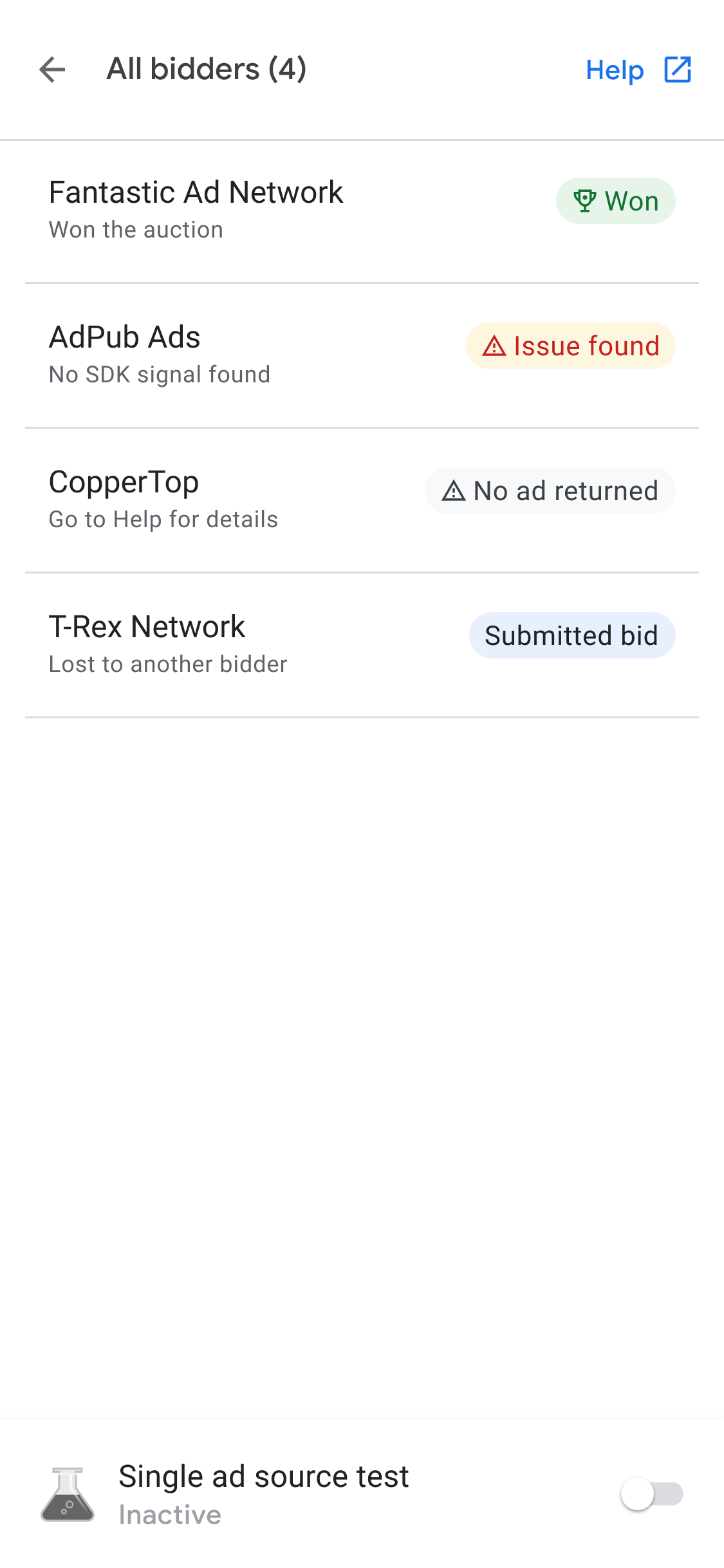
中介广告瀑布流是多个收益组竞争同一个广告资源的结果。您最多可以向一个收益组添加 10 个第三方收益合作伙伴,包括出价收益合作伙伴和移动应用收益合作伙伴的中介。
排查广告单元问题
如需排查广告单元问题,请查看广告请求和响应以找出失败原因,或与支持团队分享广告请求和响应。 请完成以下步骤:
- 在 SDK 请求日志中,点按 more_vert 。系统会显示一个选项对话框。
- 点按共享广告请求和响应,以导出完整的广告请求和响应。
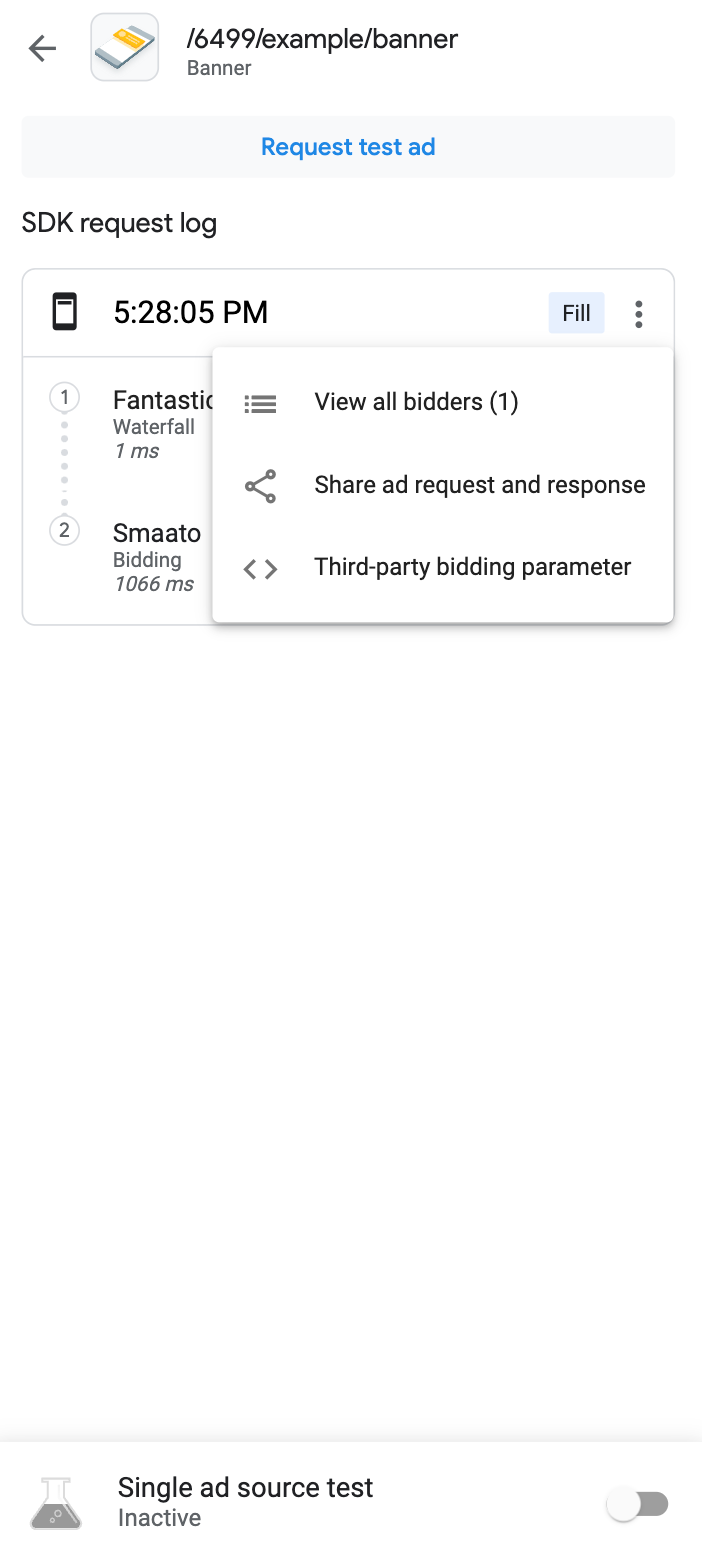
此外,您还可以查看第三方出价参数。在选项对话框中,点按第三方出价参数。此选项可提供有关哪些第三方出价参数可能存在问题的详细信息,并帮助您排查应用问题或验证广告来源是否正在收集信号。
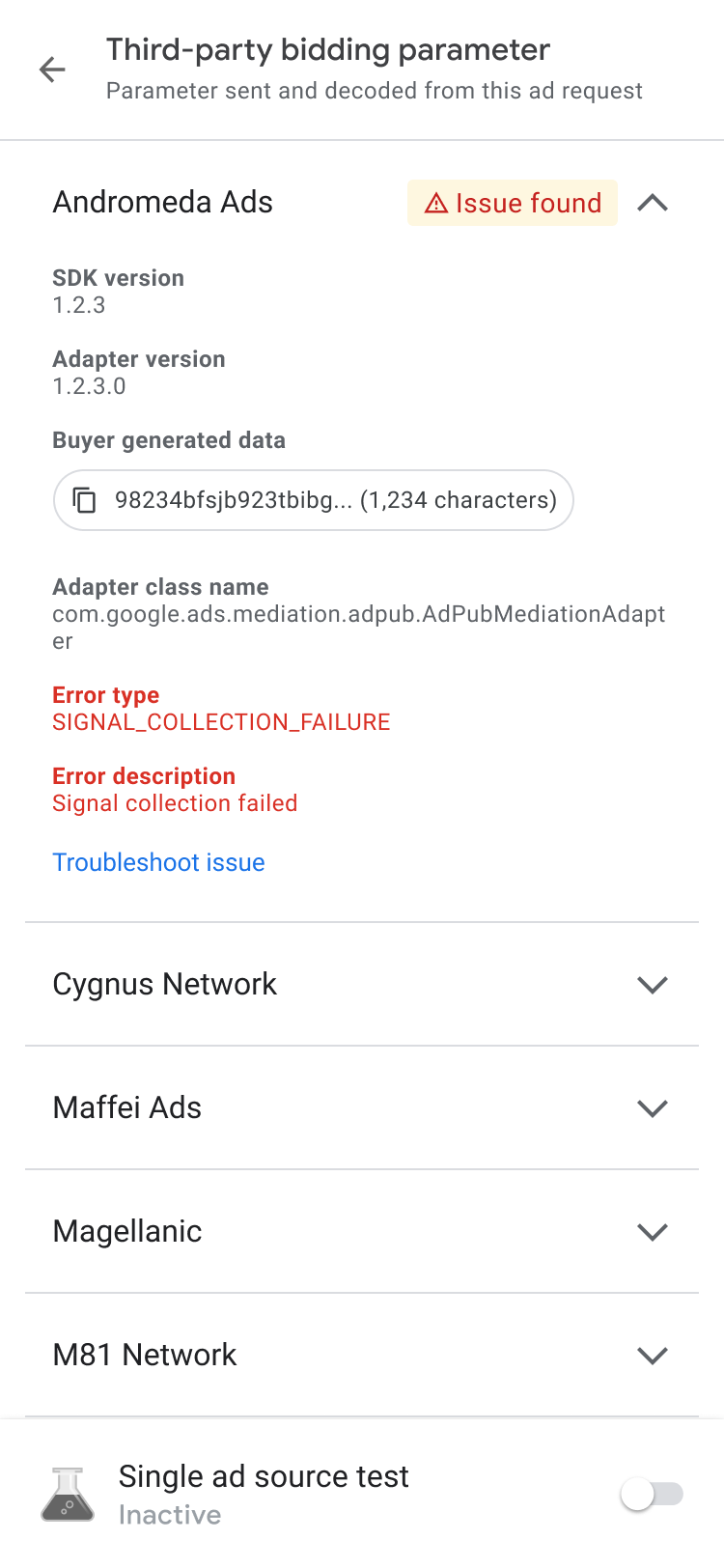
如果您遇到未返回广告问题,请复制买方生成的数据并与广告来源分享,以寻求帮助。
查看广告详情
如需查看原生广告的详细信息,请使用广告详情页面。此页面列出了原生广告的详细信息,例如广告客户名称、正文、评分、价格和广告素材资源。如需查看所有广告详情的列表和说明,请参阅原生广告元素。 如需详细了解原生广告,请参阅加载广告。
如需查看原生广告的详细信息,请执行以下操作:
- 在广告单元标签页中,点按某个原生广告单元。系统会显示 SDK 请求日志页面。
在原生广告单元上,依次点按 more_vert更多。系统会显示一个选项对话框:
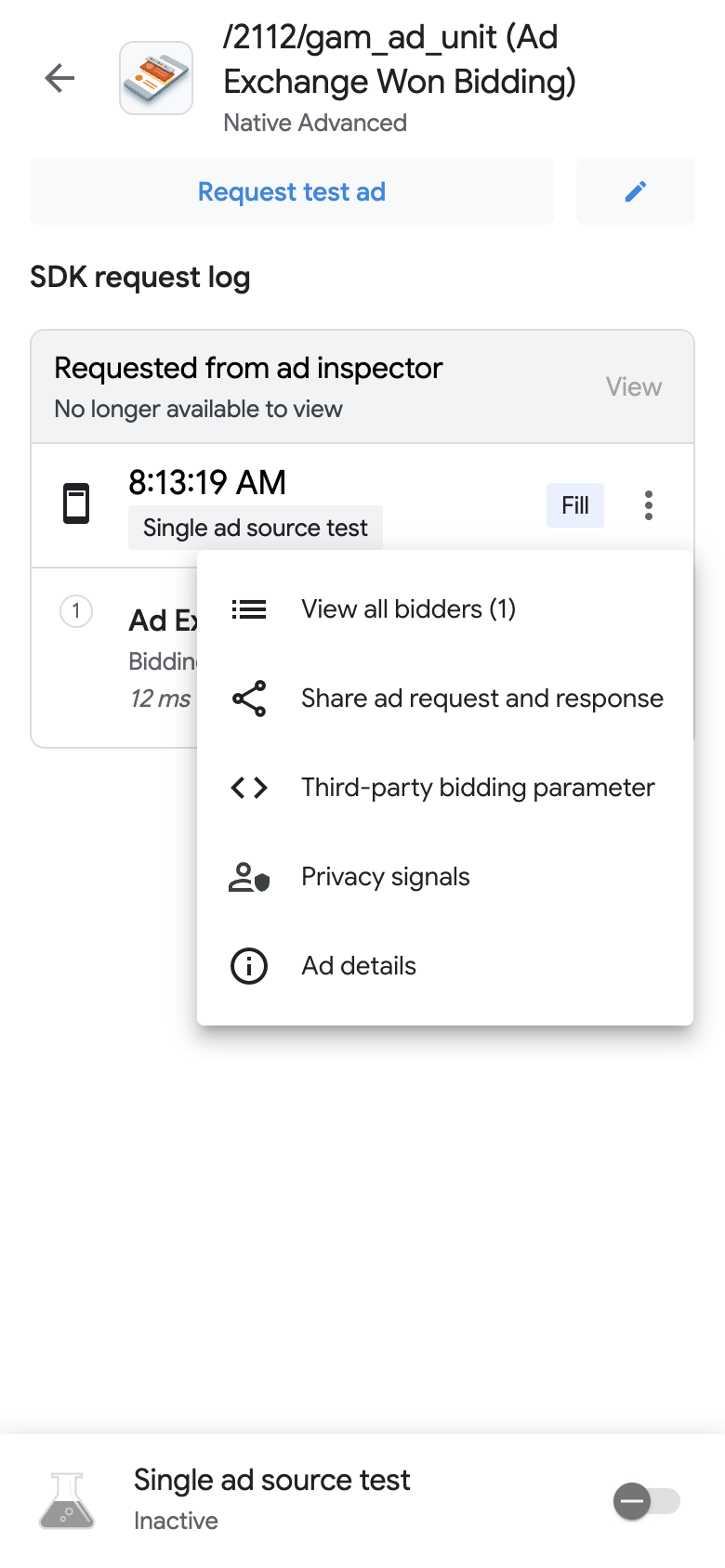
依次点按信息 广告详情。 系统随即会显示广告详情页面: