
为了充分利用原生广告,一定要重视广告版式的样式设置,使其与您的应用内容浑然一体。为了帮助您顺利上手,我们创建了原生广告模板。
原生广告模板是原生广告的完整代码视图,旨在加快广告植入速度并简化修改过程。借助原生广告模板,您只需几分钟时间即可植入首个原生广告,并可快速自定义广告的外观和风格,而无需编写大量代码。您可以根据需要将这些模板放在任何位置,例如新闻信息流使用的再循环视图中、对话框中或应用中的任何其他位置。
我们的原生广告模板以 Android Studio 模块形式提供,因此您可以轻松将其纳入自己的项目并根据自己的喜好使用。
模板尺寸
模板尺寸分为两种:小和中等。两者均使用 TemplateView 类,都有固定的宽高比,而且会进行缩放以采用其父视图的宽度。
小模板
@layout/gnt_small_template_view
小模板非常适合再循环视图,也可以在您需要长方形广告视图时满足您的需求。例如,您可以将其用于信息流广告。
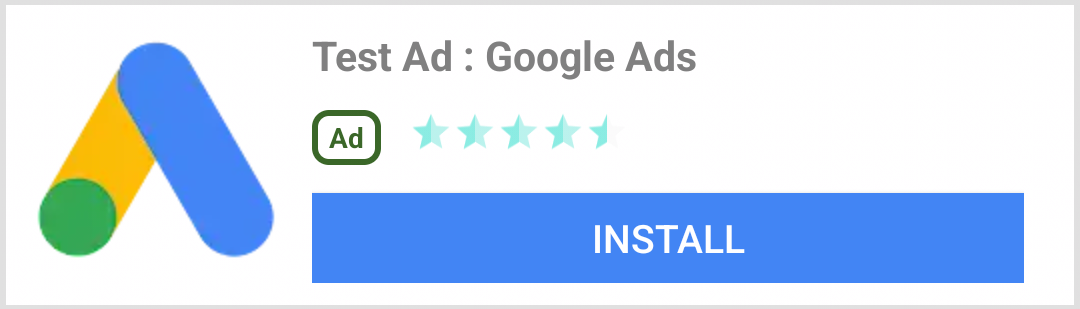
中等模板
@layout/gnt_medium_template_view
中等模板占页面视图的二分之一到四分之三,但也可以在信息流中使用。这种模板很适合用于着陆页或启动页。
您可以随意尝试展示位置。当然,您也可以根据自己的需求更改源代码和 XML 文件。
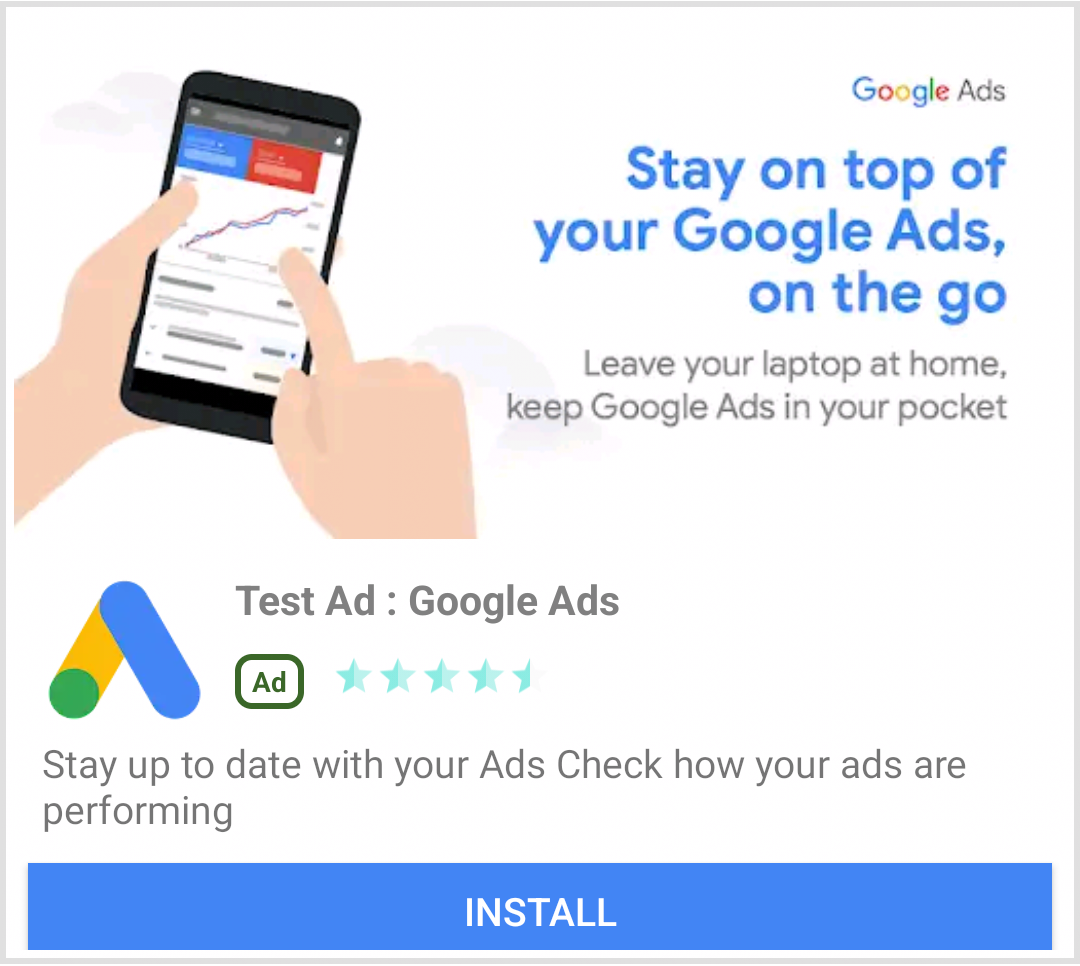
安装原生广告模板
要安装原生广告模板,只需下载 ZIP 文件(使用 GitHub 上的“克隆”或“下载”选项),并将相应模块导入到现有的 Android Studio 项目中即可。
选择文件 (File) > 新建 (New) > 导入模块 (Import Module)。
选择
nativetemplates文件夹。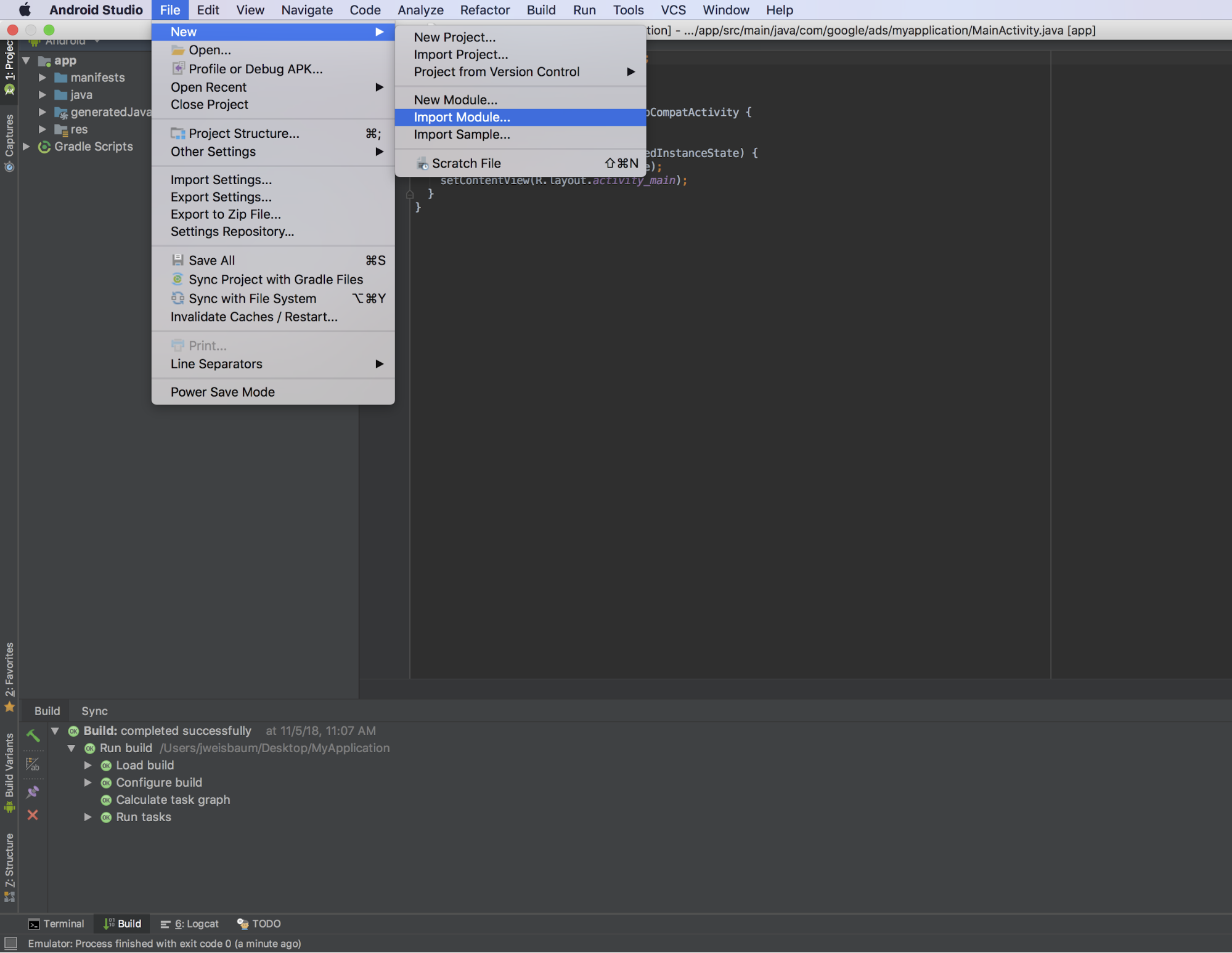
向您的应用级
build.gradle文件中添加下面这行代码:dependencies { ... implementation project(':nativetemplates') ... }
使用原生广告模板
与任何其他视图组一样,您可以在任何 XML 布局文件中使用该模板。
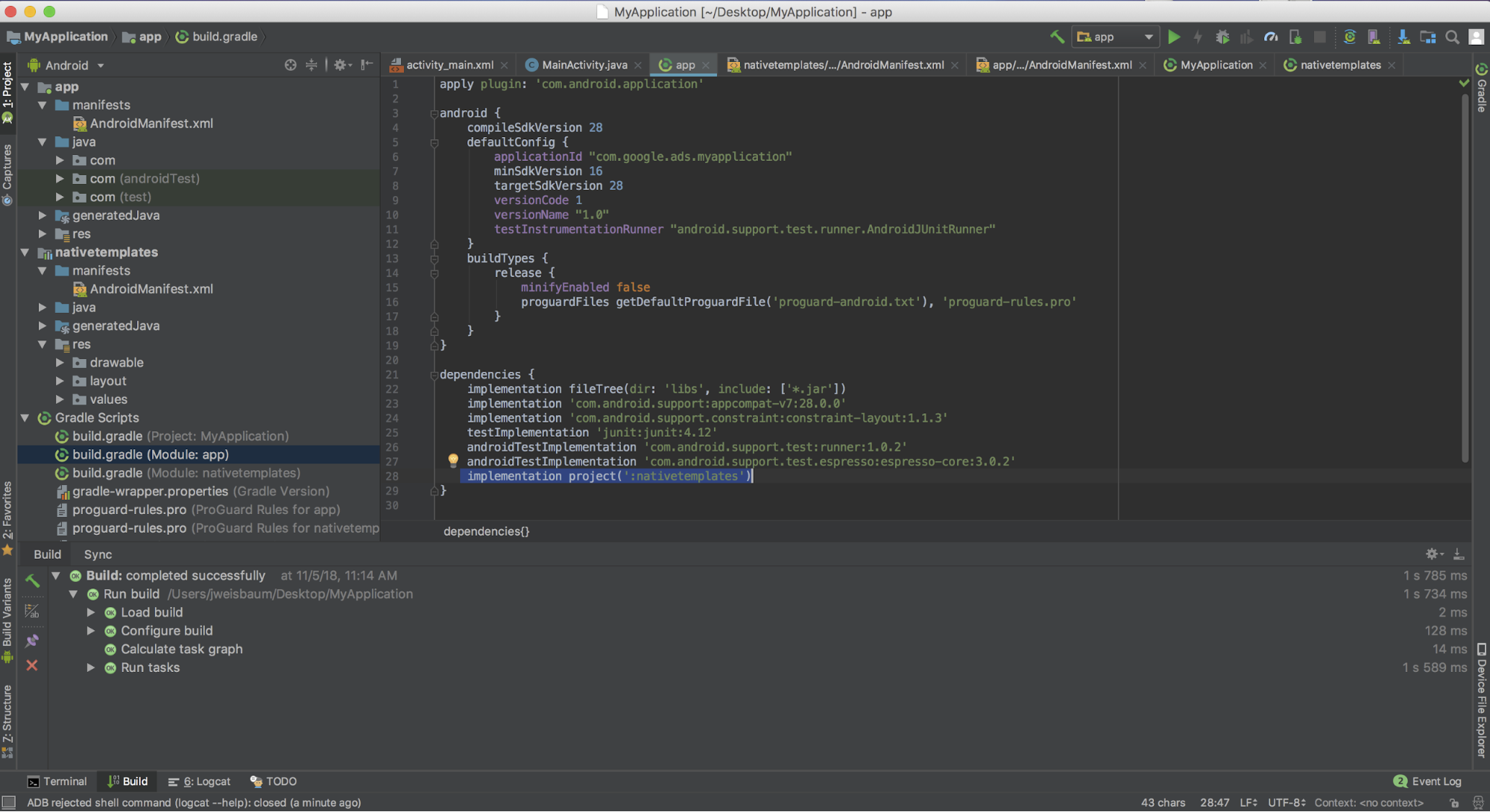
使用模板的过程分为两个步骤:
首先,您需要将模板添加为布局的一部分。
<LinearLayout xmlns:android="http://schemas.android.com/apk/res/android" xmlns:app="http://schemas.android.com/apk/res-auto" xmlns:tools="http://schemas.android.com/tools" android:layout_width="match_parent" android:layout_height="match_parent" tools:context=".MainActivity" tools:showIn="@layout/activity_main" > <!-- This is your template view --> <com.google.android.ads.nativetemplates.TemplateView android:id="@+id/my_template" <!-- this attribute determines which template is used. The other option is @layout/gnt_medium_template_view --> app:gnt_template_type="@layout/gnt_small_template_view" android:layout_width="match_parent" android:layout_height="match_parent" /> ... </LinearLayout>接下来,您需要在加载模板时提供相应的原生广告信息:
MobileAds.initialize(this); AdLoader adLoader = new AdLoader.Builder(this, "/21775744923/example/native") .forNativeAd(new NativeAd.OnNativeAdLoadedListener() { @Override public void onNativeAdLoaded(NativeAd nativeAd) { NativeTemplateStyle styles = new NativeTemplateStyle.Builder().withMainBackgroundColor(background).build(); TemplateView template = findViewById(R.id.my_template); template.setStyles(styles); template.setNativeAd(nativeAd); } }) .build(); adLoader.loadAd(new AdManagerAdRequest.Builder().build());
设置字典键样式
设置模板样式的方法有以下两种:使用传统 XML 布局样式或者使用我们的 NativeTemplateStyle.Builder 对象。以上代码示例演示了如何使用 NativeTemplateStyle.Builder 对象设置主背景颜色;不过,我们也为您提供了多种其他选项。以下是所有可用的 Builder 方法。Builder 会返回一个 NativeTemplateStyle 对象,该对象将覆盖任何 XML 布局样式。XML 布局 gnt_small_template.xml 和 gnt_medium_template.xml 使用的是您已经非常熟悉的那些 Android 样式参数。
| 用于设置原生广告模板样式的 Builder 方法 | |
|---|---|
withCallToActionTextTypeface
|
Typeface callToActionTextTypeface
号召性用语的字体。 |
withCallToActionTextSize
|
float callToActionTextSize
号召性用语文字的大小。 |
withCallToActionTypefaceColor
|
int callToActionTypefaceColor
号召性用语文字的颜色。 |
withCallToActionBackgroundColor
|
ColorDrawable callToActionBackgroundColor
号召性用语的背景颜色。 |
withPrimaryTextTypeface
|
Typeface primaryTextTypeface
第一行文字的字体。 |
withPrimaryTextSize
|
float primaryTextSize
第一行文字的大小。 |
withPrimaryTextTypefaceColor
|
int primaryTextTypefaceColor
第一行文字的颜色。 |
withPrimaryTextBackgroundColor
|
ColorDrawable primaryTextBackgroundColor
第一行文字的背景颜色。 |
withSecondaryTextTypeface
|
Typeface secondaryTextTypeface
第二行文字的字体。 |
withSecondaryTextSize
|
float secondaryTextSize
第二行文字的大小。 |
withSecondaryTextTypefaceColor
|
int secondaryTextTypefaceColor
第二行文字的颜色。 |
withSecondaryTextBackgroundColor
|
ColorDrawable secondaryTextBackgroundColor
第二行文字的背景颜色。 |
withTertiaryTextTypeface
|
Typeface tertiaryTextTypeface
第三行文字的字体。 |
withTertiaryTextSize
|
float tertiaryTextSize
第三行文字的大小。 |
withTertiaryTextTypefaceColor
|
int tertiaryTextTypefaceColor
第三行文字的颜色。 |
withTertiaryTextBackgroundColor
|
ColorDrawable tertiaryTextBackgroundColor
第三行文字的背景颜色。 |
withMainBackgroundColor
|
ColorDrawable mainBackgroundColor
主背景颜色。 |
欢迎贡献代码
我们制作了原生广告模板来帮助您快速开发原生广告。期待您为我们的 GitHub 代码库做出贡献,助力我们增添新的模板或功能。您可以向我们发送拉取请求,我们会进行审核。
